CentOS7操作系统安装nginx实战(多种方法,超详细)
一. 实验环境二. 使用yum安装nginx2.1 添加yum源2.1.1 使用官网提供的源地址(方法一)1. 找到官网的源2. 使用rpm -ivh 进行安装3. 安装完成之后查看源: 2.1.2 使用epel的方式进行安装(方法二)1. 先安装epel2. 安装完成后,查看安装的epel包即可 2.2 开始安装nginx上面的两个方法不管选择哪个,都可以使用yum进行安装: 2.3 启动并进行测试2.4 其他的一些用法:1. 停止服务:2. 重新加载nginx3. 打开防火墙的80端口: 三. 编译方式安装nginx3.1 下载所需要的包3.2 创建目录并解压nginx包3.3 安装编译需要的包3.4 安装并测试3.5 简化默认的启动方式 四. 拓展内容4.1 编译安装完nginx的配置文件位置4.2 配置访问状态统计
一. 实验环境
本次的实验环境见下表:
| 操作系统 | 服务器IP | hostname |
|---|---|---|
| centos7.6 | 192.168.1.41 | mufengrow41 |
如何查看相应的参数:
查看操作系统:
[root@mufenggrow ~]# cat /etc/redhat-release CentOS Linux release 7.6.1810 (Core) 查看ip
[root@mufenggrow41 ~]# ifconfig |grep inet |awk 'NR==1{print $2}'192.168.1.56二. 使用yum安装nginx
2.1 添加yum源
nginx不在的默认的yum源中, 可以使用epel或者官网提供的yum源来安装。
以下两种方法,选择任意一种即可,也就是2.1.1和2.1.2两个小节的内容,任选其一:
2.1.1 使用官网提供的源地址(方法一)
1. 找到官网的源
官网提供的源地址:http://nginx.org/packages/centos/7/noarch/RPMS/nginx-release-centos-7-0.el7.ngx.noarch.rpm
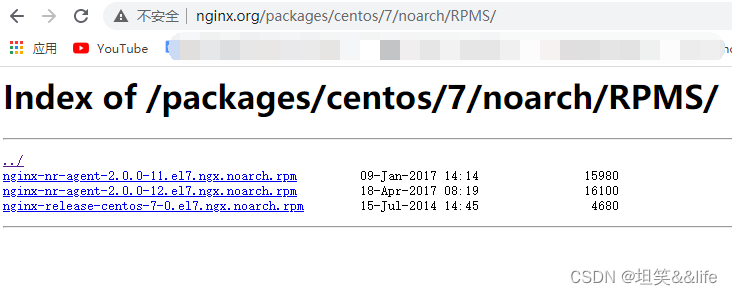
2. 使用rpm -ivh 进行安装
[root@mufeng ~]# rpm -ivh http://nginx.org/packages/centos/7/noarch/RPMS/nginx-release-centos-7-0.el7.ngx.noarch.rpm获取http://nginx.org/packages/centos/7/noarch/RPMS/nginx-release-centos-7-0.el7.ngx.noarch.rpm警告:/var/tmp/rpm-tmp.DRyoO4: 头V4 RSA/SHA1 Signature, 密钥 ID 7bd9bf62: NOKEY准备中... ################################# [100%]正在升级/安装... 1:nginx-release-centos-7-0.el7.ngx ################################# [100%]3. 安装完成之后查看源:
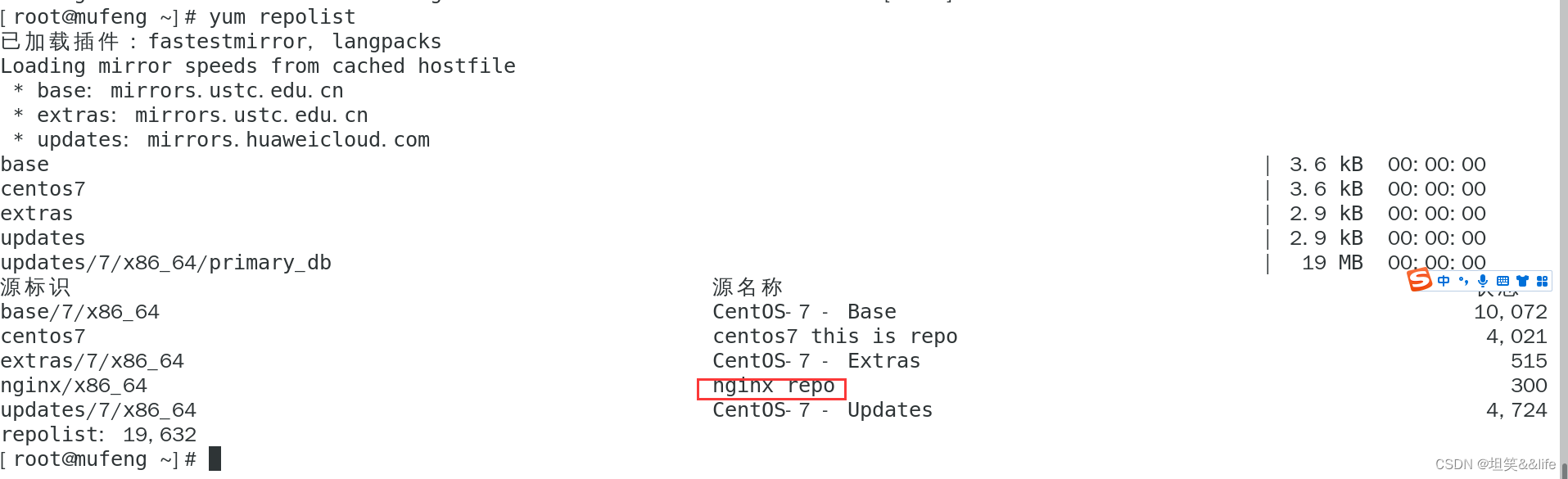
2.1.2 使用epel的方式进行安装(方法二)
1. 先安装epel
[root@mufeng ~]# sudo yum install yum-utils2. 安装完成后,查看安装的epel包即可
yum install epel-release2.2 开始安装nginx
上面的两个方法不管选择哪个,都可以使用yum进行安装:
[root@mufeng ~]# yum install nginx2.3 启动并进行测试
# 查看nginx版本[root@mufeng ~]# nginx -vnginx version: nginx/1.22.1# 设置开机自启动[root@mufeng ~]# systemctl enable nginxCreated symlink from /etc/systemd/system/multi-user.target.wants/nginx.service to /usr/lib/systemd/system/nginx.service.# 启动nginx[root@mufeng ~]# systemctl start nginx[root@mufeng ~]# 测试 :
直接访问IP即可: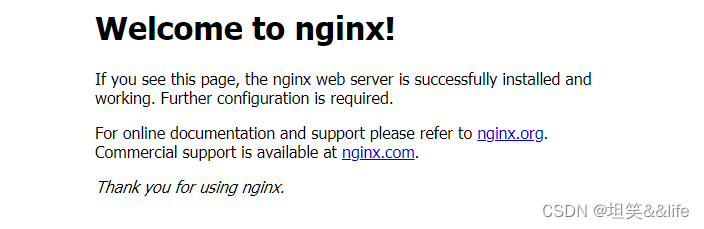
2.4 其他的一些用法:
1. 停止服务:
systemctl restart nginx2. 重新加载nginx
systemctl reload nginx3. 打开防火墙的80端口:
[root@mufeng ~]# firewall-cmd --zone=public --permanent --add-service=http success[root@mufeng ~]# firewall-cmd --reloadsuccess[root@mufeng ~]# 命令的作用是将 http 服务添加到 public 区域的永久规则中,即允许通过防火墙访问 http 服务。
其中,
–zone=public 指定了作用的区域为 public
–permanent 表示该规则将被永久保存
–add-service=http 指定添加的服务为 http
三. 编译方式安装nginx
3.1 下载所需要的包
nginx 包下载地址: http://nginx.org/en/download.html
[root@mufeng ~]# wget http://nginx.org/download/nginx-1.22.1.tar.gz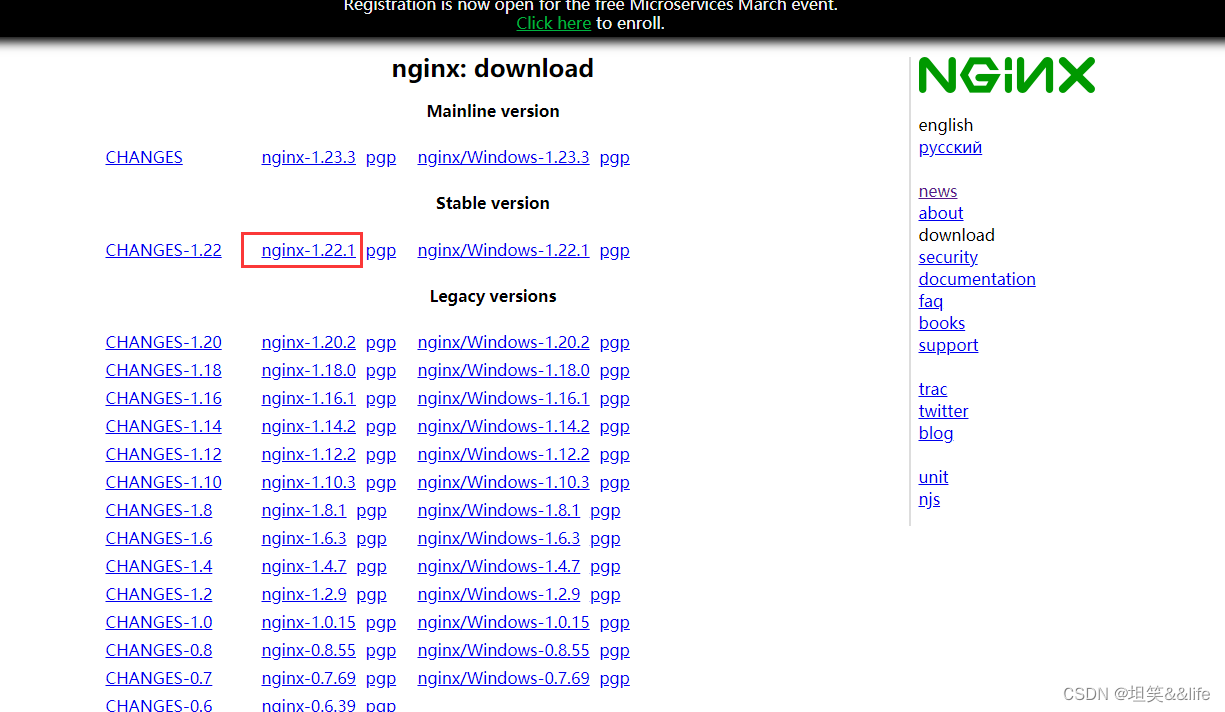
3.2 创建目录并解压nginx包
root@mufeng ~]# lsanaconda-ks.cfg initial-setup-ks.cfg nginx-1.22.1.tar.gz 公共 模板 视频 图片 文档 下载 音乐 桌面[root@mufeng ~]# mkdir tools[root@mufeng ~]# mv nginx-1.22.1.tar.gz tools/[root@mufeng ~]# cd tools/[root@mufeng tools]# tar xf nginx-1.22.1.tar.gz [root@mufeng tools]# lsnginx-1.22.1 nginx-1.22.1.tar.gz[root@mufeng tools]# cd nginx-1.22.1/[root@mufeng nginx-1.22.1]# lsauto CHANGES CHANGES.ru conf configure contrib html LICENSE man README src[root@mufeng nginx-1.22.1]# 3.3 安装编译需要的包
一般编译都需要gcc,如果没有会报错
./configure --prefix=/usr/local/nginx --with-http_ssl_module --with-http_stub_status_module --with-pcreroot@mufeng nginx-1.22.1]# make && make install这里指定了 nginx 的安装路径为 /usr/local/nginx,同时启用了 SSL 和状态监控模块。
在编译 Nginx 时,可以使用 ./configure --help 命令来查看可以使用的编译选项
3.4 安装并测试
使用make和make install进行安装
[root@mufeng nginx-1.22.1]# make && make install开始测试:浏览器输入IP:
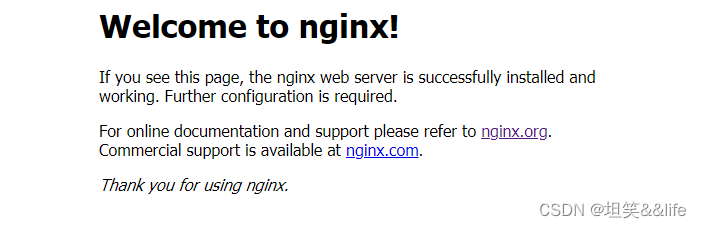
3.5 简化默认的启动方式
默认的操作方式,比如查看配置文件是否正确:
[root@mufeng nginx-1.22.1]# /usr/local/nginx/sbin/nginx -tnginx: the configuration file /usr/local/nginx/conf/nginx.conf syntax is oknginx: configuration file /usr/local/nginx/conf/nginx.conf test is successful我们使用软链接或者alias的形式来简化,这里我们使用软链接:
[root@mufeng nginx-1.22.1]# ln -s /usr/local/nginx/sbin/nginx /usr/bin/nginx[root@mufeng nginx-1.22.1]# nginx -tnginx: the configuration file /usr/local/nginx/conf/nginx.conf syntax is oknginx: configuration file /usr/local/nginx/conf/nginx.conf test is successful[root@mufeng nginx-1.22.1]# 启动方式:
[root@mufeng nginx-1.22.1]# nginx重新加载方式:
[root@mufeng nginx-1.22.1]# nginx -s reload关闭的话只能通过杀死进程了:
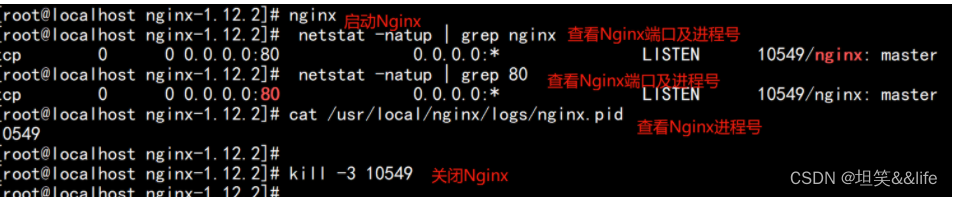
四. 拓展内容
4.1 编译安装完nginx的配置文件位置
conf: /usr/local/nginx , 存放 nginx 的配置文件,nginx.conf 是 nginx 服务最核心最主要的配置文件。
html:/usr/local/nginx,保存 ningx 服务器的 web 文件。也可以更改为其他目录保存 web 文件。
logs: /var/logs/nginx,保存 ningx 服务器的访问日志、错误日志等日志。
sbin: /usr/local/nginx,保存 nginx 二进制启动脚本。可以接受不同参数以实现不同的功能。

如果启动或者重启的过程中报错,可以查看logs中的日志。
4.2 配置访问状态统计
我们在编译的时候添加了 –with-http_stub_status_module这个模块,你可以使用nginx -V查看是否包含这个模块。

然后修改配置文件:
[root@mufeng nginx]# vim /usr/local/nginx/conf/nginx.conf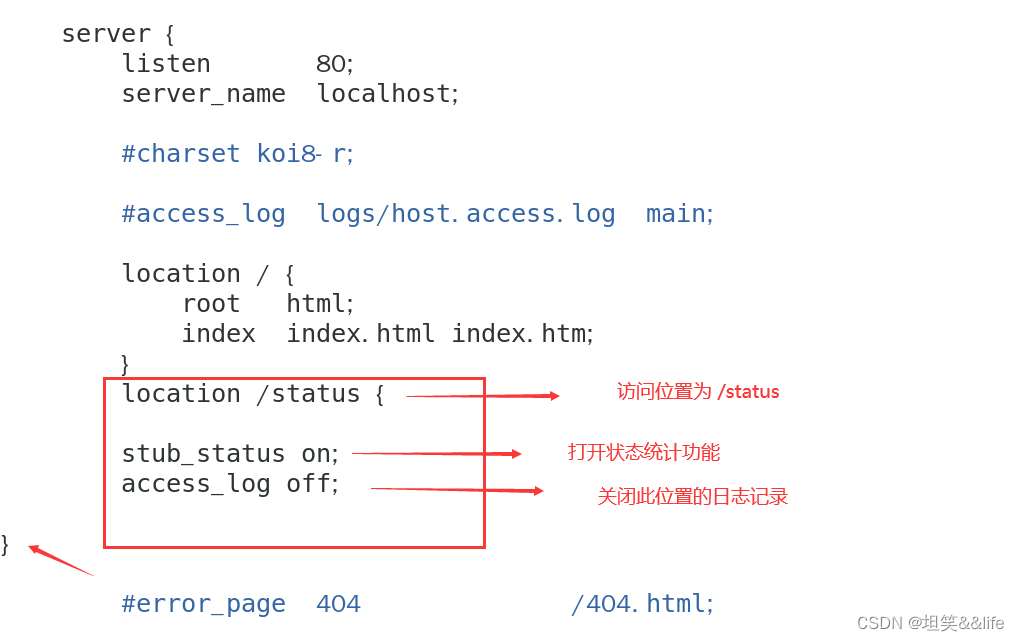
代码如下:
location / { root html; index index.html index.htm; }location /status {stub_status on;access_log off;}查看配置文件是否正确
[root@mufeng nginx]# nginx -tnginx: the configuration file /usr/local/nginx/conf/nginx.conf syntax is oknginx: configuration file /usr/local/nginx/conf/nginx.conf test is successful重启:
nginx -s reload测试:
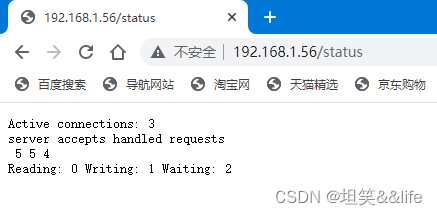
可以看到: 当前的活动连接数为3个
554 表示: 已处理的连接数为5, 成功的TCP握手次数为5, 已处理的请求数为1
我是沐风晓月
【Linux】CentOS7操作系统安装nginx实战(多种方法,超详细)