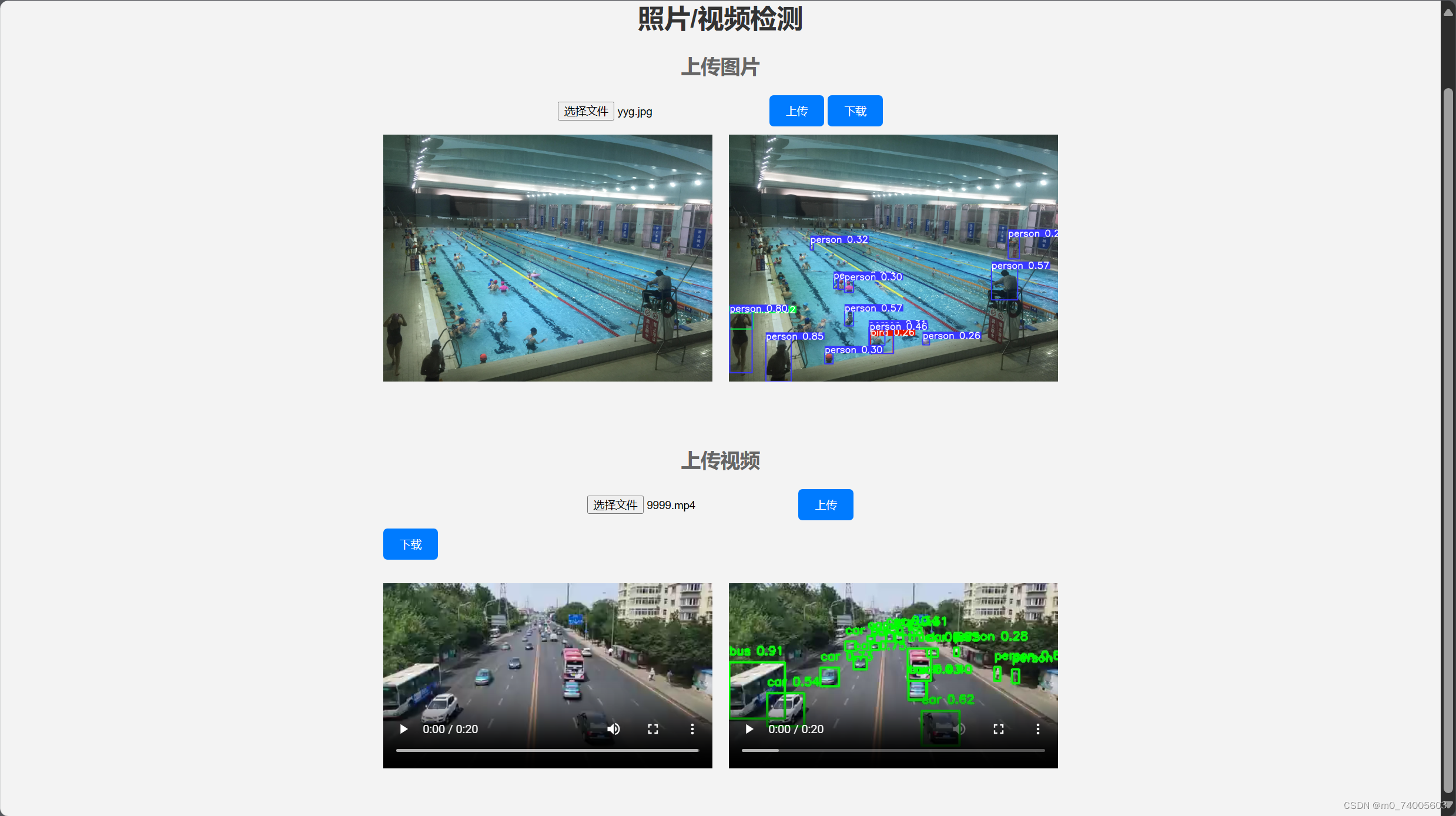初学yolo flask时,需要此功能,Csdn、Github、B站找到许多代码,效果并不满意。
近期,再度尝试,实现简单功能。
实现功能:
上传图片并识别,可以点击图片放大查看
上传视频并识别
识别后的文件下载功能
效果图如上
文件结构如下:
project/
static/
空
templates/
index.html
app.py
相关代码:
app.py
import cv2import numpy as npimport torchfrom flask import Flask, request, jsonify, render_templateimport base64import osfrom datetime import datetimeapp = Flask(__name__)# 全局变量:模型model = None# 提前加载模型def load_model(): global model model = torch.hub.load('', 'custom', path='yolov5s.pt', source='local')# 路由处理图片检测请求@app.route('/predict_image', methods=['POST'])def predict_image(): global model # 获取图像文件 file = request.files['image'] # 读取图像数据并转换为RGB格式 image_data = file.read() nparr = np.frombuffer(image_data, np.uint8) image = cv2.imdecode(nparr, cv2.IMREAD_UNCHANGED) results = model(image) image = results.render()[0] # 将图像转换为 base64 编码的字符串 _, buffer = cv2.imencode('.png', image) image_str = base64.b64encode(buffer).decode('utf-8') # 获取当前时间,并将其格式化为字符串 current_time = datetime.now().strftime('%Y%m%d%H%M%S') # 构建保存路径 save_dir = 'static' if not os.path.exists(save_dir): os.makedirs(save_dir) filename, extension = os.path.splitext(file.filename) # 获取上传文件的文件名和扩展名 save_filename = f'{filename}_{current_time}{extension}' save_path = os.path.join(save_dir, save_filename) cv2.imwrite(save_path, image) return jsonify({'image': image_str})# 函数用于在视频帧上绘制检测结果def detect_objects(frame, model): results = model(frame) detections = results.xyxy[0].cpu().numpy() # 获取检测结果 # 在帧上绘制检测结果 for det in detections: # 获取边界框信息 x1, y1, x2, y2, conf, class_id = det[:6] # 在帧上绘制边界框 cv2.rectangle(frame, (int(x1), int(y1)), (int(x2), int(y2)), (0, 255, 0), 2) # 在帧上绘制类别和置信度 label = f'{model.names[int(class_id)]} {conf:.2f}' cv2.putText(frame, label, (int(x1), int(y1) - 10), cv2.FONT_HERSHEY_SIMPLEX, 0.5, (0, 255, 0), 2) return frame# 路由处理视频检测请求@app.route("/predict_video", methods=["POST"])def predict_video(): global model # 从请求中获取视频文件 video_file = request.files["video"] # 保存视频到临时文件 temp_video_path = "temp_video.mp4" video_file.save(temp_video_path) # 逐帧读取视频 video = cv2.VideoCapture(temp_video_path) # 获取视频的帧率和尺寸 fps = video.get(cv2.CAP_PROP_FPS) width = int(video.get(cv2.CAP_PROP_FRAME_WIDTH)) height = int(video.get(cv2.CAP_PROP_FRAME_HEIGHT)) # 视频写入对象 output_video_filename = f"output_video_{datetime.now().strftime('%Y%m%d%H%M%S')}.mp4" output_video_path = os.path.join("static", output_video_filename) fourcc = cv2.VideoWriter_fourcc(*"avc1") out_video = cv2.VideoWriter(output_video_path, fourcc, fps, (width, height)) # 逐帧处理视频并进行目标检测 while True: ret, frame = video.read() if not ret: break # 进行目标检测 detection_result = detect_objects(frame, model) # 将处理后的帧写入输出视频 out_video.write(detection_result) # 释放视频对象 video.release() out_video.release() return jsonify({"output_video_path": output_video_filename})@app.route('/')def index(): return render_template('index.html')# 初始加载模型load_model()if __name__ == '__main__': app.run(debug=True)index.html
<!DOCTYPE html><html lang="en"><head> <meta charset="UTF-8"> <meta name="viewport" content="width=device-width, initial-scale=1.0"> <title>Object Detection</title> <style> body { font-family: Arial, sans-serif; margin: 0; padding: 0; background-color: #f3f3f3; display: flex; justify-content: center; align-items: center; height: 100vh; flex-direction: column; } #content { text-align: center; max-width: 820px; margin-top: 20px; } h1 { color: #333; } h2 { color: #666; } input[type="file"] { margin-bottom: 10px; } .media-container { display: flex; max-width: 100%; margin-bottom: 20px; } .media-container:first-child { margin-right: 20px; /* 在第一个容器的右侧添加间隔 */ } .media-container img, .media-container video { max-width: 100%; height: auto; } .original { width: 400px; overflow: hidden; } .processed { flex: 2; /* 右边容器占据剩余空间 */ } button { padding: 10px 20px; background-color: #007bff; color: #fff; border: none; border-radius: 5px; cursor: pointer; margin-bottom: 10px; } /* 新增样式:模态框 */ .modal { display: none; /* 默认隐藏 */ position: fixed; z-index: 1; left: 0; top: 0; width: 100%; height: 100%; overflow: auto; background-color: rgba(0, 0, 0, 0.9); /* 半透明黑色背景 */ } .modal-content { margin: auto; display: block; width: 80%; max-width: 800px; position: absolute; left: 50%; top: 50%; transform: translate(-50%, -50%); text-align: center; /* 居中显示图片 */ } .close { color: #ccc; font-size: 36px; font-weight: bold; cursor: pointer; position: absolute; top: 10px; right: 10px; } .close:hover, .close:focus { color: #fff; text-decoration: none; } #downloadButton { padding: 10px 20px; background-color: #007bff; color: #fff; border: none; border-radius: 5px; cursor: pointer; margin-bottom: 10px; } /* 新增样式:响应式图片 */ .modal-content img, .modal-content video { max-width: 100%; height: auto; } </style></head><body> <!-- 新增模态框 --> <div id="myModal" class="modal" onclick="closeModal()"> <div class="modal-content" id="modalContent" onclick="stopPropagation(event)"> <!-- 放大后的图片或视频将在这里显示 --> <span class="close" onclick="closeModal()">×</span> </div> </div> <div id="content"> <h1>照片/视频检测</h1> <!-- 上传图片 --> <h2>上传图片</h2> <input type="file" id="imageFile" accept="image/*" onchange="displaySelectedImage()"> <button onclick="uploadImage()">上传</button> <button id="downloadImageButton" onclick="downloadProcessedImage()">下载</button> <br> <div class="media-container"> <div class="original media-container" onclick="enlargeImage()"> <img id="uploadedImage" src="#" alt="Uploaded Image" style="display:none;"> <button id="zoomInButton" style="display:none;">Zoom In</button> </div> <div class="processed media-container" onclick="enlargeImage2()"> <img id="processedImage" src="#" alt="Processed Image" style="display:none;"> </div> </div> <br> <!-- 上传视频 --> <h2>上传视频</h2> <input type="file" id="videoFile" accept="video/mp4,video/x-m4v,video/*" onchange="displaySelectedVideo()"> <button onclick="uploadVideo()">上传</button> <button id="downloadButton" onclick="downloadProcessedVideo()">下载</button> <br> <div class="media-container"> <div class="original media-container" > <video id="uploadedVideo" src="#" controls style="display:none;"></video> </div> <div class="processed media-container"> <video id="processedVideo" controls style="display:none;"></video> </div> </div> <br> </div> <script> // 显示选择的权重文件 // 显示选择的图片并添加点击放大功能 function displaySelectedImage() { var fileInput = document.getElementById('imageFile'); var file = fileInput.files[0]; var imageElement = document.getElementById('uploadedImage'); imageElement.src = URL.createObjectURL(file); imageElement.style.display = 'inline'; document.getElementById('zoomInButton').style.display = 'inline'; } // 显示模态框并放大图片 function enlargeImage() { var modal = document.getElementById('myModal'); var modalImg = document.getElementById('modalContent'); var img = document.getElementById('uploadedImage'); modal.style.display = 'block'; modalImg.innerHTML = '<img src="' + img.src + '">'; } // 显示模态框并放大图片 function enlargeImage2() { var modal = document.getElementById('myModal'); var modalImg = document.getElementById('modalContent'); var img = document.getElementById('processedImage'); modal.style.display = 'block'; modalImg.innerHTML = '<img src="' + img.src + '">'; } // 显示选择的视频并添加点击放大功能 function displaySelectedVideo() { var fileInput = document.getElementById('videoFile'); var file = fileInput.files[0]; var videoElement = document.getElementById('uploadedVideo'); videoElement.src = URL.createObjectURL(file); videoElement.style.display = 'block'; } // 上传图片并向后端发送请求 function uploadImage() { var fileInput = document.getElementById('imageFile'); var file = fileInput.files[0]; var formData = new FormData(); formData.append('image', file); fetch('/predict_image', { method: 'POST', body: formData }) .then(response => response.json()) .then(data => { var imageElement = document.getElementById('processedImage'); imageElement.src = 'data:image/png;base64,' + data.image; imageElement.style.display = 'inline'; document.getElementById('downloadImageButton').style.display = 'inline'; }) .catch(error => console.error('Error:', error)); } // 下载处理后的图片 function downloadProcessedImage() { var imageElement = document.getElementById('processedImage'); var url = imageElement.src; var a = document.createElement('a'); a.href = url; a.download = 'processed_image.png'; document.body.appendChild(a); a.click(); document.body.removeChild(a); } // 上传视频并向后端发送请求 function uploadVideo() { var fileInput = document.getElementById('videoFile'); var file = fileInput.files[0]; var formData = new FormData(); formData.append('video', file); fetch('/predict_video', { method: 'POST', body: formData }) .then(response => response.json()) .then(data => { var videoElement = document.getElementById('processedVideo'); // 修改路径为正确的 Flask url_for 生成的路径 videoElement.src = '{{ url_for("static", filename="") }}' + data.output_video_path; videoElement.style.display = 'block'; var downloadButton = document.getElementById('downloadButton'); downloadButton.style.display = 'block'; }) .catch(error => console.error('Error:', error)); } // 下载处理后的视频 function downloadProcessedVideo() { var videoElement = document.getElementById('processedVideo'); var url = videoElement.src; var a = document.createElement('a'); a.href = url; a.download = 'processed_video.mp4'; document.body.appendChild(a); a.click(); document.body.removeChild(a); } // 关闭模态框 function closeModal() { var modal = document.getElementById('myModal'); modal.style.display = 'none'; } </script></body></html>使用说明:
index.html放入templates文件夹中
运行app.py
注:此处加载模型路径更改为自己的
model = torch.hub.load('', 'custom', path='yolov5s.pt', source='local') 如果模型读取不到,显示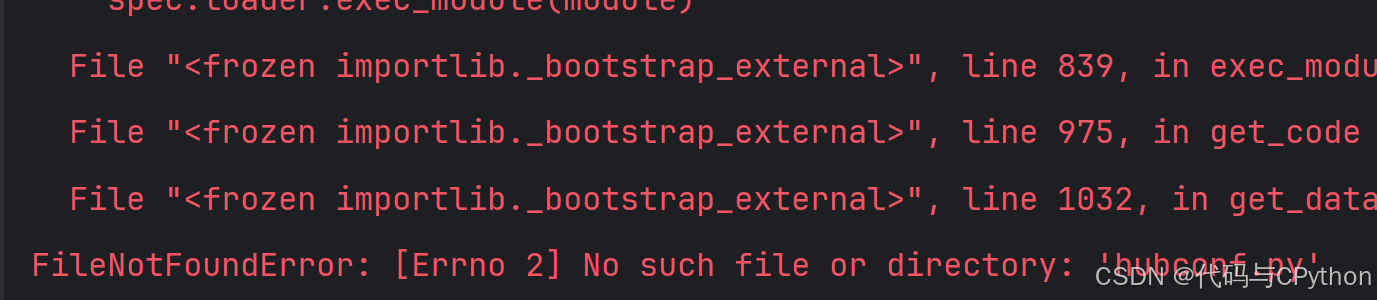
FileNotFoundError: [Errno 2] No such file or directory: 'hubconf.py'
去yolov5官网,下载yolov5-master到项目文件夹
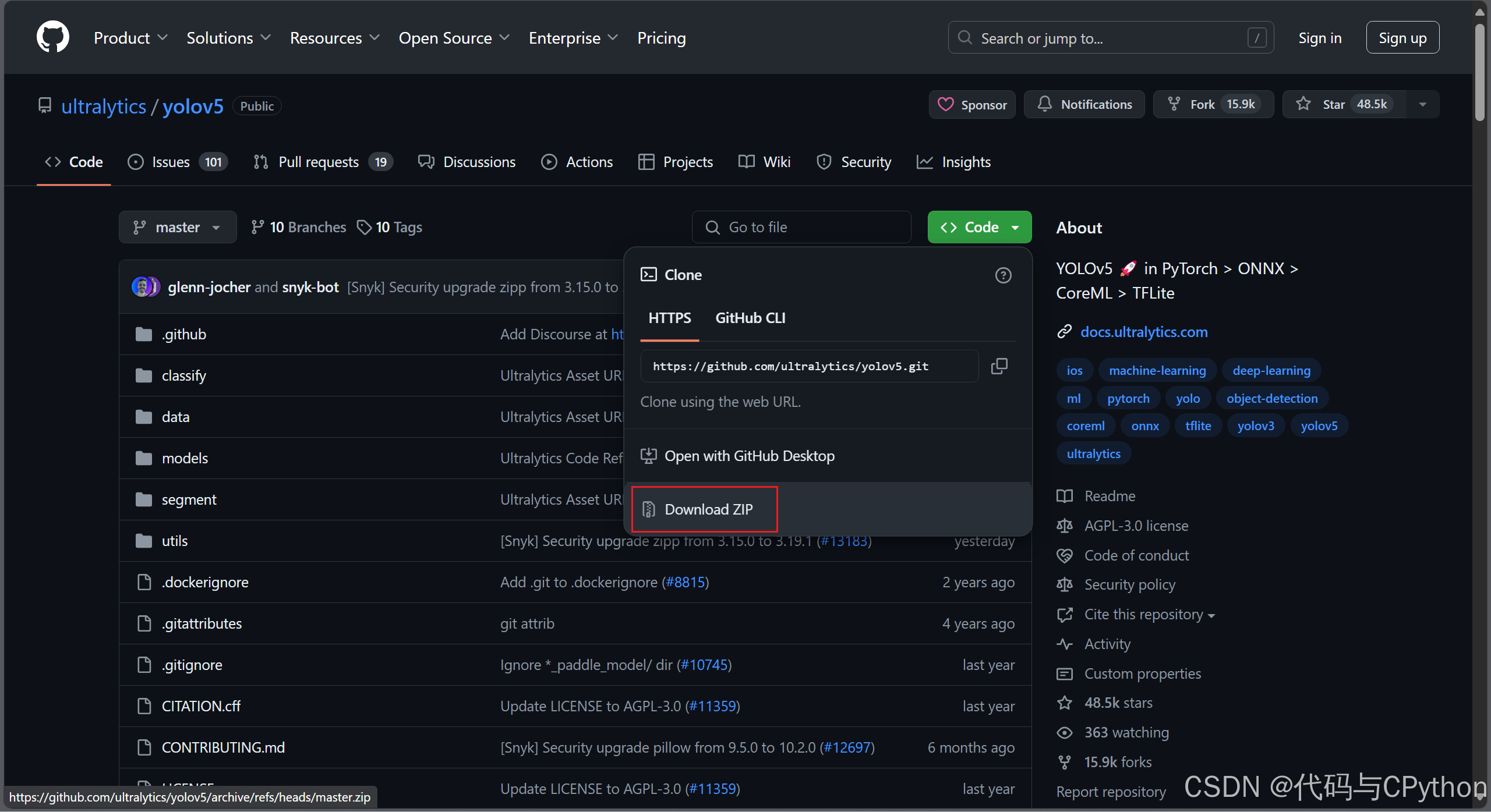
并将yolov5s.pt文件复制到yolov5-master文件夹中,修改model路径
model = torch.hub.load('yolov5-master', 'custom', path='yolov5s.pt', source='local') 如有问题,可联系作者。