一.获取海康威视rtsp视频流
海康威视官方的RTSP最新取流格式如下:
rtsp://用户名:密码@IP:554/Streaming/Channels/101
用户名和密码
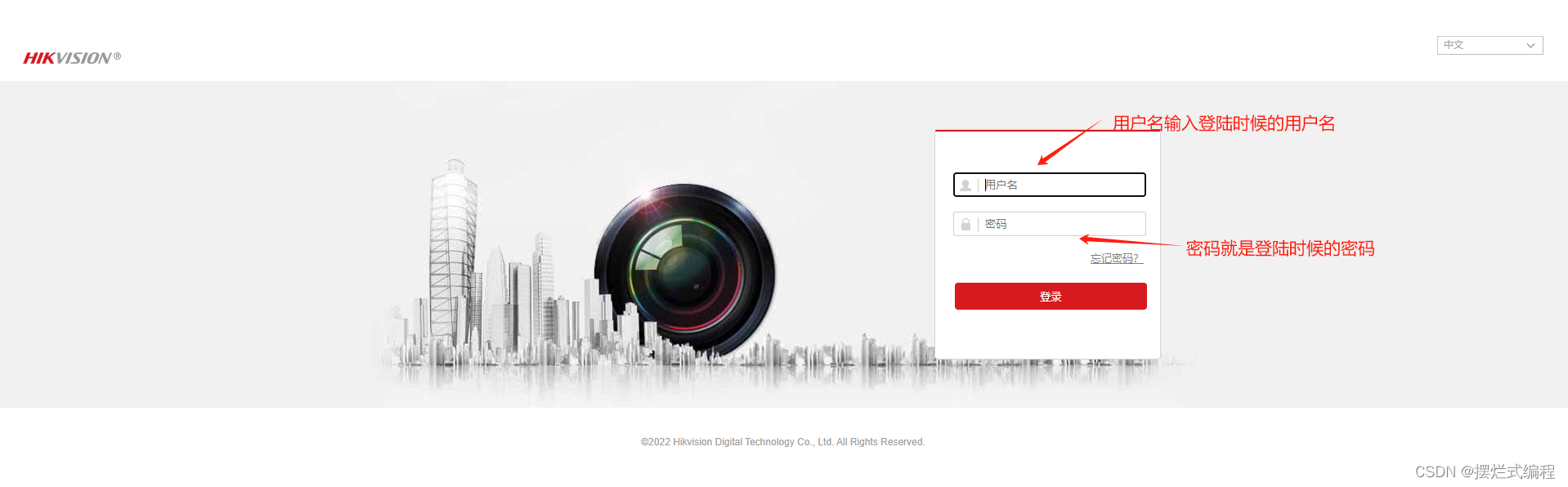 IP就是登陆摄像头时候的IP(笔者这里IP是192.168.1.210)
IP就是登陆摄像头时候的IP(笔者这里IP是192.168.1.210)
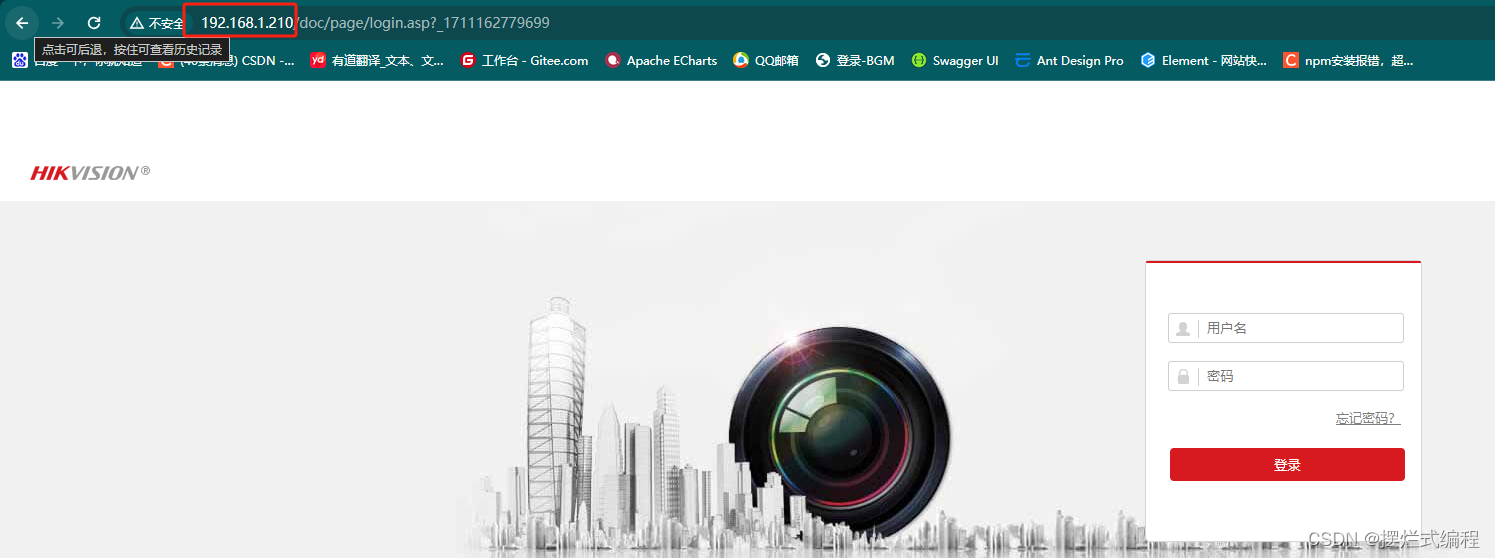
所以笔者的rtsp流地址就是rtsp://用户名:密码@192.168.1.210:554/Streaming/Channels/101
二. 测试rtsp流是否可以播放
1.实现RTSP协议推流需要做的配置
1.1关闭萤石云的接入
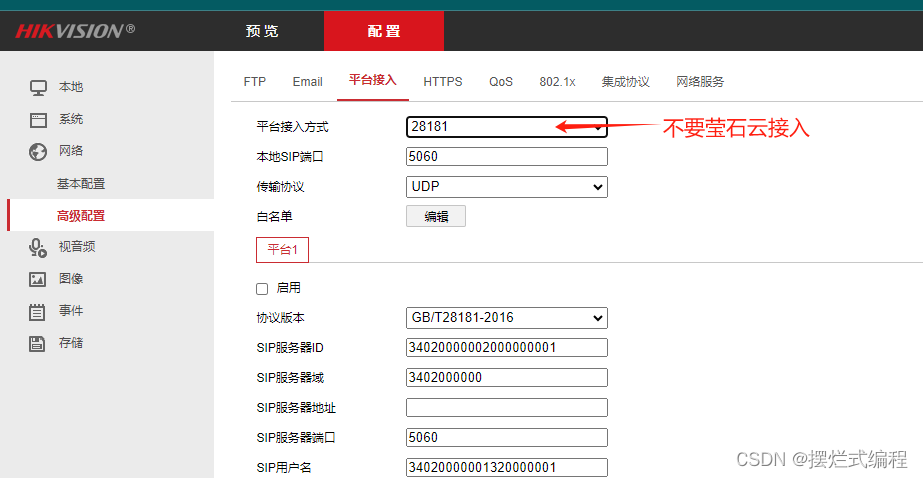
1.2调整视频编码为H.264
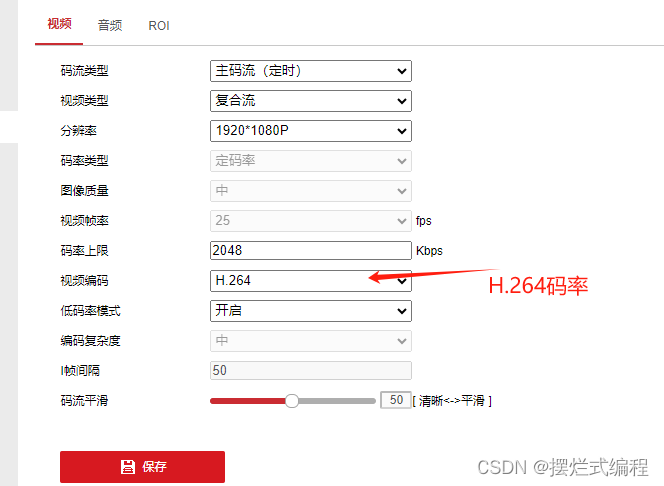
2.安装VLC播放器
在此下载 video mediaplay官网 即(VLC)
安装完成之后 打开VLC播放器
在VLC播放器中打开网络串流 输入rtsp地址
成功的话我们可以看到我们所显示的摄像头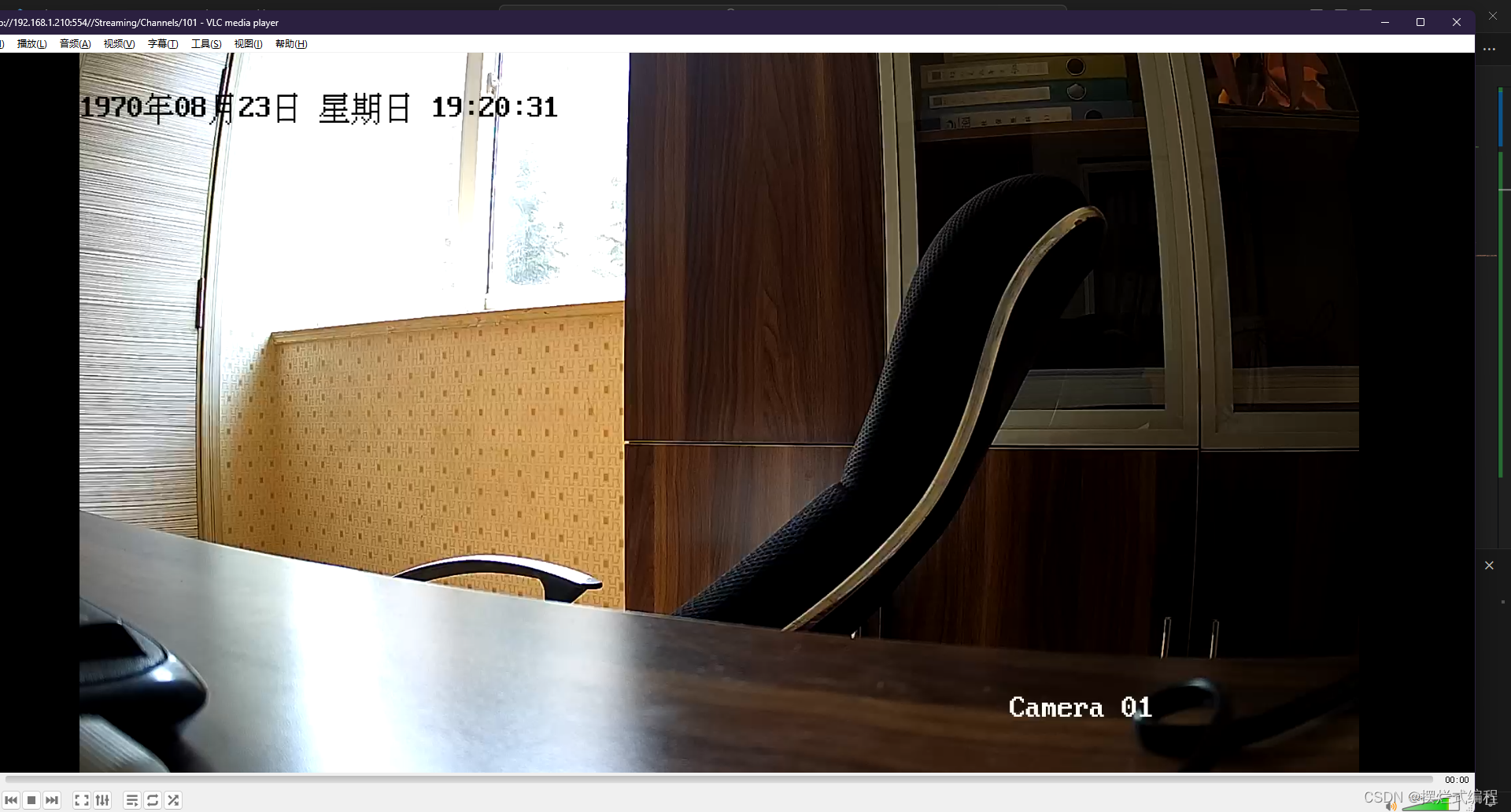
如果RTSP流地址正确且取流成功,VLC的界面会显示监控画面。否则会报错,报错信息写在了日志里,在[工具]>[消息]里可以看到
三.在vue2中引用rtsp视频流形式的海康摄像头
1.新建webrtcstreamer.js文件
在public文件夹下新建webrtcstreamer.js 代码贴在下方,复制粘贴即可
var WebRtcStreamer = (function() {/** * Interface with WebRTC-streamer API * @constructor * @param {string} videoElement - id of the video element tag * @param {string} srvurl - url of webrtc-streamer (default is current location)*/var WebRtcStreamer = function WebRtcStreamer (videoElement, srvurl) {if (typeof videoElement === "string") {this.videoElement = document.getElementById(videoElement);} else {this.videoElement = videoElement;}this.srvurl = srvurl || location.protocol+"//"+window.location.hostname+":"+window.location.port;this.pc = null; this.mediaConstraints = { offerToReceiveAudio: true, offerToReceiveVideo: true };this.iceServers = null;this.earlyCandidates = [];}WebRtcStreamer.prototype._handleHttpErrors = function (response) { if (!response.ok) { throw Error(response.statusText); } return response;}/** * Connect a WebRTC Stream to videoElement * @param {string} videourl - id of WebRTC video stream * @param {string} audiourl - id of WebRTC audio stream * @param {string} options - options of WebRTC call * @param {string} stream - local stream to send*/WebRtcStreamer.prototype.connect = function(videourl, audiourl, options, localstream) {this.disconnect();// getIceServers is not already receivedif (!this.iceServers) {console.log("Get IceServers");fetch(this.srvurl + "/api/getIceServers").then(this._handleHttpErrors).then( (response) => (response.json()) ).then( (response) => this.onReceiveGetIceServers(response, videourl, audiourl, options, localstream)).catch( (error) => this.onError("getIceServers " + error ))} else {this.onReceiveGetIceServers(this.iceServers, videourl, audiourl, options, localstream);}}/** * Disconnect a WebRTC Stream and clear videoElement source*/WebRtcStreamer.prototype.disconnect = function() {if (this.videoElement?.srcObject) {this.videoElement.srcObject.getTracks().forEach(track => {track.stop()this.videoElement.srcObject.removeTrack(track);});}if (this.pc) {fetch(this.srvurl + "/api/hangup?peerid=" + this.pc.peerid).then(this._handleHttpErrors).catch( (error) => this.onError("hangup " + error ))try {this.pc.close();}catch (e) {console.log ("Failure close peer connection:" + e);}this.pc = null;}} /** GetIceServers callback*/WebRtcStreamer.prototype.onReceiveGetIceServers = function(iceServers, videourl, audiourl, options, stream) {this.iceServers = iceServers;this.pcConfig = iceServers || {"iceServers": [] };try { this.createPeerConnection();var callurl = this.srvurl + "/api/call?peerid=" + this.pc.peerid + "&url=" + encodeURIComponent(videourl);if (audiourl) {callurl += "&audiourl="+encodeURIComponent(audiourl);}if (options) {callurl += "&options="+encodeURIComponent(options);}if (stream) {this.pc.addStream(stream);} // clear early candidatesthis.earlyCandidates.length = 0;// create Offerthis.pc.createOffer(this.mediaConstraints).then((sessionDescription) => {console.log("Create offer:" + JSON.stringify(sessionDescription));this.pc.setLocalDescription(sessionDescription).then(() => {fetch(callurl, { method: "POST", body: JSON.stringify(sessionDescription) }).then(this._handleHttpErrors).then( (response) => (response.json()) ).catch( (error) => this.onError("call " + error )).then( (response) => this.onReceiveCall(response) ).catch( (error) => this.onError("call " + error ))}, (error) => {console.log ("setLocalDescription error:" + JSON.stringify(error)); });}, (error) => { alert("Create offer error:" + JSON.stringify(error));});} catch (e) {this.disconnect();alert("connect error: " + e);} }WebRtcStreamer.prototype.getIceCandidate = function() {fetch(this.srvurl + "/api/getIceCandidate?peerid=" + this.pc.peerid).then(this._handleHttpErrors).then( (response) => (response.json()) ).then( (response) => this.onReceiveCandidate(response)).catch( (error) => this.onError("getIceCandidate " + error ))}/** create RTCPeerConnection */WebRtcStreamer.prototype.createPeerConnection = function() {console.log("createPeerConnection config: " + JSON.stringify(this.pcConfig));this.pc = new RTCPeerConnection(this.pcConfig);var pc = this.pc;pc.peerid = Math.random();pc.onicecandidate = (evt) => this.onIceCandidate(evt);pc.onaddstream = (evt) => this.onAddStream(evt);pc.oniceconnectionstatechange = (evt) => { console.log("oniceconnectionstatechange state: " + pc.iceConnectionState);if (this.videoElement) {if (pc.iceConnectionState === "connected") {this.videoElement.style.opacity = "1.0";}else if (pc.iceConnectionState === "disconnected") {this.videoElement.style.opacity = "0.25";}else if ( (pc.iceConnectionState === "failed") || (pc.iceConnectionState === "closed") ) {this.videoElement.style.opacity = "0.5";} else if (pc.iceConnectionState === "new") {this.getIceCandidate();}}}pc.ondatachannel = function(evt) { console.log("remote datachannel created:"+JSON.stringify(evt));evt.channel.onopen = function () {console.log("remote datachannel open");this.send("remote channel openned");}evt.channel.onmessage = function (event) {console.log("remote datachannel recv:"+JSON.stringify(event.data));}}pc.onicegatheringstatechange = function() {if (pc.iceGatheringState === "complete") {const recvs = pc.getReceivers();recvs.forEach((recv) => { if (recv.track && recv.track.kind === "video") {console.log("codecs:" + JSON.stringify(recv.getParameters().codecs)) }}); }}try {var dataChannel = pc.createDataChannel("ClientDataChannel");dataChannel.onopen = function() {console.log("local datachannel open");this.send("local channel openned");}dataChannel.onmessage = function(evt) {console.log("local datachannel recv:"+JSON.stringify(evt.data));}} catch (e) {console.log("Cannor create datachannel error: " + e);}console.log("Created RTCPeerConnnection with config: " + JSON.stringify(this.pcConfig) );return pc;}/** RTCPeerConnection IceCandidate callback*/WebRtcStreamer.prototype.onIceCandidate = function (event) {if (event.candidate) {if (this.pc.currentRemoteDescription) {this.addIceCandidate(this.pc.peerid, event.candidate);} else {this.earlyCandidates.push(event.candidate);}} else {console.log("End of candidates.");}}WebRtcStreamer.prototype.addIceCandidate = function(peerid, candidate) {fetch(this.srvurl + "/api/addIceCandidate?peerid="+peerid, { method: "POST", body: JSON.stringify(candidate) }).then(this._handleHttpErrors).then( (response) => (response.json()) ).then( (response) => {console.log("addIceCandidate ok:" + response)}).catch( (error) => this.onError("addIceCandidate " + error ))}/** RTCPeerConnection AddTrack callback*/WebRtcStreamer.prototype.onAddStream = function(event) {console.log("Remote track added:" + JSON.stringify(event));this.videoElement.srcObject = event.stream;var promise = this.videoElement.play();if (promise !== undefined) { promise.catch((error) => {console.warn("error:"+error);this.videoElement.setAttribute("controls", true); });}}/** AJAX /call callback*/WebRtcStreamer.prototype.onReceiveCall = function(dataJson) {console.log("offer: " + JSON.stringify(dataJson));var descr = new RTCSessionDescription(dataJson);this.pc.setRemoteDescription(descr).then(() => { console.log ("setRemoteDescription ok");while (this.earlyCandidates.length) {var candidate = this.earlyCandidates.shift();this.addIceCandidate(this.pc.peerid, candidate);}this.getIceCandidate()}, (error) => { console.log ("setRemoteDescription error:" + JSON.stringify(error)); });}/** AJAX /getIceCandidate callback*/WebRtcStreamer.prototype.onReceiveCandidate = function(dataJson) {console.log("candidate: " + JSON.stringify(dataJson));if (dataJson) {for (var i=0; i<dataJson.length; i++) {var candidate = new RTCIceCandidate(dataJson[i]);console.log("Adding ICE candidate :" + JSON.stringify(candidate) );this.pc.addIceCandidate(candidate).then( () => { console.log ("addIceCandidate OK"); }, (error) => { console.log ("addIceCandidate error:" + JSON.stringify(error)); } );}this.pc.addIceCandidate();}}/** AJAX callback for Error*/WebRtcStreamer.prototype.onError = function(status) {console.log("onError:" + status);}return WebRtcStreamer;})();if (typeof window !== 'undefined' && typeof window.document !== 'undefined') {window.WebRtcStreamer = WebRtcStreamer;}if (typeof module !== 'undefined' && typeof module.exports !== 'undefined') {module.exports = WebRtcStreamer;}2.下载webrtc-streamer
资源在最上面
也可以去github上面下载:webrtc-streamer
下载完解压,打开文件夹,启动webrtc-streamer.exe
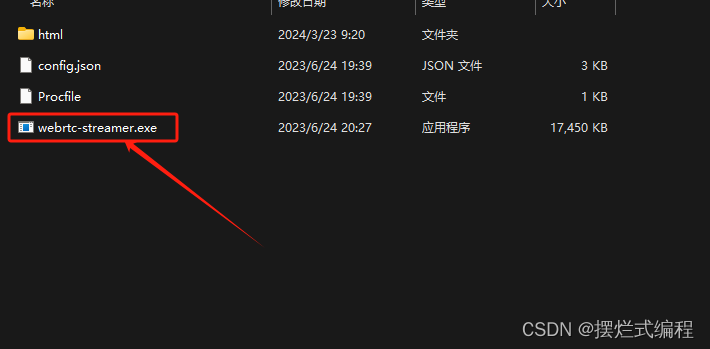
打开完会出现cmd一样的黑框框如下
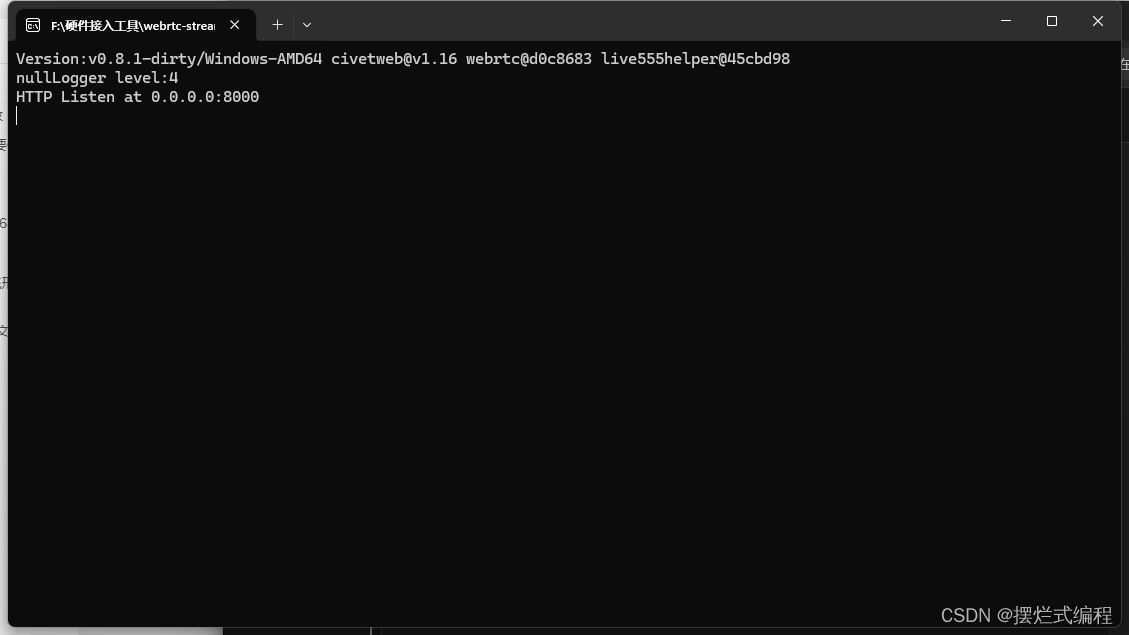
如果没有启动成功可以在浏览器中输入http://127.0.0.1:8000/查看本地端口8000是否被其他应用程序占用,如果没有被占用打开窗口应该如下图所示(是可以看见自己的页面的)
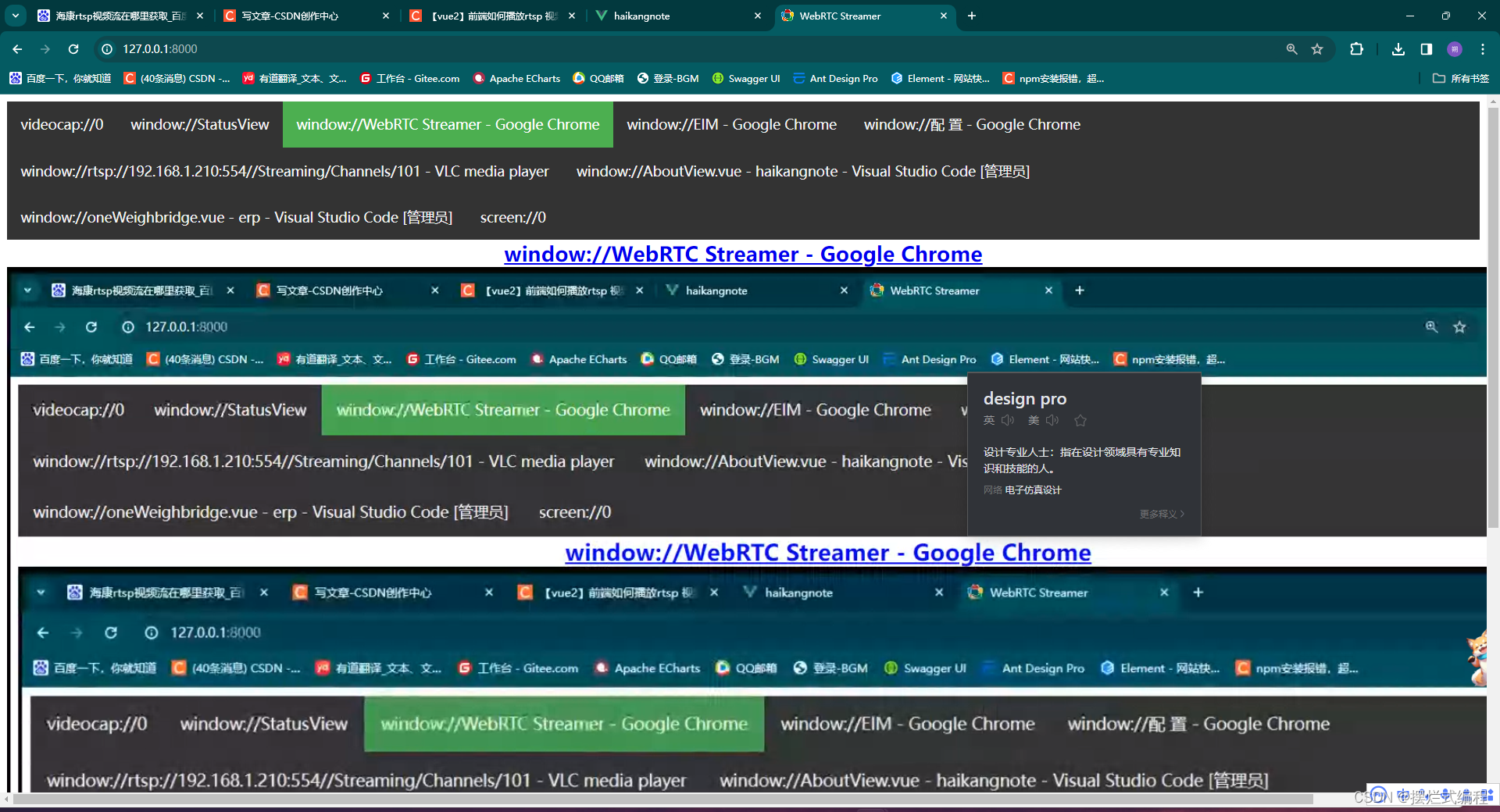
3.封装组件video.vue(名字随意)
代码如下(但是有需要注意的地方,请看下方)
<template> <div id="video-contianer"> <video class="video" ref="video" preload="auto" autoplay="autoplay" muted width="600" height="400" /> <div class="mask" @click="handleClickVideo" :class="{ 'active-video-border': selectStatus }" ></div> </div></template><script>import WebRtcStreamer from '../../public/hk/webrtcstreamer'export default { name: 'videoCom', props: { rtsp: { type: String, required: true, }, isOn: { type: Boolean, default: false, }, spareId: { type: Number, }, selectStatus: { type: Boolean, default: false, }, }, data() { return { socket: null, result: null, // 返回值 pic: null, webRtcServer: null, clickCount: 0, // 用来计数点击次数 } }, watch: { rtsp() { // do something console.log(this.rtsp) this.webRtcServer.disconnect() this.initVideo() }, }, destroyed() { this.webRtcServer.disconnect() }, beforeCreate() { window.onbeforeunload = () => { this.webRtcServer.disconnect() } }, created() {}, mounted() { this.initVideo() }, methods: { initVideo() { try { //连接后端的IP地址和端口 this.webRtcServer = new WebRtcStreamer( this.$refs.video, `http://192.168.1.102:8000` ) //向后端发送rtsp地址 this.webRtcServer.connect(this.rtsp) } catch (error) { console.log(error) } }, /* 处理双击 单机 */ dbClick() { this.clickCount++ if (this.clickCount === 2) { this.btnFull() // 双击全屏 this.clickCount = 0 } setTimeout(() => { if (this.clickCount === 1) { this.clickCount = 0 } }, 250) }, /* 视频全屏 */ btnFull() { const elVideo = this.$refs.video if (elVideo.webkitRequestFullScreen) { elVideo.webkitRequestFullScreen() } else if (elVideo.mozRequestFullScreen) { elVideo.mozRequestFullScreen() } else if (elVideo.requestFullscreen) { elVideo.requestFullscreen() } }, /* ison用来判断是否需要更换视频流 dbclick函数用来双击放大全屏方法 */ handleClickVideo() { if (this.isOn) { this.$emit('selectVideo', this.spareId) this.dbClick() } else { this.btnFull() } }, },}</script><style scoped lang="scss">.active-video-border { border: 2px salmon solid;}#video-contianer { position: relative; // width: 100%; // height: 100%; .video { // width: 100%; // height: 100%; // object-fit: cover; } .mask { position: absolute; top: 0; left: 0; width: 100%; height: 100%; cursor: pointer; }}</style>这里要注意两个地方
第一个是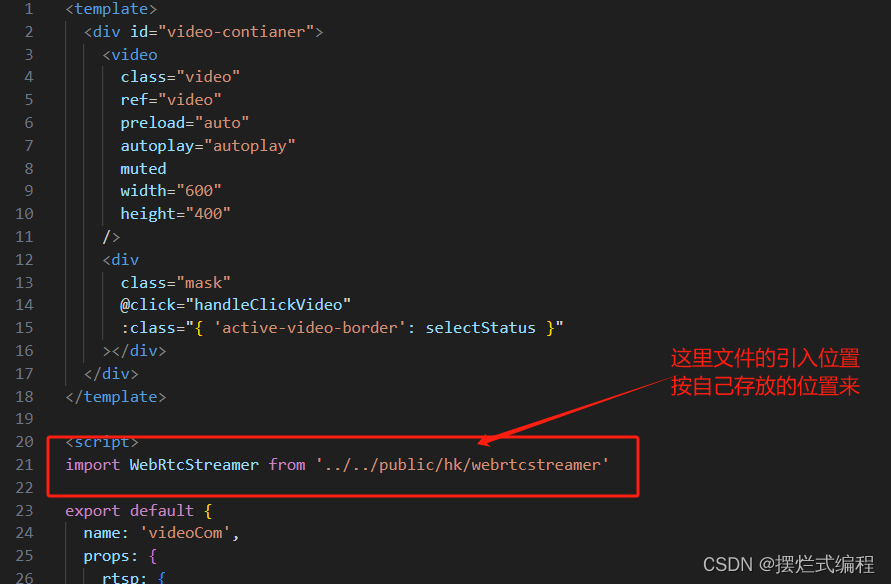
第二个是
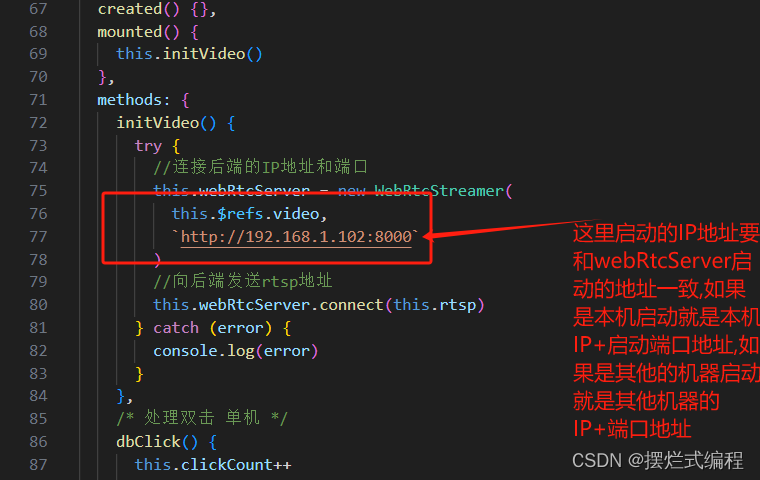
不会查看本机端口的看这里(首先使用 Win + R打开运行 输入cmd)
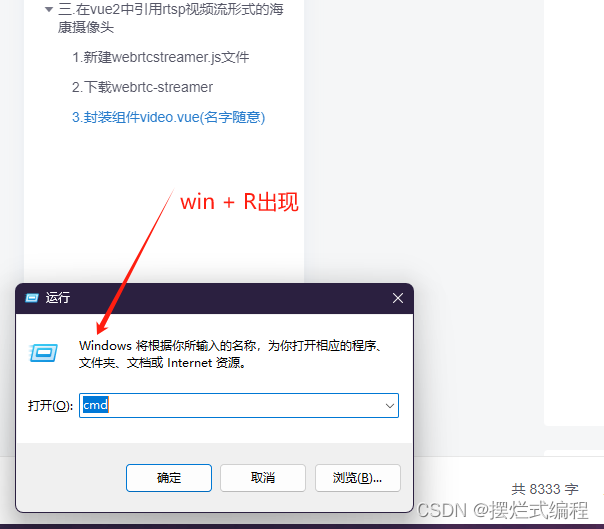
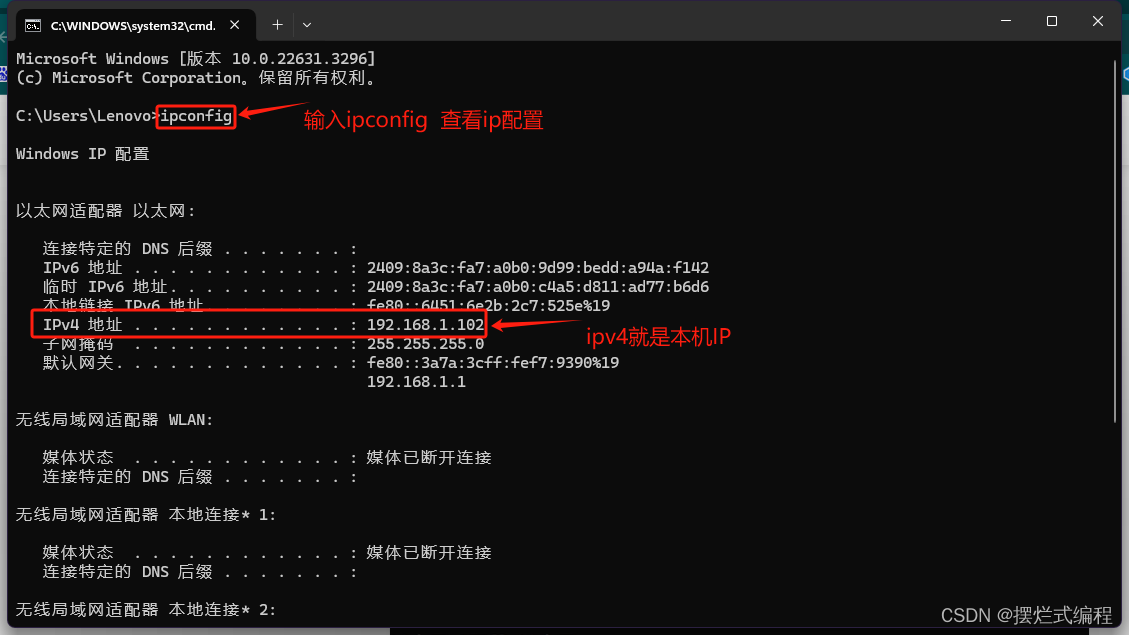

4.使用video封装组件播放rtsp视频流
首先我们在要使用video封装组件的地方引入并且注册video组件
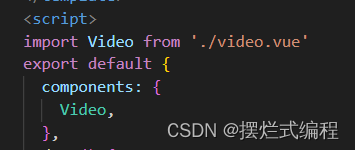
之后在页面中使用video组件 并且定义了两个变量将rtsp流传给封装的video组件
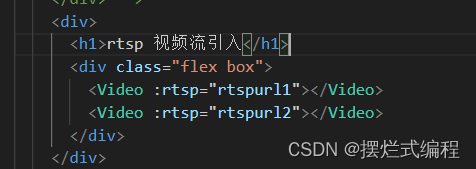

效果图如下

5.使用此种方法播放的时候会默认带声音播放,如何取消(看这里)

之后声明一个方法
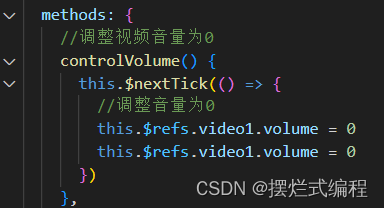
然后在created里面调用就静音了
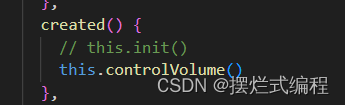
到此为止海康摄像头引入vue的方法就完美完结了
如果同学们有什么好的意见或者有什么问题可以私信我
最后祝大家事业蒸蒸日上,心想事成!
