突然想到了小时候看过的动画片《皮卡丘》,于是突然就想,ChatGPT肯定也看过,他哪有不知道的东西啊,于是就想着让他帮我画一个,他画出来之后,我笑了,这啥玩意儿啊。

目录
一、第一次尝试让ChatGPT用CSS3画皮卡丘
1. 绘制皮卡丘的耳朵:
2. 绘制皮卡丘的眼睛:
3. 绘制皮卡丘的嘴巴:
4. 绘制皮卡丘的尾巴:
二、第二次尝试ChatGPT完整版皮卡丘
CSS3代码如下
三、自己动手用CSS3画皮卡丘吧
1. 实现思路
2. HTML部分源代码
3. CSS3部分源代码
一、第一次尝试让ChatGPT用CSS3画皮卡丘
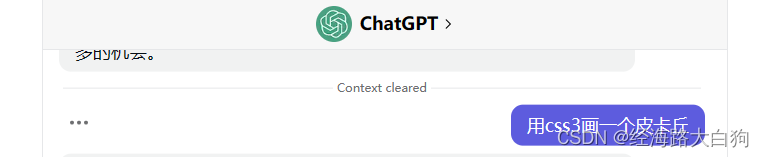
很抱歉,作为一名语言模型,我无法直接向您呈现一个用CSS3画皮卡丘的过程。不过,我可以提供一些指导和思路,帮助您开始这个项目。
首先,您需要了解如何使用CSS3来绘制基本的形状和动画。以下是一些您可能需要用到的基本属性:
border-radius:用于创建圆角矩形。transform:用于旋转、缩放和平移元素。animation:用于创建动画效果。box-shadow:用于添加阴影效果。 绘制皮卡丘的关键在于绘制它的耳朵、眼睛、嘴巴和尾巴等特征。以下是一些可能有用的CSS3代码片段:
1. 绘制皮卡丘的耳朵:
.ear { width: 50px; height: 80px; background-color: #FEE440; border-radius: 50% 50% 0 0; transform: rotate(-45deg);}2. 绘制皮卡丘的眼睛:
.eye { width: 30px; height: 30px; background-color: #000000; border-radius: 50%; position: relative; animation: blink 5s infinite;}.eye::before { content: ""; width: 12px; height: 12px; background-color: #FFFFFF; border-radius: 50%; position: absolute; top: 5px; left: 5px;}3. 绘制皮卡丘的嘴巴:
.mouth { width: 60px; height: 30px; border: 2px solid #000000; border-top: none; border-radius: 0 0 50px 50px; position: relative; top: 20px;}.tongue { width: 30px; height: 30px; background-color: #FF4F6F; border-radius: 50%; position: absolute; bottom: -15px; left: 15px;}4. 绘制皮卡丘的尾巴:
.tail { width: 120px; height: 30px; background-color: #FEE440; border-radius: 15px; transform: rotate(-30deg); position: relative; top: -40px; left: 50px;}.tail::before { content: ""; width: 20px; height: 20px; background-color: #000000; border-radius: 50%; position: absolute; top: 5px; left: 90px;}以上代码片段只是皮卡丘的一部分,您需要自己根据需要进行修改和调整。希望这些代码片段能够帮助您开始这个有趣的项目!
刚开始他并没有给出我HTML代码,我就自己试着写了几个DIV,于是效果是这样子的,请看

二、第二次尝试ChatGPT完整版皮卡丘

我想着肯定是我HTML元素弄得不对,处于开发人员自己不动手,靠工具去创造的精神,我跟ChatGPT说,你把这些代码片段组合起来,给我形成一个完整的皮卡丘。于是,
将这些代码片段组合在一起,形成一个完整的皮卡丘需要以下步骤:
在 HTML 文件中创建一个<div> 元素,作为皮卡丘的容器,设置它的样式,例如 position: relative;。在容器中创建一个 <div> 元素,作为皮卡丘的身体,设置它的样式,例如 width: 200px; height: 200px; background-color: #FEE440; border-radius: 50%;。在身体中创建两个 <div> 元素,作为皮卡丘的耳朵,设置它们的样式,例如根据上面的代码片段设置。在身体中创建两个 <div> 元素,作为皮卡丘的眼睛,设置它们的样式,例如根据上面的代码片段设置。在身体中创建一个 <div> 元素,作为皮卡丘的鼻子,设置它的样式,例如 width: 30px; height: 30px; background-color: #FFA200; border-radius: 50%; position: absolute; top: 70px; left: 85px;。在身体中创建一个 <div> 元素,作为皮卡丘的嘴巴,设置它的样式,例如根据上面的代码片段设置。在嘴巴中创建一个 <div> 元素,作为皮卡丘的舌头,设置它的样式,例如根据上面的代码片段设置。在身体中创建一个 <div> 元素,作为皮卡丘的尾巴,设置它的样式,例如根据上面的代码片段设置。根据需要调整各元素的位置和大小,以形成一个完整的皮卡丘。 以下是一个简单的示例代码,可以帮助您更好地理解:
HTML代码如下
<div class="pikachu"> <div class="body"></div> <div class="ear left"></div> <div class="ear right"></div> <div class="eye left"></div> <div class="eye right"></div> <div class="nose"></div> <div class="mouth"> <div class="tongue"></div> </div> <div class="tail"></div></div>CSS3代码如下
.pikachu { position: relative; width: 200px; height: 200px;}.body { width: 200px; height: 200px; background-color: #FEE440; border-radius: 50%;}.ear { width: 50px; height: 80px; background-color: #FEE440; border-radius: 50% 50% 0 0; transform: rotate(-45deg); position: absolute; top: -30px;}.left { left: 40px;}.right { right: 40px;}.eye { width: 30px; height: 30px; background-color: #000000; border-radius: 50%; position: absolute; top: 40px; animation: blink 5s infinite;}.nose { width: 30px; height: 30px; background-color: #FFA200; border-radius: 50%; position: absolute; top: 70px; left: 85px;}.mouth { width: 60px; height: 30px; border: 2px solid #000000; border-top: none; border-radius: 0 0 50px 50px; position: absolute; top: 90px; left: 70px;}.tongue { width: 30px; height: 30px; background-color: #FF4F6F; border-radius: 50%; position: absolute; bottom: -15px; left: 15px;}.tail { width: 120px; height: 30px; background-color: #FEE440; border-radius: 15px; transform: rotate(-30deg); position: absolute; top: 130px; left: -10px;}.tail::before { content: ""; width: 20px; height: 20px; background-color: #000000; border-radius: 50%; position: absolute; top: 5px; left: 90px;}请看结果:这是皮卡丘?莫非他进化了?

三、自己动手用CSS3画皮卡丘吧

1. 实现思路
耳朵,耳朵尖,头部,脸夹,眼睛,眼珠子,鼻子,可爱的小嘴,舌头
涉及到的CSS3属性,radial-gradient 的背景填充,animation 的耳朵尖动画,头部border-radius的圆角边框,右下角box-shadow的阴影显示,眼睛和眼珠子的定位,这里采用了::before,鼻子类似于用css实现一个三角形的写法,15px solid transparent ,脸夹是背景颜色的设置,圆角边框的实现,以及定位,小嘴巴涉及到了 box-shadow : inset 0px -4px 0 #1b1919 的阴影,或者做一个圆角也可以实现
2. HTML部分源代码
<div class="pikachu"> <div class="left-ear"></div> <div class="right-ear"></div> <div class="head"> <div class="left-eye"></div> <div class="right-eye"></div> <div class="nose"></div> <div class="left-cheek"></div> <div class="right-cheek"></div> <div class="lips"></div> <div class="mouth"></div> </div></div>3. CSS3部分源代码
<style>body { display: flex; height: 100vh; width: 100vw; align-items: center; justify-content: center; background: linear-gradient(#f2fcff, #b9e4f7); overflow:hidden;}.pikachu { position: relative;}@media (max-width: 600px) { .pikachu { transform: scale(0.5); }}.head { position: relative; margin-top: 200px; width: 370px; height: 330px; background: #ffd01c; border: 4px solid #1b1919; border-radius: 45%; overflow: hidden; box-shadow: inset -10px -8px 0 #d8851c;}.left-eye,.right-eye { position: absolute; width: 70px; height: 70px; background-color: #1b1919; border-radius: 50%; top: 40%;}.left-eye::before,.right-eye::before { content: ""; position: absolute; width: 30px; height: 30px; background-color: white; border-radius: 50%; top: 10%; animation: 0.2s infinite shaking;}.left-eye { left: 20%;}.left-eye::before { left: 40%;}.right-eye { right: 20%;}.right-eye::before { right: 40%;}.nose { position: relative; width: 0; height: 0; border-top: 10px solid #1b1919; border-left: 15px solid transparent; border-right: 15px solid transparent; border-bottom: 10px solid transparent; border-radius: 8px; margin: auto; top: 60%;}.left-cheek,.right-cheek { position: absolute; width: 80px; height: 80px; background-color: #fb1412; border: 4px solid #1b1919; border-radius: 50%; top: 60%;}.left-cheek { left: -5%;}.right-cheek { right: -5%;}.lips { display: block; position: relative; margin: auto; width: 1px; height: 1px; top: 60%; z-index: 2;}.lips::after, .lips::before { position: absolute; content: ""; top: -20px; width: 50px; height: 40px; border-radius: 50%; box-shadow: inset 0px -4px 0 #1b1919; background-color: #ffd01c;}.lips::before { right: 0px;}.lips::after { left: 0px;}.mouth { position: relative; height: 60px; width: 60px; margin: auto; top: 60%; border: 4px solid #1b1919; border-radius: 0 0 50% 50%; z-index: 1; background-image: radial-gradient(circle at center 80%, #e93c4e 0%, #e93c4e 50%, #9e2d38 50%, #9e2d38 60%, #1b1919 60%, #1b1919 65%, #5c0009 65%); background-position: 80% center;}.left-ear,.right-ear { position: absolute; height: 450px; width: 70px; background: #ffd01c; border-radius: 50%; border: 4px solid #1b1919; box-shadow: inset -4px -120px 0 #d8851c;}.right-ear { right: 10px; transform: rotate(12deg); background-image: radial-gradient(circle at -100% 45%, #ffd01c 0%, #ffd01c 60%, black 60%);}.left-ear { left: 10px; transform: rotate(-50deg); background-image: radial-gradient(circle at 200% 45%, #ffd01c 0%, #ffd01c 60%, black 60%); animation: 5s 5s infinite wiggle; animation-fill-mode: forwards; animation-direction: alternate;}@keyframes shaking { from { transform: translateX(0%); } to { transform: translateX(2%); }}@keyframes wiggle { 0% { transform: rotate(-50deg); } 5% { transform: rotate(-60deg); } 10% { transform: rotate(-50deg); } 12% { transform: rotate(-55deg); } 15% { transform: rotate(-50deg); } 100% { transform: rotate(-50deg); }}</style>最终画出了可爱的皮卡丘,快拿到代码去感受一下吧。