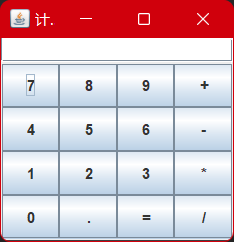Java Swing开发基本组件
- 1 Icon图标
- 2 JButton按钮
- 3 JLabel标签
- 4 文本组件
- 4.1 JTextField文本框
- 4.2 JTextArea文本框
- 4.1 JPasswordField文本框
- 5 JComboBox组合框
- 6 JList列表框
- 7 JRadioButton单选按钮
- 8 JCheckBox复选框
- 8 计算器综合案例
1 Icon图标
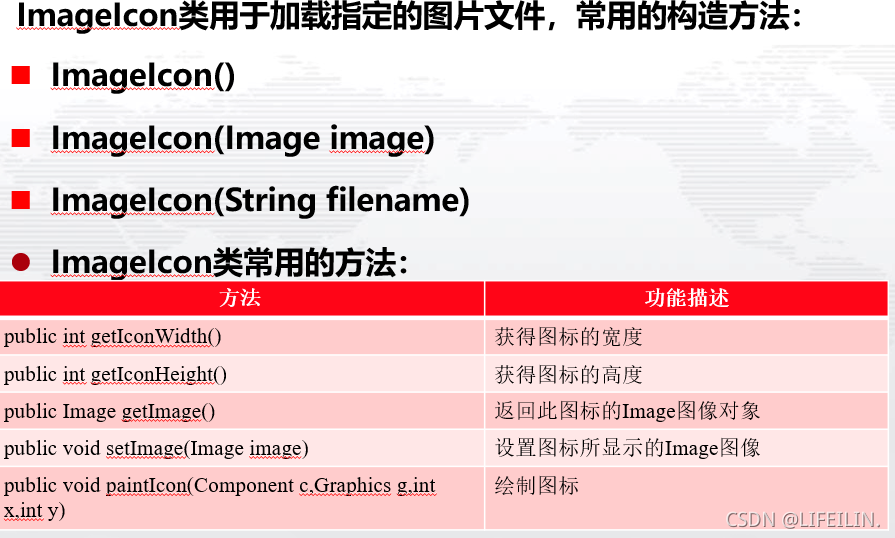
import javax.swing.*;
import java.awt.*;
public class ImageIconDemo extends JFrame {
public ImageIconDemo() {
super("ImageIcon图标");
//创建ImageIcon图标
ImageIcon qstIcon = new ImageIcon("images\\1.png");
//设置窗体的Icon
this.setIconImage(qstIcon.getImage());
// 设定窗口大小(宽度400像素,高度300像素)
this.setSize(400, 300);
// 设定窗口左上角坐标(X轴200像素,Y轴100像素)
this.setLocation(200, 100);
// 设定窗口默认关闭方式为退出应用程序
this.setDefaultCloseOperation(JFrame.EXIT_ON_CLOSE);
// 设置窗口可视(显示)
this.setVisible(true);
}
public void paint(Graphics g) {
//创建ImageIcon图标
ImageIcon booksIcon = new ImageIcon("images\\1.jpg");
//在窗体中画图标
g.drawImage(booksIcon.getImage(), 0, 20, this);
//显示图标的宽度和高度
g.drawString("宽:" + booksIcon.getIconWidth() + "px,高:" + booksIcon.getIconHeight() + "px", 20, 210);
}
public static void main(String[] args) {
new ImageIconDemo();
}
}
2 JButton按钮
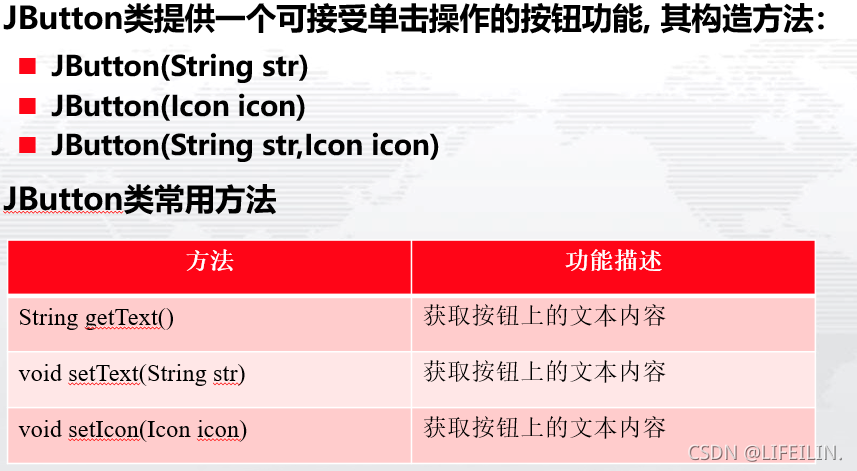
import java.awt.event.ActionEvent;
import java.awt.event.ActionListener;
import java.awt.event.MouseAdapter;
import java.awt.event.MouseEvent;
import javax.swing.ImageIcon;
import javax.swing.JButton;
import javax.swing.JFrame;
import javax.swing.JPanel;
public class JButtonDemo extends JFrame {
// 声明组件
private JPanel p;
private JButton btnTxt, btnImg;
private int num = 0;
public JButtonDemo() {
super("JButton类");
// 实例化面板对象p(默认为流布局)
p = new JPanel();
// 实例化一个按钮对象,该按钮上显示文字
btnTxt = new JButton("您点击了0次按钮!");
// 实例化一个按钮对象,该按钮上显示图标
btnImg = new JButton(new ImageIcon("images\\1.png"));
// 注册监听
btnTxt.addActionListener(new ActionListener() {
// 行为事件处理方法
public void actionPerformed(ActionEvent e) {
// 统计点击按钮的此书
num++;
// 改变按钮的文本
btnTxt.setText("您点击了" + num + "次按钮!");
}
});
btnImg.addMouseListener(new MouseAdapter() {
// 鼠标按下事件处理,按下左右键加载不同的图片
public void mousePressed(MouseEvent e) {
// 获取鼠标按键,判断是否是左键
if (e.getButton() == MouseEvent.BUTTON1) {
// 改变按钮的Icon
btnImg.setIcon(new ImageIcon("images\\1.png"));
}
// 获取鼠标按键,判断是否是右键
if (e.getButton() == MouseEvent.BUTTON3) {
// 改变按钮的Icon
btnImg.setIcon(new ImageIcon("images\\1.png"));
}
}
});
// 将按钮添加到面板中
p.add(btnTxt);
p.add(btnImg);
// 将面板添加到窗体中
this.add(p);
// 设定窗口大小
this.setSize(600, 640);
// 设定窗口左上角坐标
this.setLocation(200, 100);
// 设定窗口默认关闭方式为退出应用程序
this.setDefaultCloseOperation(JFrame.EXIT_ON_CLOSE);
// 设置窗口可视(显示)
this.setVisible(true);
}
public static void main(String[] args) {
new JButtonDemo();
}
}
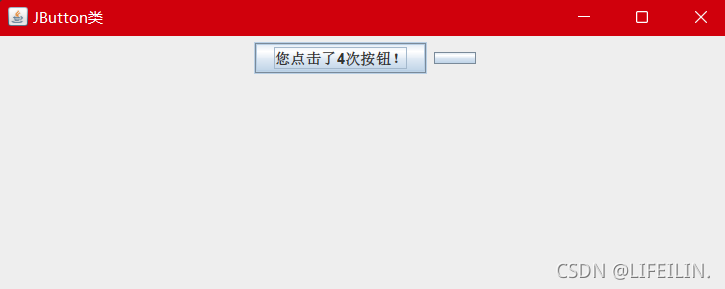
3 JLabel标签
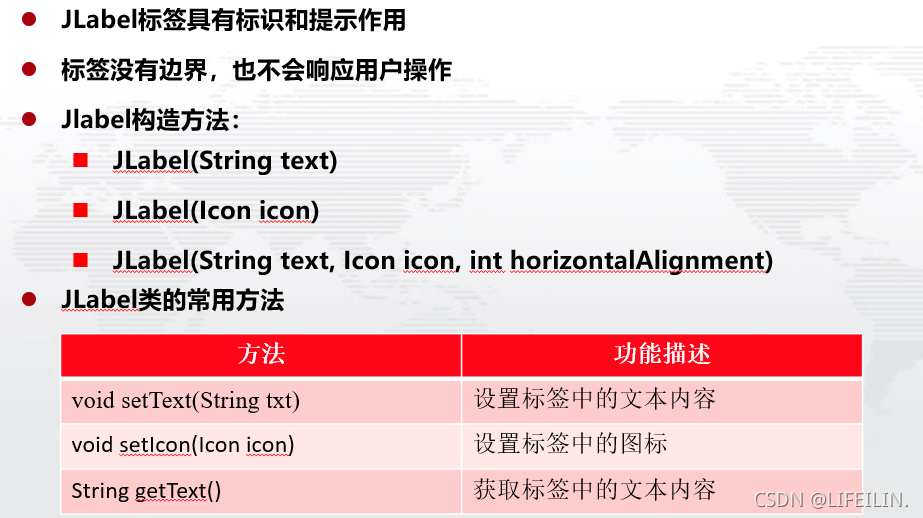
import java.awt.GridLayout;
import javax.swing.ImageIcon;
import javax.swing.JFrame;
import javax.swing.JLabel;
import javax.swing.JPanel;
import javax.swing.SwingConstants;
public class JLabelDemo extends JFrame {
// 声明组件
private JPanel p;
private JLabel lblTxt, lblImg, lblTxtImg;
public JLabelDemo() {
super("JLabel类");
// 实例化面板对象p,面板布局是网格布局(3行1列)
p = new JPanel(new GridLayout(3, 1));
// 实例化一个标签对象,显示文字
lblTxt = new JLabel("这是一个文本标签");
// 实例化一个标签对象,显示图标
lblImg = new JLabel(new ImageIcon("images\\2.png"));
// 实例化一个标签对象,显示文本和标签
lblTxtImg = new JLabel("商标", new ImageIcon("images\\2.png"),
SwingConstants.CENTER);
// 将按钮添加到面板中
p.add(lblTxt);
p.add(lblImg);
p.add(lblTxtImg);
// 将面板添加到窗体中
this.add(p);
// 设定窗口大小
this.setSize(400, 300);
// 设定窗口左上角坐标
this.setLocation(200, 100);
// 设定窗口默认关闭方式为退出应用程序
this.setDefaultCloseOperation(JFrame.EXIT_ON_CLOSE);
// 设置窗口可视(显示)
this.setVisible(true);
}
public static void main(String[] args) {
new JLabelDemo();
}
}
4 文本组件
4.1 JTextField文本框
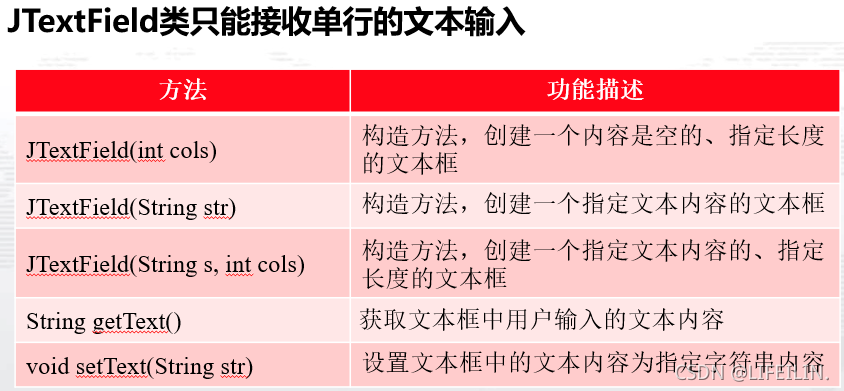
4.2 JTextArea文本框
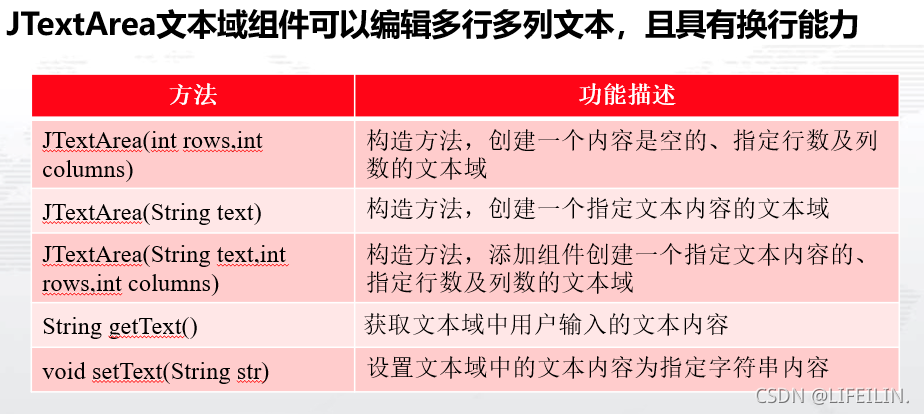
4.1 JPasswordField文本框
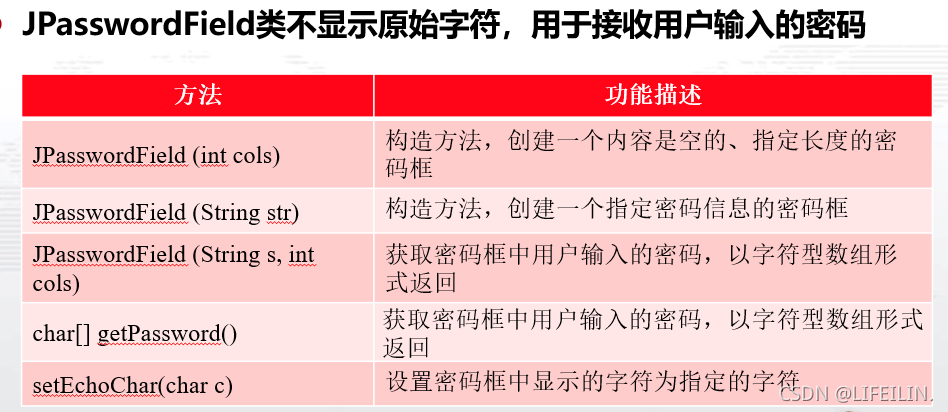
import java.awt.Color;
import java.awt.event.ActionEvent;
import java.awt.event.ActionListener;
import javax.swing.JButton;
import javax.swing.JFrame;
import javax.swing.JLabel;
import javax.swing.JPanel;
import javax.swing.JPasswordField;
import javax.swing.JTextArea;
import javax.swing.JTextField;
//文本组件
public class TextComponentDemo extends JFrame {
// 声明组件
private JPanel p;
private JLabel lblName, lblPwd, lblRePwd, lblAddress, lblMsg;
// 声明一个文本框
private JTextField txtName;
// 声明两个密码框
private JPasswordField txtPwd, txtRePwd;
// 声明一个文本域
private JTextArea txtAddress;
private JButton btnReg, btnCancel;
public TextComponentDemo() {
super("注册新用户");
// 创建面板,面板的布局为NULL
p = new JPanel(null);
// 实例化5个标签
lblName = new JLabel("用户名");
lblPwd = new JLabel("密 码");
lblRePwd = new JLabel("确认密码");
lblAddress = new JLabel("地 址");
// 显示信息的标签
lblMsg = new JLabel();
// 设置标签的文字颜色是红色
lblMsg.setForeground(Color.red);
// 创建一个长度为20的文本框
txtName = new JTextField(20);
// 创建两个密码框,长度20
txtPwd = new JPasswordField(20);
txtRePwd = new JPasswordField(20);
// 设置密码框显示的字符为*
txtPwd.setEchoChar('*');
txtRePwd.setEchoChar('*');
// 创建一个文本域
txtAddress = new JTextArea(20, 2);
// 创建两个按钮
btnReg = new JButton("注册");
btnCancel = new JButton("清空");
// 注册确定按钮的事件处理
btnReg.addActionListener(new ActionListener() {
public void actionPerformed(ActionEvent e) {
// 设置信息标签为空,清空原来历史信息
lblMsg.setText("");
// 获取用户输入的用户名
String strName = txtName.getText();
if (strName == null || strName.equals("")) {
lblMsg.setText("用户名不能为空!");
return;
}
// 获取用户输入的密码
String strPwd = new String(txtPwd.getPassword());
if (strPwd == null || strPwd.equals("")) {
lblMsg.setText("密码不能为空!");
return;
}
// 获取用户输入的确认密码
String strRePwd = new String(txtRePwd.getPassword());
if (strRePwd == null || strRePwd.equals("")) {
lblMsg.setText("确认密码不能为空!");
return;
}
// 判断确认密码是否跟密码相同
if (!strRePwd.equals(strPwd)) {
lblMsg.setText("确认密码与密码不同!");
return;
}
// 获取用户输入的地址
String strAddress = new String(txtAddress.getText());
if (strAddress == null || strAddress.equals("")) {
lblMsg.setText("地址不能为空!");
return;
}
lblMsg.setText("注册成功!");
}
});
// 取消按钮的事件处理
btnCancel.addActionListener(new ActionListener() {
public void actionPerformed(ActionEvent e) {
// 清空所有文本组件中的文本
txtName.setText("");
txtPwd.setText("");
txtRePwd.setText("");
txtAddress.setText("");
// 设置信息标签为空
lblMsg.setText("");
}
});
// 定位所有组件
lblName.setBounds(30, 30, 60, 25);
txtName.setBounds(95, 30, 120, 25);
lblPwd.setBounds(30, 60, 60, 25);
txtPwd.setBounds(95, 60, 120, 25);
lblRePwd.setBounds(30, 90, 60, 25);
txtRePwd.setBounds(95, 90, 120, 25);
lblAddress.setBounds(30, 120, 60, 25);
txtAddress.setBounds(95, 120, 120, 50);
lblMsg.setBounds(60, 185, 180, 25);
btnReg.setBounds(60, 215, 60, 25);
btnCancel.setBounds(125, 215, 60, 25);
// 将组件添加到面中
p.add(lblName);
p.add(txtName);
p.add(lblPwd);
p.add(txtPwd);
p.add(lblRePwd);
p.add(txtRePwd);
p.add(lblAddress);
p.add(txtAddress);
p.add(lblMsg);
p.add(btnReg);
p.add(btnCancel);
// 将面板添加到窗体中
this.add(p);
// 设定窗口大小
this.setSize(280, 300);
// 设定窗口左上角坐标(X轴200像素,Y轴100像素)
this.setLocation(200, 100);
// 设定窗口默认关闭方式为退出应用程序
this.setDefaultCloseOperation(JFrame.EXIT_ON_CLOSE);
// 设置窗口可视(显示)
this.setVisible(true);
}
public static void main(String[] args) {
new TextComponentDemo();
}
}
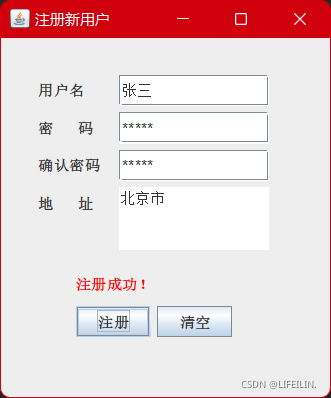
5 JComboBox组合框
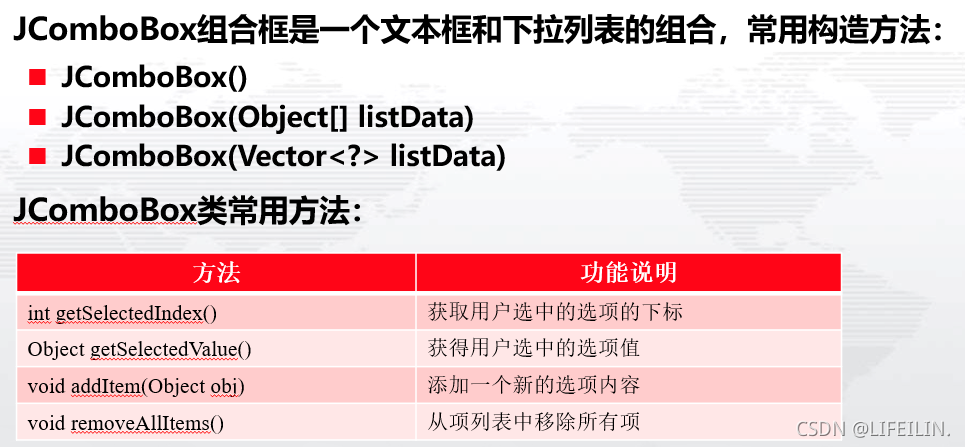
import java.awt.event.ItemEvent;
import java.awt.event.ItemListener;
import javax.swing.JComboBox;
import javax.swing.JFrame;
import javax.swing.JLabel;
import javax.swing.JPanel;
public class JComboBoxDemo extends JFrame {
private JPanel p;
private JLabel lblProvince, lblCity;
private JComboBox cmbProvince, cmbCity;
public JComboBoxDemo() {
super("组合框联动");
p = new JPanel();
lblProvince = new JLabel("省份");
lblCity = new JLabel("城市");
// 创建组合框,并使用字符串数组初始化其选项列表
cmbProvince = new JComboBox(new String[]{"北京", "上海", "山东", "安徽"});
// 创建一个没有选项的组合框
cmbCity = new JComboBox();
// 注册监听
cmbProvince.addItemListener(new ItemListener() {
public void itemStateChanged(ItemEvent e) {
// 获取用户选中的选项下标
int i = cmbProvince.getSelectedIndex();
// 清空组合框中的选项
cmbCity.removeAllItems();
// 根据用户选择的不同省份,组合框中添加不同的城市
switch (i) {
case 0:
cmbCity.addItem("北京");
break;
case 1:
cmbCity.addItem("上海");
break;
case 2:
cmbCity.addItem("济南");
cmbCity.addItem("青岛");
cmbCity.addItem("烟台");
cmbCity.addItem("潍坊");
cmbCity.addItem("威海");
break;
case 3:
cmbCity.addItem("合肥");
cmbCity.addItem("芜湖");
cmbCity.addItem("淮北");
cmbCity.addItem("蚌埠");
break;
}
}
});
p.add(lblProvince);
p.add(cmbProvince);
p.add(lblCity);
p.add(cmbCity);
// 将面板添加到窗体中
this.add(p);
// 设定窗口大小
this.setSize(300, 200);
// 设定窗口左上角坐标
this.setLocation(200, 100);
// 设定窗口默认关闭方式为退出应用程序
this.setDefaultCloseOperation(JFrame.EXIT_ON_CLOSE);
// 设置窗口可视(显示)
this.setVisible(true);
}
public static void main(String[] args) {
new JComboBoxDemo();
}
}

6 JList列表框
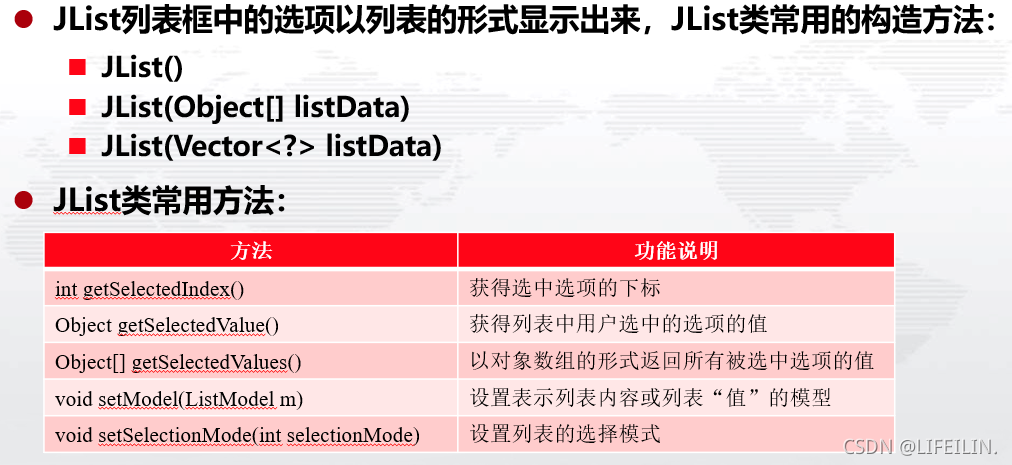
import java.awt.GridLayout;
import java.awt.event.ActionEvent;
import java.awt.event.ActionListener;
import javax.swing.DefaultListModel;
import javax.swing.JButton;
import javax.swing.JFrame;
import javax.swing.JList;
import javax.swing.JPanel;
import javax.swing.ListSelectionModel;
public class JListDemo extends JFrame {
private JPanel p;
private JList listLeft, listRight;
private JButton btnOk, btnCancel;
DefaultListModel model;
public JListDemo() {
super("JList列表");
this.setLayout(new GridLayout(1, 3));
// 创建组件
p = new JPanel(new GridLayout(2, 1));
// 创建列表,并使用一个字符串数组初始化其选项列表
listLeft = new JList(
new String[]{"看书", "写字", "画画", "爬山", "跑步", "游泳"});
// 设置列表的选择模式为单选
listLeft.setSelectionMode(ListSelectionModel.SINGLE_SELECTION);
// 创建一个空的列表
listRight = new JList();
// 定义一个默认的列表值模型
model = new DefaultListModel();
// 设置列表的值模型
listRight.setModel(model);
btnOk = new JButton("——>");
btnCancel = new JButton("<——");
// 注册监听
btnOk.addActionListener(new ActionListener() {
public void actionPerformed(ActionEvent e) {
// 获取用户在左侧列表中选中的选项
String strSelect = listLeft.getSelectedValue().toString();
// 添加到右侧
model.addElement(strSelect);
}
});
btnCancel.addActionListener(new ActionListener() {
public void actionPerformed(ActionEvent e) {
// 移除用户在右侧列表选中的选项
model.remove(listRight.getSelectedIndex());
}
});
// 将组件添加到容器中
p.add(btnOk);
p.add(btnCancel);
this.add(listLeft);
this.add(p);
this.add(listRight);
// 设定窗口大小
this.setSize(300, 200);
// 设定窗口左上角坐标
this.setLocation(200, 100);
// 设定窗口默认关闭方式为退出应用程序
this.setDefaultCloseOperation(JFrame.EXIT_ON_CLOSE);
// 设置窗口可视(显示)
this.setVisible(true);
}
public static void main(String[] args) {
new JListDemo();
}
}
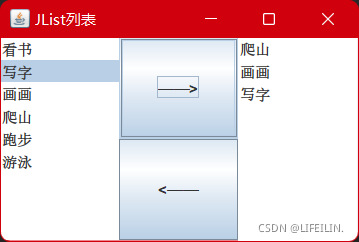
7 JRadioButton单选按钮

使用单选按钮要经过两个步骤:
①实例化所有的JRadioButton单选按钮对象
②创建一个ButtonGroup按钮组对象,并用其add()方法将所有的单选按钮添加到该组中
//创建单选按钮
JRadioButton rbMale = new JRadioButton("男", true) ;
JRadioButton rbFemale = new JRadioButton("女") ;
//创建按钮组
ButtonGroup bg = new ButtonGroup() ;
//将rb1和rb2两个单选按钮添加到按钮组中,这两个单选按钮只能选中其一
bg.add (rbMale) ;
bg.add (rbFemale) ;
8 JCheckBox复选框
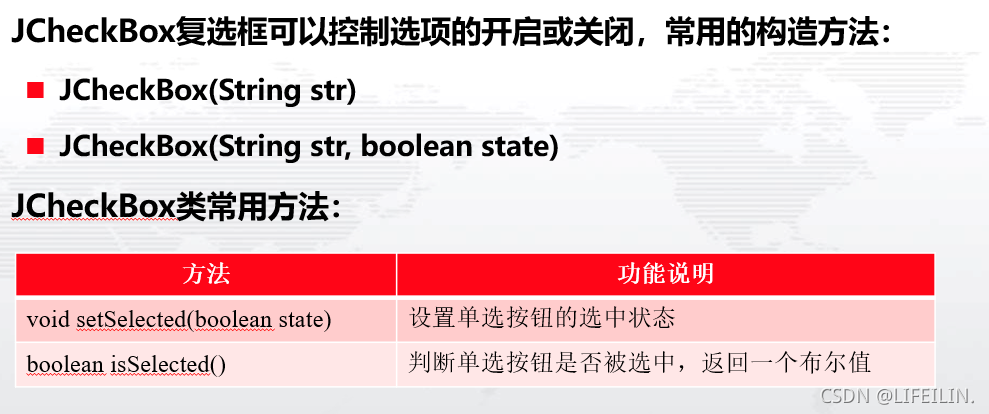
import java.awt.FlowLayout;
import java.awt.GridLayout;
import javax.swing.ButtonGroup;
import javax.swing.JCheckBox;
import javax.swing.JFrame;
import javax.swing.JLabel;
import javax.swing.JPanel;
import javax.swing.JRadioButton;
public class RadioCheckDemo extends JFrame {
private JPanel p1, p2;
private JLabel lblSex, lblLike;
private JRadioButton rbMale, rbFemale;
private ButtonGroup bg;
private JCheckBox ckbRead, ckbNet, ckbSwim, ckbTour;
public RadioCheckDemo() {
super("单选和复选");
this.setLayout(new GridLayout(2, 1));
p1 = new JPanel(new FlowLayout(FlowLayout.LEFT));
p2 = new JPanel(new FlowLayout(FlowLayout.LEFT));
lblSex = new JLabel("性别:");
lblLike = new JLabel("爱好:");
// 创建单选按钮
rbMale = new JRadioButton("男", true);
rbFemale = new JRadioButton("女");
// 创建按钮组
bg = new ButtonGroup();
// 将rb1和rb2两个单选按钮添加到按钮组中,这两个单选按钮只能选中其一
bg.add(rbMale);
bg.add(rbFemale);
// 创建复选框
ckbRead = new JCheckBox("阅读");
ckbNet = new JCheckBox("上网");
ckbSwim = new JCheckBox("游泳");
ckbTour = new JCheckBox("旅游");
// 性别相关的组件添加到p1子面板中
p1.add(lblSex);
p1.add(rbMale);
p1.add(rbFemale);
this.add(p1);
// 爱好相关的组件添加到p2子面板中
p2.add(lblLike);
p2.add(ckbRead);
p2.add(ckbNet);
p2.add(ckbSwim);
p2.add(ckbTour);
this.add(p2);
// 设定窗口大小
this.setSize(300, 100);
// 设定窗口左上角坐标
this.setLocation(200, 100);
// 设定窗口默认关闭方式为退出应用程序
this.setDefaultCloseOperation(JFrame.EXIT_ON_CLOSE);
// 设置窗口可视(显示)
this.setVisible(true);
}
public static void main(String[] args) {
new RadioCheckDemo();
}
}
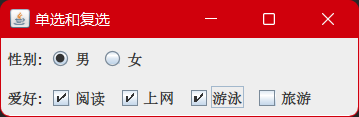
8 计算器综合案例
实现一个计算器功能,用户操作按钮或者键盘都能进行算术运算
import java.awt.BorderLayout;
import java.awt.GridLayout;
import java.awt.event.ActionEvent;
import java.awt.event.ActionListener;
import java.awt.event.KeyAdapter;
import java.awt.event.KeyEvent;
import javax.swing.JButton;
import javax.swing.JFrame;
import javax.swing.JPanel;
import javax.swing.JTextField;
public class Calculator extends JFrame {
// 声明一个文本栏控件,用于显示计算结果
private JTextField txtResult;
private JPanel p;
// 定义一个字符串数组,将计算器中按钮的文字都放在该数组中
private String name[] = {"7", "8", "9", "+", "4", "5", "6", "-", "1", "2",
"3", "*", "0", ".", "=", "/"};
// 声明一个按钮数组,该数组的长度以字符串数组的长度为准
private JButton button[] = new JButton[name.length];
// 定义一个存放计算结果的变量,初始为0
private double result = 0;
// 存放最后一个操作符,初始为“=”
private String lastCommand = "=";
// 标识是否是开始
private boolean start = true;
public Calculator() {
super("计算器");
// 实例化文本栏控件
txtResult = new JTextField(20);
// 设置文本框不是焦点状态
txtResult.setFocusable(false);
// 将文本栏控件放置在窗体框架的上方(北部)
this.add(txtResult, BorderLayout.NORTH);
// 实例化面板对象,同时设置此面板布局为4行4列的网格布局
p = new JPanel(new GridLayout(4, 4));
// 循环实例化按钮对象数组
// 实例化按钮监听对象
ButtonAction ba = new ButtonAction();
// 实例化键盘监听对象
KeyAction ka = new KeyAction();
for (int i = 0; i < button.length; i++) {
button[i] = new JButton(name[i]);
// 注册监听
button[i].addActionListener(ba);
button[i].addKeyListener(ka);
p.add(button[i]);
}
this.add(p, BorderLayout.CENTER);
// 设定窗口大小
this.setSize(200, 200);
// 设定窗口左上角坐标
this.setLocation(200, 100);
// 设定窗口默认关闭方式为退出应用程序
this.setDefaultCloseOperation(JFrame.EXIT_ON_CLOSE);
// 设置窗口可视(显示)
this.setVisible(true);
}
// 计算
public void calculate(double x) {
if (lastCommand.equals("+"))
result += x;
else if (lastCommand.equals("-"))
result -= x;
else if (lastCommand.equals("*"))
result *= x;
else if (lastCommand.equals("/"))
result /= x;
else if (lastCommand.equals("="))
result = x;
// 将结果显示在文本栏
txtResult.setText("" + result);
}
// 点击按钮监听
private class ButtonAction implements ActionListener {
public void actionPerformed(ActionEvent e) {
String input = e.getActionCommand();
// 点击操作符号按钮
if (input.equals("+") || input.equals("-") || input.equals("*")
|| input.equals("/") || input.equals("=")) {
if (start) {
if (input.equals("-")) {
txtResult.setText(input);
start = false;
} else
lastCommand = input;
} else {
calculate(Double.parseDouble(txtResult.getText()));
lastCommand = input;
start = true;
}
} else {
if (start) {
txtResult.setText("");
start = false;
}
txtResult.setText(txtResult.getText() + input);
}
}
}
// 键盘监听
private class KeyAction extends KeyAdapter {
public void keyTyped(KeyEvent e) {
char key = e.getKeyChar();
// 敲击的键盘是数字
if (key == '0' || key == '1' || key == '2' || key == '3'
|| key == '4' || key == '5' || key == '6' || key == '7'
|| key == '8' || key == '9' || key == '9') {
if (start) {
txtResult.setText("");
start = false;
}
txtResult.setText(txtResult.getText() + key);
}
// 敲击的键盘是操作符号
else if (key == '+' || key == '-' || key == '*' || key == '/'
|| key == '=') {
if (start) {
if (key == '-') {
txtResult.setText(String.valueOf(key));
start = false;
} else
lastCommand = String.valueOf(key);
} else {
calculate(Double.parseDouble(txtResult.getText()));
lastCommand = String.valueOf(key);
start = true;
}
}
}
}
public static void main(String[] args) {
new Calculator();
}
}