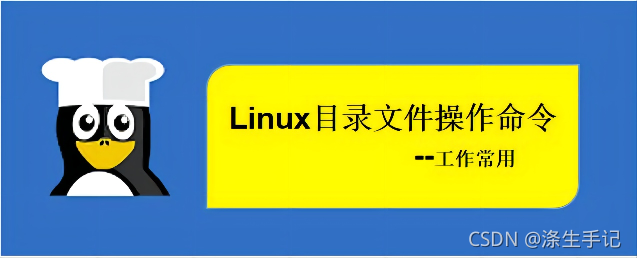
写在前面:
在window的世界里,大家一定很熟悉对文件和目录的各种添加、删除、更新等操作。同样,linux 的世界里也少不了这些最基本的技能,这就需要大家掌握一些操作命令,本篇着重于综合整理工作中对文件和目录操作常用的一些命令,简化大家的学习成本。
ls (列出目录)
ls(英文全拼:list files): 列出目录及文件名
这个可以算是linux 的最常用的了,查看一个目录下有哪些文件和子目录都用这个命令。
常用的参数:
- -a :全部的文件,连同隐藏文件( 开头为 . 的文件) 一起列出来(常用)
- -l :长数据串列出,包含文件的属性与权限等等数据;(常用)
参数保姆级讲解:
-a参数,在linux系统中,用 ‘.’ 开头的文件和目录,都属于隐藏文件,单用ls命令是不会显示在终端的,此时配合-a参数就有了很好的作用。
演示截图:
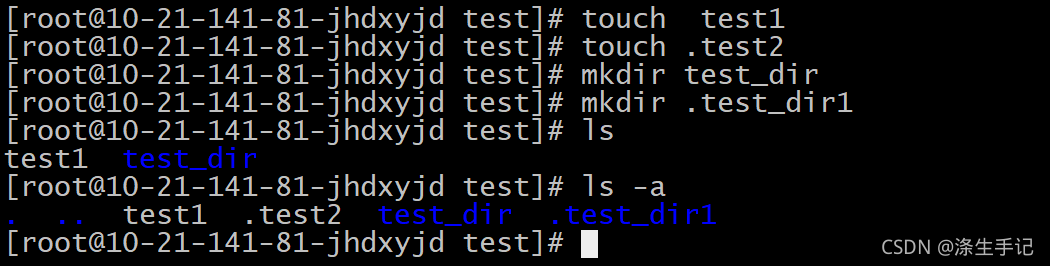
代码示例:
[root@10-21-141-81-jhdxyjd test]# touch test1 #创建一个常规文件
[root@10-21-141-81-jhdxyjd test]# touch .test2 #创建一个隐藏文件,以 '.'开头
[root@10-21-141-81-jhdxyjd test]# mkdir test_dir #创建一个常规目录
[root@10-21-141-81-jhdxyjd test]# mkdir .test_dir1 #创建一个隐藏目录,以 '.'开头
[root@10-21-141-81-jhdxyjd test]# ls #ls只显示常规文件目录,隐藏文件不显示
test1 test_dir
[root@10-21-141-81-jhdxyjd test]# ls -a #加上-a参数可以全部显示
. .. test1 .test2 test_dir .test_dir1
[root@10-21-141-81-jhdxyjd test]# -l参数:这个参数可以说是非常重要和常用的,基本上每一次ls命令的出现,都要配合-l参数一块操作,但是一致加上这个参数又会显得有些麻烦,所以linux 提供了一种别名(alias)【下文会有讲到】的机制,这样就把 ls -l 设置成一个命令别名叫做 ll ,这样每次操作ll 就等同于 ls-l了。
演示截图:

代码示例:
[root@10-21-141-81-jhdxyjd test]# ls
test1 test_dir
[root@10-21-141-81-jhdxyjd test]# ls -l #把文件的属性都详细列出来了
total 0
-rw-r--r-- 1 root root 0 Sep 19 09:00 test1
drwxr-xr-x 2 root root 6 Sep 19 09:01 test_dir
[root@10-21-141-81-jhdxyjd test]# ll #等同于ls -l
total 0
-rw-r--r-- 1 root root 0 Sep 19 09:00 test1
drwxr-xr-x 2 root root 6 Sep 19 09:01 test_dir文件属性详解

第1列是文件的权限和类型,本例中d打头的表示目录,没有d的表示是文件
第2列表示文件的硬链接数
第3列表示文件的所属主
第4列表示文件的所属主
第5列表示文件的文件的大小,对于目录而言:只是目录本身的大小,而不是里面内容的大小
第6列表示文件的修改时间
第7列就是文件表示文件或者目录名称
ls 的模糊匹配查询:这个在工作中应该是及其常用的,有时候一个目录下很多的文件,我们只想要列出指定的部分文件,或者有时候我们需要查看目录下子目录的文件,也需要使用到。
a.列出指定目录下,指定的类型的所有文件。
截图示例:
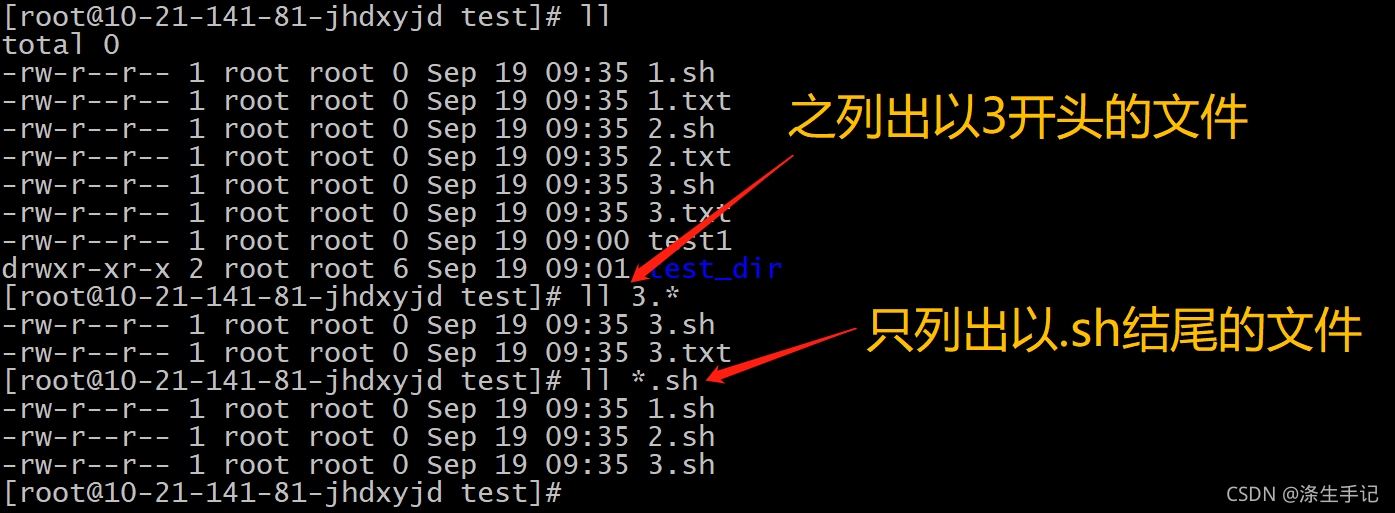
代码示例:
[root@10-21-141-81-jhdxyjd test]# ll ##列出所有的文件,并显示属性
total 0
-rw-r--r-- 1 root root 0 Sep 19 09:35 1.sh
-rw-r--r-- 1 root root 0 Sep 19 09:35 1.txt
-rw-r--r-- 1 root root 0 Sep 19 09:35 2.sh
-rw-r--r-- 1 root root 0 Sep 19 09:35 2.txt
-rw-r--r-- 1 root root 0 Sep 19 09:35 3.sh
-rw-r--r-- 1 root root 0 Sep 19 09:35 3.txt
-rw-r--r-- 1 root root 0 Sep 19 09:00 test1
drwxr-xr-x 2 root root 6 Sep 19 09:01 test_dir
[root@10-21-141-81-jhdxyjd test]# ll 3.* ##列出以3开头的所有文件
-rw-r--r-- 1 root root 0 Sep 19 09:35 3.sh
-rw-r--r-- 1 root root 0 Sep 19 09:35 3.txt
[root@10-21-141-81-jhdxyjd test]# ll *.sh ##列出以.sh 结尾的所有文件
-rw-r--r-- 1 root root 0 Sep 19 09:35 1.sh
-rw-r--r-- 1 root root 0 Sep 19 09:35 2.sh
-rw-r--r-- 1 root root 0 Sep 19 09:35 3.shb.列出当前目录下所有子目录内的文件
操作截图:
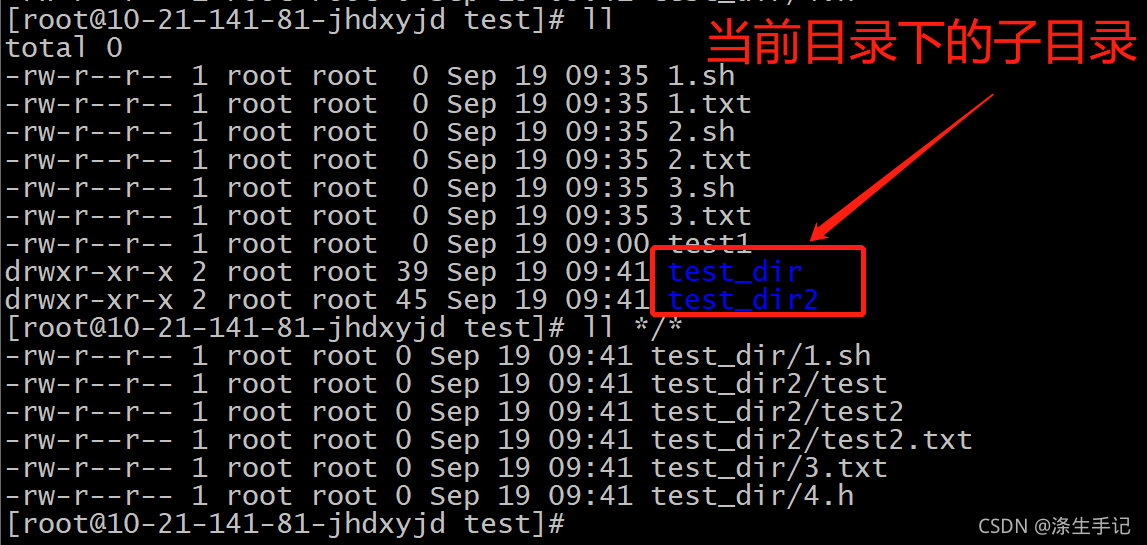
代码示例:
[root@10-21-141-81-jhdxyjd test]# ll
total 0
-rw-r--r-- 1 root root 0 Sep 19 09:35 1.sh
-rw-r--r-- 1 root root 0 Sep 19 09:35 1.txt
-rw-r--r-- 1 root root 0 Sep 19 09:35 2.sh
-rw-r--r-- 1 root root 0 Sep 19 09:35 2.txt
-rw-r--r-- 1 root root 0 Sep 19 09:35 3.sh
-rw-r--r-- 1 root root 0 Sep 19 09:35 3.txt
-rw-r--r-- 1 root root 0 Sep 19 09:00 test1
drwxr-xr-x 2 root root 39 Sep 19 09:41 test_dir
drwxr-xr-x 2 root root 45 Sep 19 09:41 test_dir2
[root@10-21-141-81-jhdxyjd test]# ll */* ##列出当前目录下的所有子目录下的所有文件
-rw-r--r-- 1 root root 0 Sep 19 09:41 test_dir/1.sh
-rw-r--r-- 1 root root 0 Sep 19 09:41 test_dir2/test
-rw-r--r-- 1 root root 0 Sep 19 09:41 test_dir2/test2
-rw-r--r-- 1 root root 0 Sep 19 09:41 test_dir2/test2.txt
-rw-r--r-- 1 root root 0 Sep 19 09:41 test_dir/3.txt
-rw-r--r-- 1 root root 0 Sep 19 09:41 test_dir/4.hcd (切换目录)
- cd(英文全拼:change directory):切换目录
我们看英文的全程就可以了解这个命令的意思了,就是切换不同的目录时要使用的,非常常用的命令。
常用参数:
-P 如果要切换到的目标目录是一个符号连接,那么切换到它指向的物理位置目录。
- 当前工作目录将被切换到环境变量OLDPWD所表示的目录,也就是前一个工作目录。
.. 切换到上级父目录
参数保姆级讲解:
-P :注意,这个P是大写的,小写的是不生效的,系统也会有报错提示。这个参数的意义就在于我们在把一个路径做了符号链接【下文会有讲解】之后,普通的cd只会进入这个目录下,加上-P参数之后,我们就可以进入到这个目录链接到的目录,也是这个目录数据真实的存储目录。
演示截图:
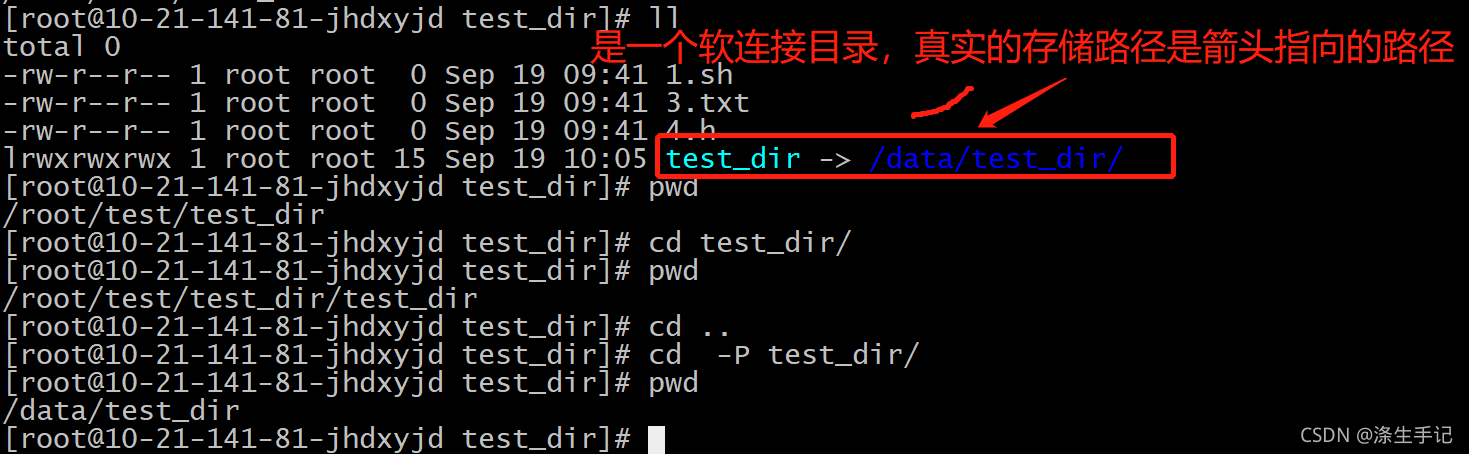
代码演示:
[root@10-21-141-81-jhdxyjd test_dir]# ll
total 0
-rw-r--r-- 1 root root 0 Sep 19 09:41 1.sh
-rw-r--r-- 1 root root 0 Sep 19 09:41 3.txt
-rw-r--r-- 1 root root 0 Sep 19 09:41 4.h
lrwxrwxrwx 1 root root 15 Sep 19 10:05 test_dir -> /data/test_dir/ ##软链接目录
[root@10-21-141-81-jhdxyjd test_dir]# pwd
/root/test/test_dir ##当前的路径名称
[root@10-21-141-81-jhdxyjd test_dir]# cd test_dir/ ##直能进入当前的路径
[root@10-21-141-81-jhdxyjd test_dir]# pwd
/root/test/test_dir/test_dir
[root@10-21-141-81-jhdxyjd test_dir]# cd ..
[root@10-21-141-81-jhdxyjd test_dir]# cd -P test_dir/ ##进入目录指向的真实路径
[root@10-21-141-81-jhdxyjd test_dir]# pwd
/data/test_dir- 这个横杠【-】就是一个参数,可以类比于回退的意思,就是你进入一个目录之后,突然要回到你上一个切过来的目录,但是上一个目录太长,记不住,此时就可以用 cd - 操作。
演示截图:
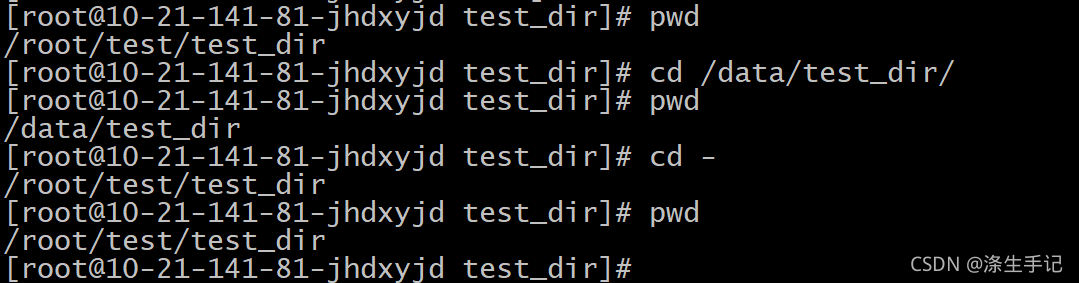
代码演示:
[root@10-21-141-81-jhdxyjd test_dir]# pwd ##查看当前所在的目录
/root/test/test_dir
[root@10-21-141-81-jhdxyjd test_dir]# cd /data/test_dir/ ##进入到一个新的目录
[root@10-21-141-81-jhdxyjd test_dir]# pwd
/data/test_dir
[root@10-21-141-81-jhdxyjd test_dir]# cd - ##回到上一个切过来的目录,终端会打印当前所在的目录
/root/test/test_dir
[root@10-21-141-81-jhdxyjd test_dir]# pwd
/root/test/test_dir
[root@10-21-141-81-jhdxyjd test_dir]# .. 两个点,这个应该是非常常用的,表示的是你可以通过两个点 表示你所在目录的父目录,cd .. 即表示切换到上一级的父目录,在目录的切换中,既方便,又省事,又快捷。
演示截图:

代码演示:
[root@10-21-141-81-jhdxyjd test_dir]# pwd ##查看当前目录
/root/test/test_dir
[root@10-21-141-81-jhdxyjd test_dir]# cd .. ##切换到上一级目录
[root@10-21-141-81-jhdxyjd test]# pwd ##查看已经切换到上一级的父目录
/root/test工作常用命令简化总结:
- cd # 进入用户主目录;
- cd / # 进入根目录
- cd ~ # 进入用户主目录;
- cd .. # 返回上级目录(若当前目录为“/“,则执行完后还在“/";".."为上级目录的意思);
- cd ../.. # 返回上两级目录;
- cd !$ # 把上个命令的参数作为cd参数使用。
alias(设置别名)
Linux alias命令用来设置指令的别名,对一些较长的命令进行简化。使用alias时,必须使用单引号将原来的命令包含,防止特殊字符导致错误。
语法格式:
alias 别名='原命令 -选项/参数'
a.设置别名:
以上文提到的ls -l 等于 ll 为例:
![]()
代码示例:
[root@10-21-141-81-jhdxyjd test]# alias ll='ls -l' 这样ls -l 就等同于ll,命令操作能达到同样的效果。
查看别名:alias -p
在终端会打印出所有的已经设置的别名
演示截图:
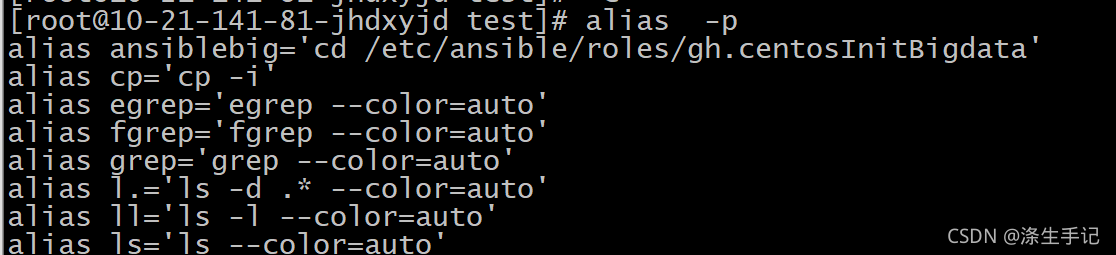
b.删除别名:
当然能设置别名,等你不想要了,或者想修改了,也可以删除名别。还是以ll 别名为例。
演示截图:
![]()
代码示例:
[root@10-21-141-81-jhdxyjd test]# unalias ll此时在查看已经设置的别名,就没有ll了,当然你在输入ll,系统也会提示报错,没有这个命令的。

企业使用小技巧推荐:
有时候我们为了安全考虑,会将ssh 的端口又默认的改为我们指定的端口,这样带来的不便就是我们在登录主机时就需要用-P参数指定端口(8888为例)登录,这样很不方便,此时就可以利用别名机制简化 ssh -p 8888 为 ssh5,这样就方便很多。
ln(链接文件)
ln(英文全拼:link files)命令是一个非常重要命令。
它的功能是为某一个文件在另外一个位置建立一个同步的链接。
当我们需要在不同的目录,用到相同的文件时,我们不需要在每一个需要的目录下都放一个必须相同的文件,我们只要在某个固定的目录,放上该文件,然后在 其它的目录下用ln命令链接(link)它就可以,不必重复的占用磁盘空间。
基本语法:
ln [参数][源文件或目录][目标文件或目录]
深度讲解 :
Linux文件系统中,有链接(link)的概念,其实我们也可以理解为文件或目录的别名,链接分为两种 : 硬链接(hard link)与软链接(symbolic link)不同点:
硬链接表示一个文件或者目录可以有多个名称。
软链表示的是产生一个特殊的文件或者目录,该文件或者目录的内容是指向另一个文件或者目录的位置。
硬链接只能存在同一个文件系统中,而软链接却可以跨越不同的文件系统。相同点:
不论是硬链接或软链接都不会将原本的文件或者目录复制一份,只会占用非常少量的存储空间。
软链接:
- 1.软链接,以路径的形式存在。类似于Windows操作系统中的快捷方式
- 2.软链接可以 跨文件系统 ,硬链接不可以
- 3.软链接可以对一个不存在的文件名进行链接
- 4.软链接可以对目录进行链接
硬链接:
- 1.硬链接,以文件副本的形式存在。但不占用实际空间。
- 2.不允许给目录创建硬链接
- 3.硬链接只有在同一个文件系统中才能创建
命令参数
常用参数:
- -s 软链接(符号链接)
演示截图:
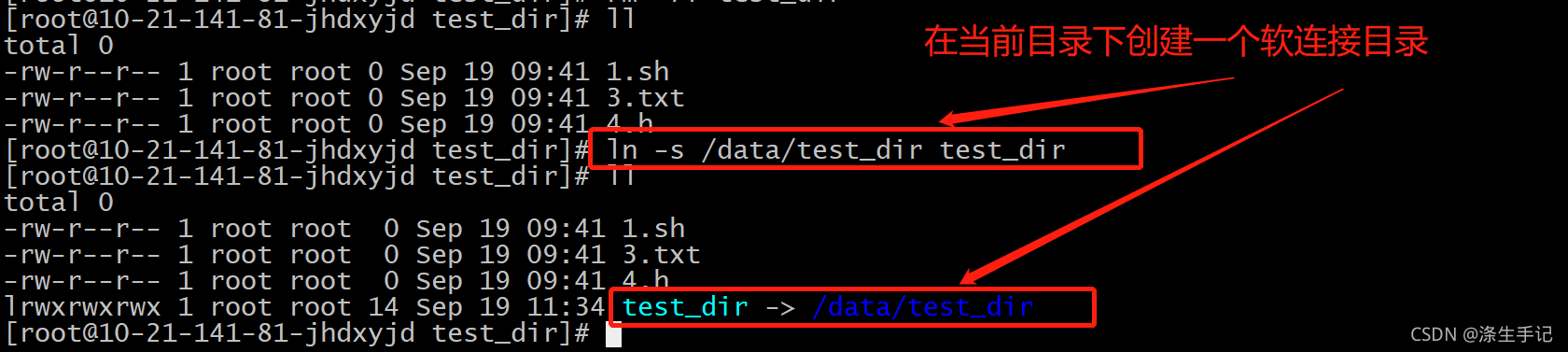
代码示例:
[root@10-21-141-81-jhdxyjd test_dir]# ll
total 0
-rw-r--r-- 1 root root 0 Sep 19 09:41 1.sh
-rw-r--r-- 1 root root 0 Sep 19 09:41 3.txt
-rw-r--r-- 1 root root 0 Sep 19 09:41 4.h
[root@10-21-141-81-jhdxyjd test_dir]# ln -s /data/test_dir test_dir ##创建软连接
[root@10-21-141-81-jhdxyjd test_dir]# ll
total 0
-rw-r--r-- 1 root root 0 Sep 19 09:41 1.sh
-rw-r--r-- 1 root root 0 Sep 19 09:41 3.txt
-rw-r--r-- 1 root root 0 Sep 19 09:41 4.h
lrwxrwxrwx 1 root root 14 Sep 19 11:34 test_dir -> /data/test_dir ##软连接目录生成需要注意的是,如果不小心删除了 test_dir 数据不会丢失,在重新做一个上述的链接即可,但是如果删除了 /data/test_dir 那么数据就会丢失,test_dir 也会变为一个无效的目录链接。
