马上就要国庆黄金周了,小伙伴们是不是已经热血沸腾筹谋着去哪里玩一玩嗨一嗨,作为程序猿的我,脚步虽然还没走出去,但是 “酷炫吊炸天” 的霸道总裁大屏驾驶舱必须双手奉上,供大家参考交流。今天为大家分享的是 【国庆黄金周旅游监测 - 数据可视化大屏解决方案】。
前几天echarts5.*发布新版,所以我们也一定跟上脚步,该文的地图和柱状图切换即为最新版的功能,抢鲜体验了下,效果还是很炫滴!
话不多说,开始分享干货,欢迎讨论!QQ微信同号: 6550523
❤️效果展示❤️
1、首先看动态效果图
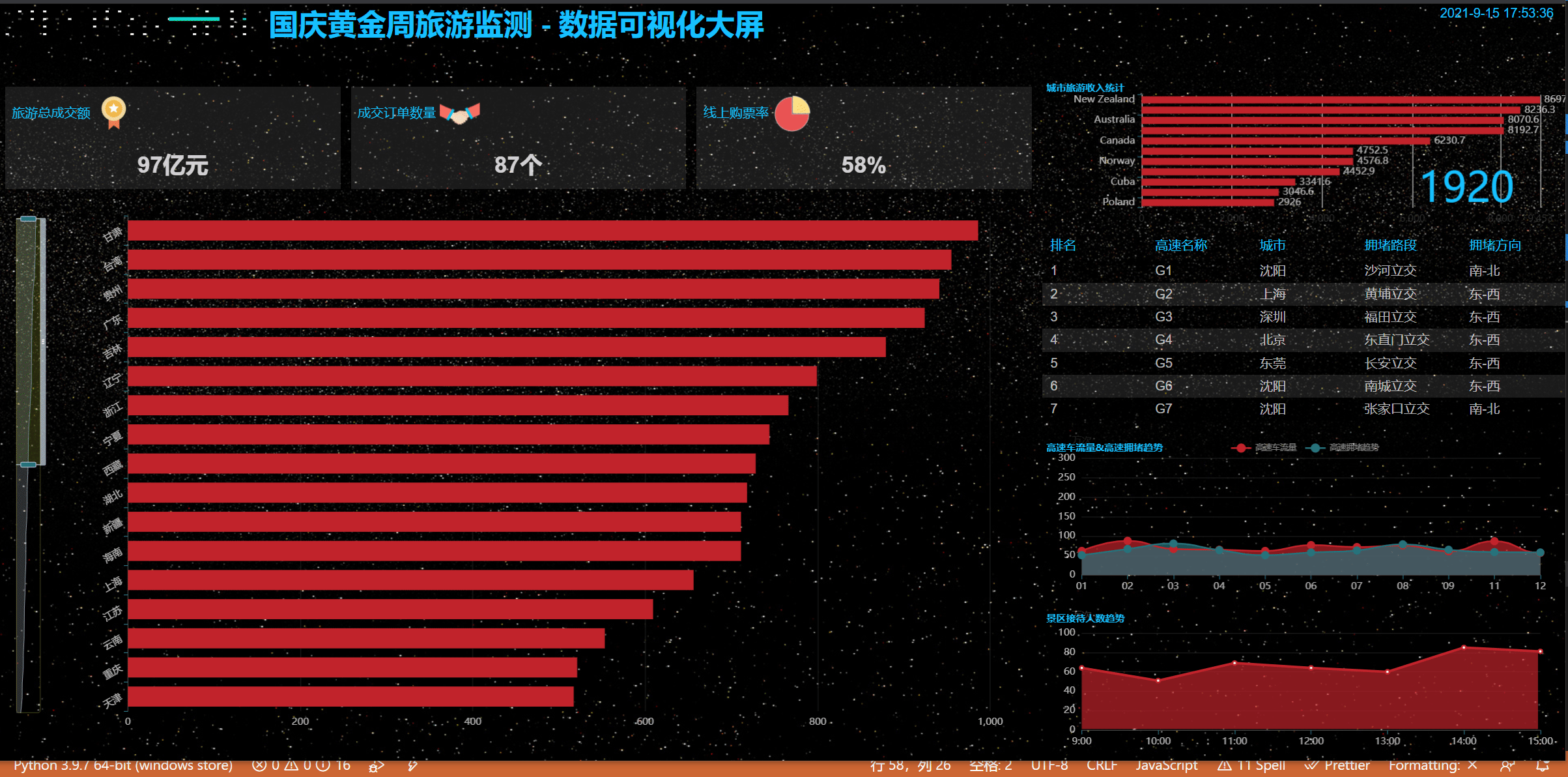
2、丰富的主题样式
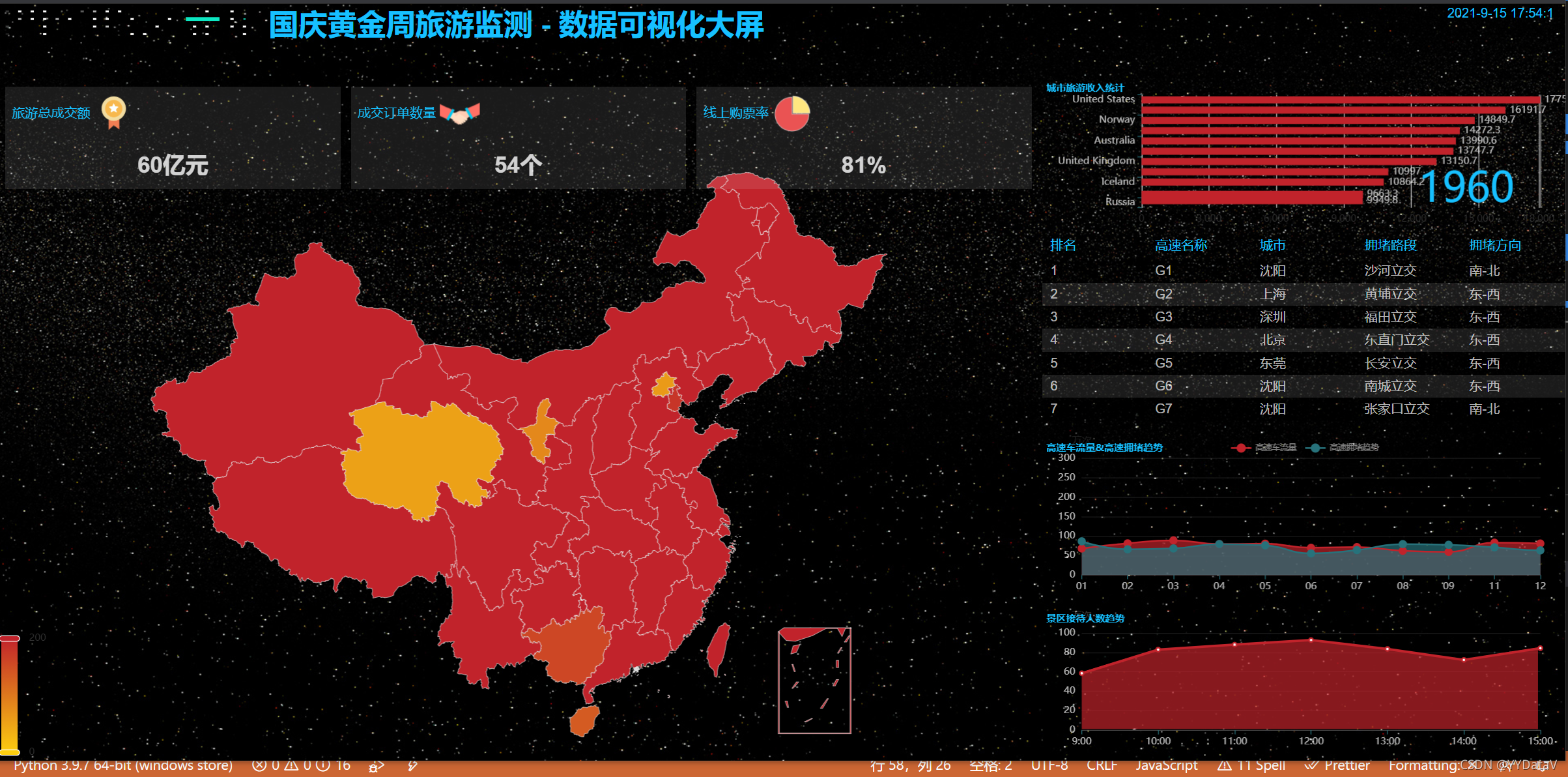
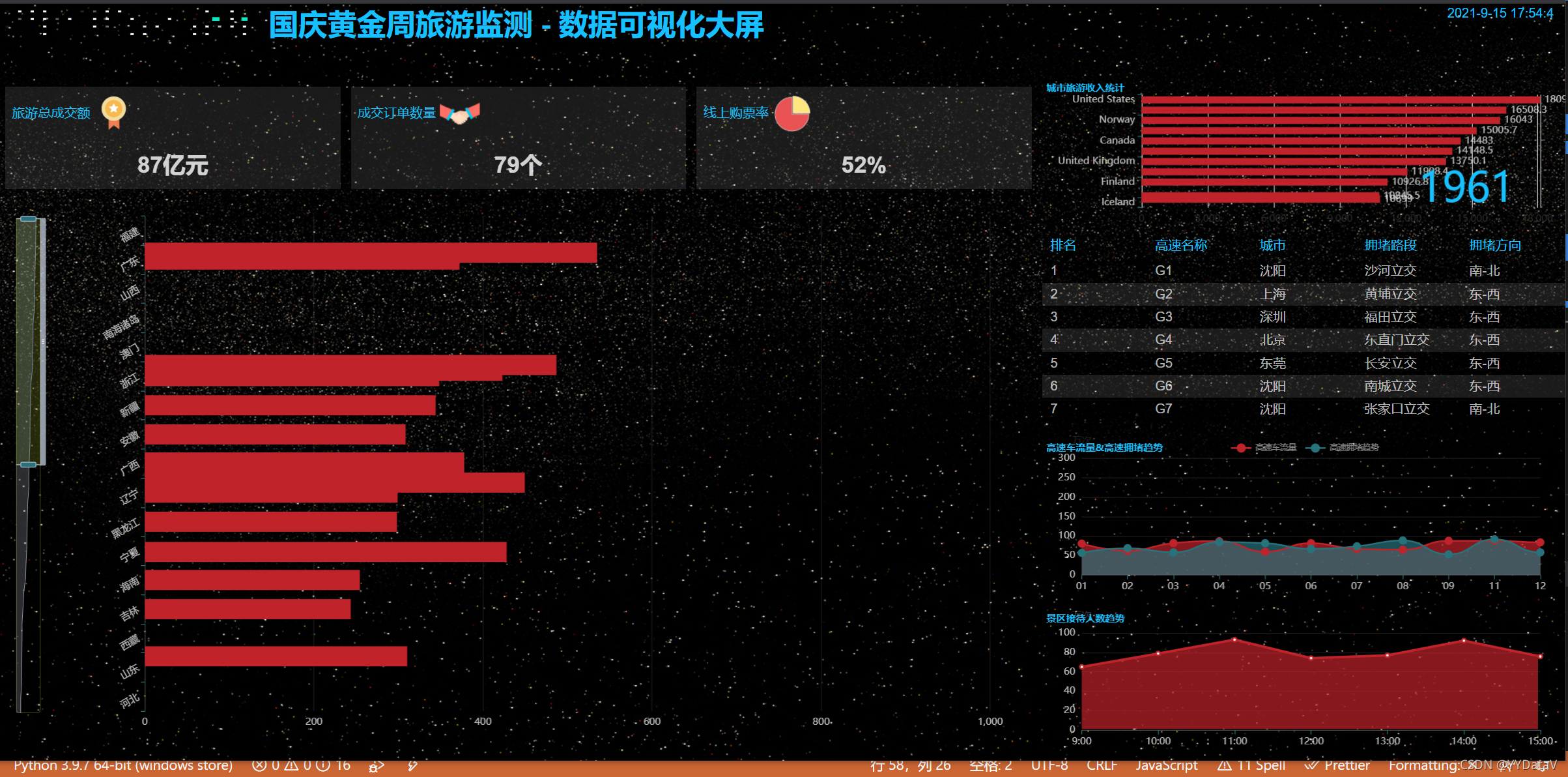
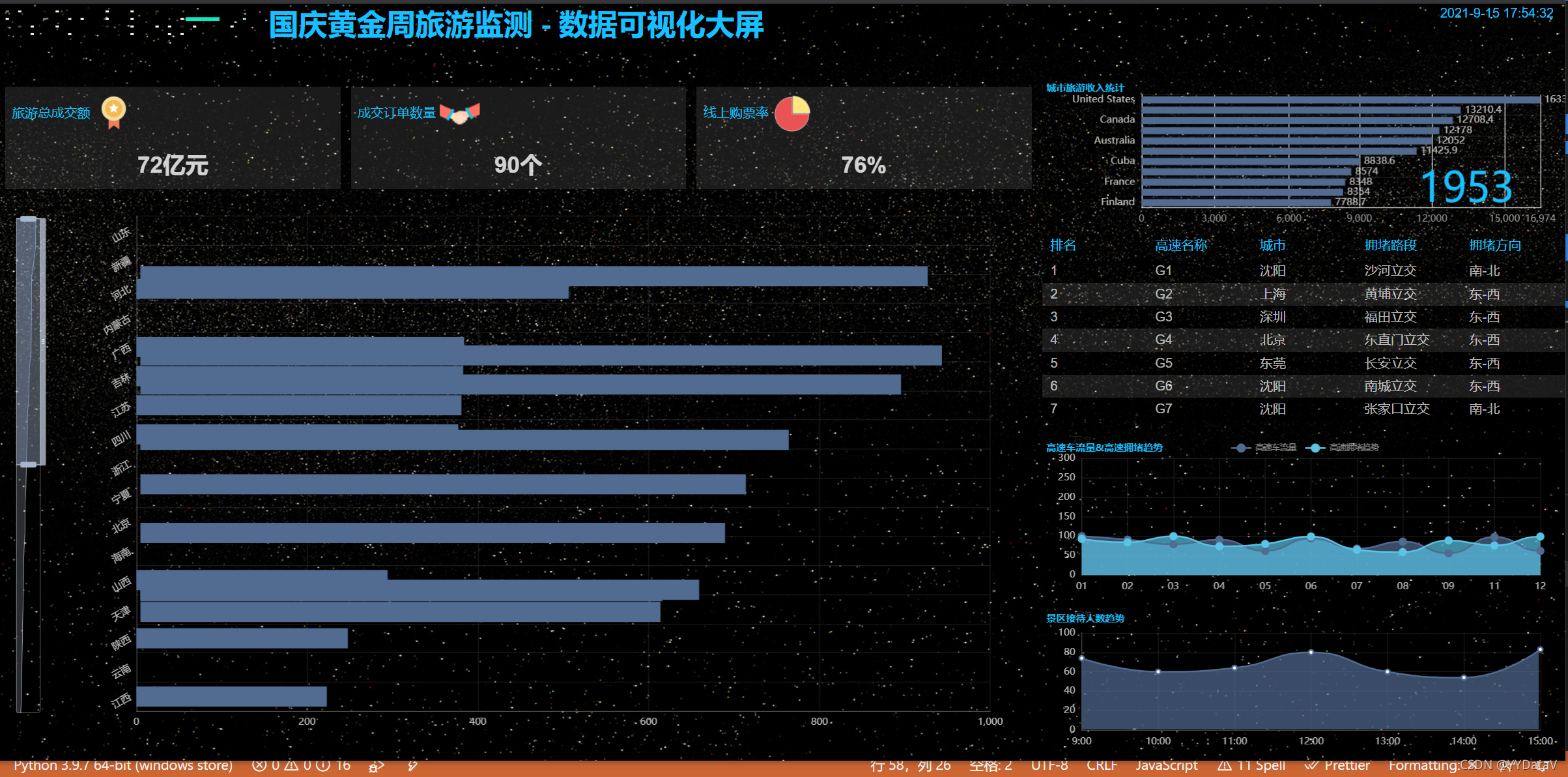
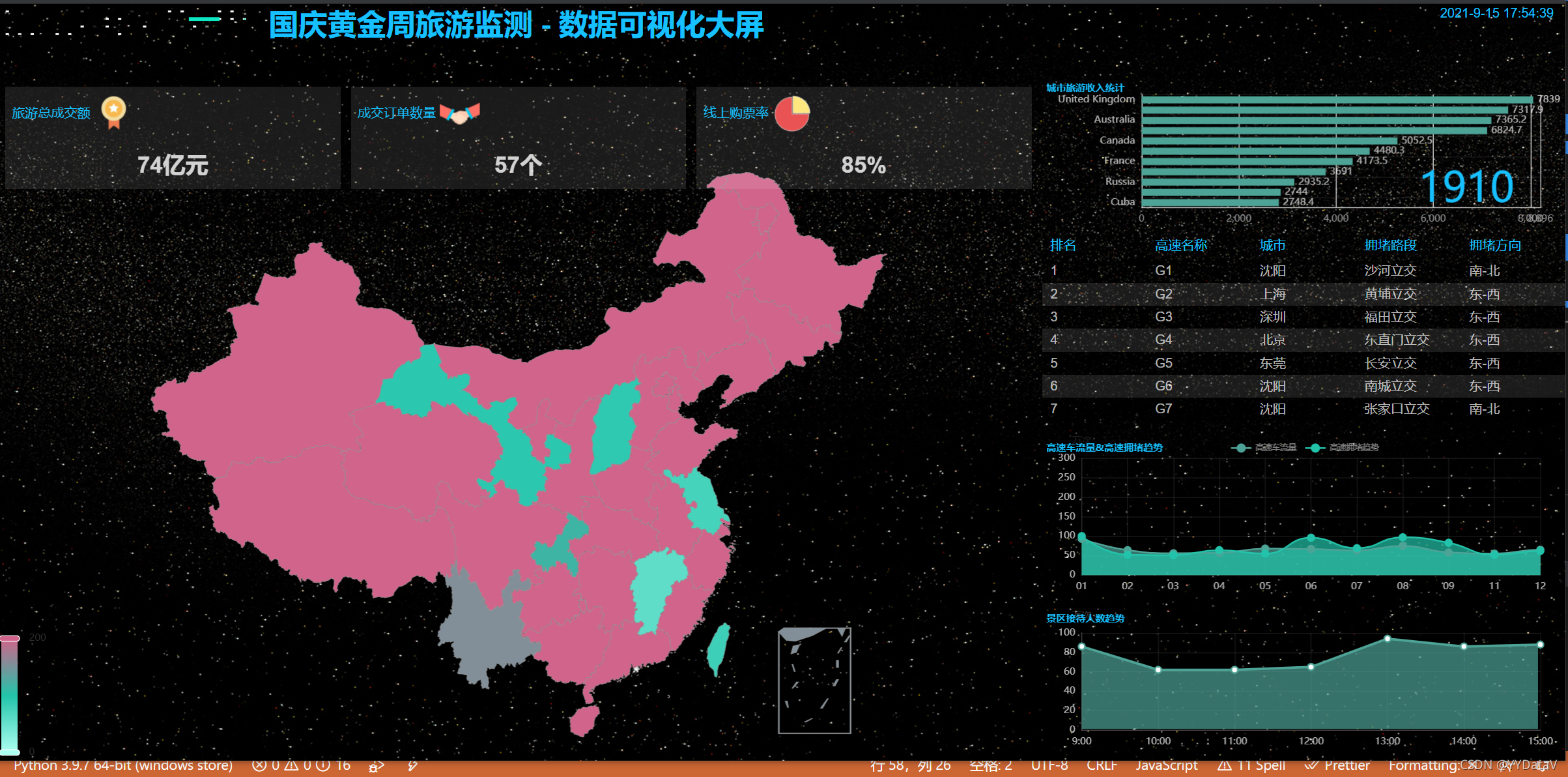


一、 确定需求方案
1、确定产品上线部署的屏幕LED分辨率
1280px*768px,F11全屏后占满整屏无滚动条;其它分辨率屏幕可自适应显示。
2、功能模块
-
城市旅游收入统计
-
景区接待人数趋势
-
高速车流量&高速拥堵趋势
-
旅游总成交额
-
成交订单数量
-
线上购票率
3、部署方式
- 基于免安装可执行程序:支持Windows、Linux、Mac等各种主流操作系统;将可执行程序exe复制到服务器上即可,无需其它环境依赖;
- 观看方式:既可在服务器上直接观看程序界面,也可远程使用浏览器打开播放,支持Chrome浏览器、360浏览器等主流浏览器。
二、整体架构设计
- 前端基于Echarts开源库设计,使用WebStorm编辑器;
- 后端基于Python Web实现,使用Pycharm编辑器;
- 数据传输格式:JSON;
- 数据源类型:目前已支持PostgreSQL、MySQL、Oracle、Microsoft SQL Server、SQLite、Excel表格等,还可以定制HTTP API接口方式或其它类型数据库。
- 数据更新方式:摒弃了前端页面定时拉取的方式(这种方式带来严重的资源浪费),采用后端数据实时更新,实时推送到前端展示;
三、编码实现 (基于篇幅及可读性考虑,此处展示部分关键代码)
1、前端html代码
<body background="myimg/starfield.jpg">
<div class="container_fluid">
<div class="row_fluid" id="vue_app">
<div style="padding:0 0" class="col-xs-12 col-md-12">
<div style="padding: 0 0" class="col-xs-12 col-md-2">
<dv-decoration-1 style="width:100%;height:5%;" />
</div>
<div style="height:10%;" class="col-xs-12 col-md-6" id="container_0"> </div>
<div style="height:10%; color:#17c0ff; text-align: right;" class="col-xs-12 col-md-4" id="showTime"></div>
</div>
<div style="padding:0 0" class="col-xs-12 col-md-8">
<div style="height:90%;" id="container_1"></div>
<div class="div-title-1">
<p class="p-titile">旅游总成交额
<img src="myimg/1.png" style="height: 40%; ">
</p>
<p id="container_2_1" class="p-value">
12
</p>
</div>
<div class="div-title-2">
<p class="p-titile">成交订单数量
<img src="myimg/2.png" style="height: 40%; ">
</p>
<p id="container_2_2" class="p-value">
23
</p>
</div>
<div class="div-title-3">
<p class="p-titile">线上购票率
<img src="myimg/3.png" style="height: 40%; ">
</p>
<p id="container_2_3" class="p-value">
55
</p>
</div>
</div>
<div style="padding:0 0" class="col-xs-12 col-md-4">
<div style="height:20%;" id="container_2"></div>
</div>
<div style="padding:0 0" class="col-xs-12 col-md-4">
<div style="height:25%;" id="container_3">
<dv-scroll-board :config="config" />
</div>
</div>
<div style="padding:0 0" class="col-xs-12 col-md-4">
<div style="height:25%;" id="container_4"></div>
</div>
<div style="padding:0 0" class="col-xs-12 col-md-4">
<div style="height:20%;" id="container_5">
</div>
</div>
</div>
</div>
<!-- theme -->
<ul id="rightMenu" style="width: 200px;">
<li><img src="myimg/drop-down.png"> 主题列表</li>
<li>infographic</li>
<li>macarons</li>
<li>roma</li>
<li>shine</li>
<li>walden</li>
<li>westeros</li>
<li>wonderland</li>
<li>vintage</li>
<li>purple-passion</li>
<li>chalk</li>
<li>dark</li>
<li>essos</li>
</ul>
</body>
2、前端JS代码
function initEchartLineArea(idContainer)
{
var chartDom = document.getElementById(idContainer);
var myChart = echarts.init(chartDom, window.gTheme);
var option;
option = {
title: {
text: "景区接待人数趋势",
left: "left",
textStyle: {
color: "#17c0ff",
fontSize: "12",
},
},
grid: {
left: "3%",
top: "15%",
right: "5%",
bottom: "10%",
containLabel: true,
},
tooltip: {
trigger: "axis",
axisPointer: {
// Use axis to trigger tooltip
type: "shadow", // 'shadow' as default; can also be 'line' or 'shadow'
},
},
xAxis: {
type: "category",
boundaryGap: false,
axisLabel: {
textStyle: {
color: "rgba(255,255,255,.7)",
fontSize: 12,
},
},
axisLine: {
lineStyle: {
color: "rgba(255,255,255,.2)",
},
},
splitLine: {
lineStyle: {
color: "rgba(255,255,255,.1)",
},
},
data: [],
},
yAxis: {
name: "万次",
type: "value",
axisLabel: {
textStyle: {
color: "rgba(255,255,255,.7)",
fontSize: 12,
},
},
axisLine: {
lineStyle: {
color: "rgba(255,255,255,.2)",
},
},
splitLine: {
lineStyle: {
color: "rgba(255,255,255,.1)",
},
},
},
series: [
{
data: [],
type: "line",
areaStyle: {},
},
],
};
option && myChart.setOption(option);
window.addEventListener("resize", function () {
myChart.resize();
});
}
function asyncDataLineArea(filename,idContainer) {
$.getJSON(filename).done(function (data) {
var myChart = echarts.init(document.getElementById(idContainer));
myChart.setOption({
xAxis: data["xAxis"],
series: data["series"],
});
}); //end $.getJSON
}
function initEchartLineMulti(idContainer) {
var myChart = echarts.init(
document.getElementById(idContainer),
window.gTheme
);
option = {
title: {
top: "10%",
text: "高速车流量&高速拥堵趋势",
left: "left",
textStyle: {
color: "#17c0ff",
fontSize: "12",
},
},
tooltip: {
trigger: "axis",
axisPointer: {
lineStyle: {
color: "#dddc6b",
},
},
},
legend: {
top: "10%",
data: ["高速车流量", "高速拥堵趋势"],
textStyle: {
color: "rgba(255,255,255,.5)",
fontSize: 10,
},
},
grid: {
left: "3%",
top: "20%",
right: "5%",
bottom: "10%",
containLabel: true,
},
xAxis: [
{
type: "category",
boundaryGap: false,
axisLabel: {
textStyle: {
color: "rgba(255,255,255,.7)",
fontSize: 12,
},
},
axisLine: {
lineStyle: {
color: "rgba(255,255,255,.2)",
},
},
splitLine: {
lineStyle: {
color: "rgba(255,255,255,.1)",
},
},
},
],
yAxis: [
{
type: "value",
name: "万次",
min: 0,
max: 300,
axisTick: { show: false },
axisLabel: {
textStyle: {
color: "rgba(255,255,255,.7)",
fontSize: 12,
},
// formatter: '{value} KM',
},
axisLine: {
lineStyle: {
color: "rgba(255,255,255,.1)",
},
},
splitLine: {
lineStyle: {
color: "rgba(255,255,255,.1)",
},
},
},
],
series: [
{
name: "高速车流量",
type: "line",
// 平滑曲线 或 折线
smooth: true,
// 面接图
areaStyle: {},
symbol: "circle",
symbolSize: 10,
lineStyle: {
normal: {
// color: '#0184d5',
width: 2,
},
},
data: [],
},
{
name: "高速拥堵趋势",
type: "line",
smooth: true,
// 面接图
areaStyle: {},
symbol: "circle",
symbolSize: 10,
lineStyle: {
normal: {
// color: '#0184d5',
width: 2,
},
},
data: [],
},
],
};
// 使用刚指定的配置项和数据显示图表。
myChart.setOption(option);
window.addEventListener("resize", function () {
myChart.resize();
});
}
function asyncDataLineMulti(filename, idContainer) {
$.getJSON(filename).done(function (data) {
var myChart = echarts.init(document.getElementById(idContainer));
myChart.setOption({
xAxis: data["xAxis"],
series: data["series"],
});
}); //end $.getJSON
}
3、后端python代码
# -*- coding:utf-8 -*-
import io
import os
import sys
import urllib
import json
from http.server import HTTPServer, SimpleHTTPRequestHandler, ThreadingHTTPServer
ip = "localhost" # 监听IP,配置项
port = 8813 # 监听端口,配置项
index_url = "http://%s:%d/index.html" %(ip, port) # 监听主页url,配置项
class MyRequestHandler(SimpleHTTPRequestHandler):
protocol_version = "HTTP/1.0"
server_version = "PSHS/0.1"
sys_version = "Python/3.7.x"
target = "./" # 监听目录,配置项
def do_GET(self):
if self.path.find("/json/") > 0:
print(self.path)
req = {"success": "true"}
self.send_response(200)
self.send_header("Content-type", "json")
self.end_headers()
with open(self.path, 'r', encoding="utf-8") as f:
data = json.load(f)
rspstr = json.dumps(data)
self.wfile.write(rspstr.encode("utf-8"))
else:
SimpleHTTPRequestHandler.do_GET(self);
def do_POST(self):
if self.path == "/signin":
print("postmsg recv, path right")
else:
print("postmsg recv, path error")
data = self.rfile.read(int(self.headers["content-length"]))
data = json.loads(data)
self.send_response(200)
self.send_header("Content-type", "text/html")
self.end_headers()
rspstr = "recv ok, data = "
rspstr += json.dumps(data, ensure_ascii=False)
self.wfile.write(rspstr.encode("utf-8"))
def HttpServer():
try:
server = HTTPServer((ip, port), MyRequestHandler)
listen = "http://%s:%d" %(ip, port)
print("服务器监听地址: ", listen)
server.serve_forever()
except ValueError as e:
print("Exception", e)
server.socket.close()
if __name__ == "__main__":
HttpServer()四、上线运行

五、源码下载
本次分享结束,欢迎讨论!QQ微信同号: 6550523
❤️系列文章❤️
❤️数据可视化❤️:基于 Echarts + Python 实现的大屏范例【12】(你想要的酷炫世界地图在这里了!)_小魔怪的博客-CSDN博客
数据可视化:基于 Echarts + Python 实现的动态实时大屏范例【11】
数据可视化:基于 Echarts + Python 实现的动态实时大屏范例【十】
数据可视化:基于 Echarts + Python 实现的动态实时大屏范例【九】
数据可视化:基于 Echarts + Python 实现的动态实时大屏范例【八】
数据可视化:基于 Echarts + Python 实现的动态实时大屏范例【七】
数据可视化:基于 Echarts + Python 实现的动态实时大屏范例【六】
数据可视化:基于 Echarts + Python 实现的动态实时大屏范例【五】
数据可视化:基于 Echarts + Python 实现的动态实时大屏范例【四】
数据可视化:基于 Echarts + Python 实现的动态实时大屏范例【三】
数据可视化:基于 Echarts + Python 实现的动态实时大屏范例【二】
数据可视化:基于 Echarts + Python 实现的动态实时大屏范例【一】
数据可视化:基于 Pyecharts + PyQT 实现的动态实时拖拉拽大屏范例【一】