项目是 vue+webpack
1.到官网下载 nginx
Nginx中文网:点击查看
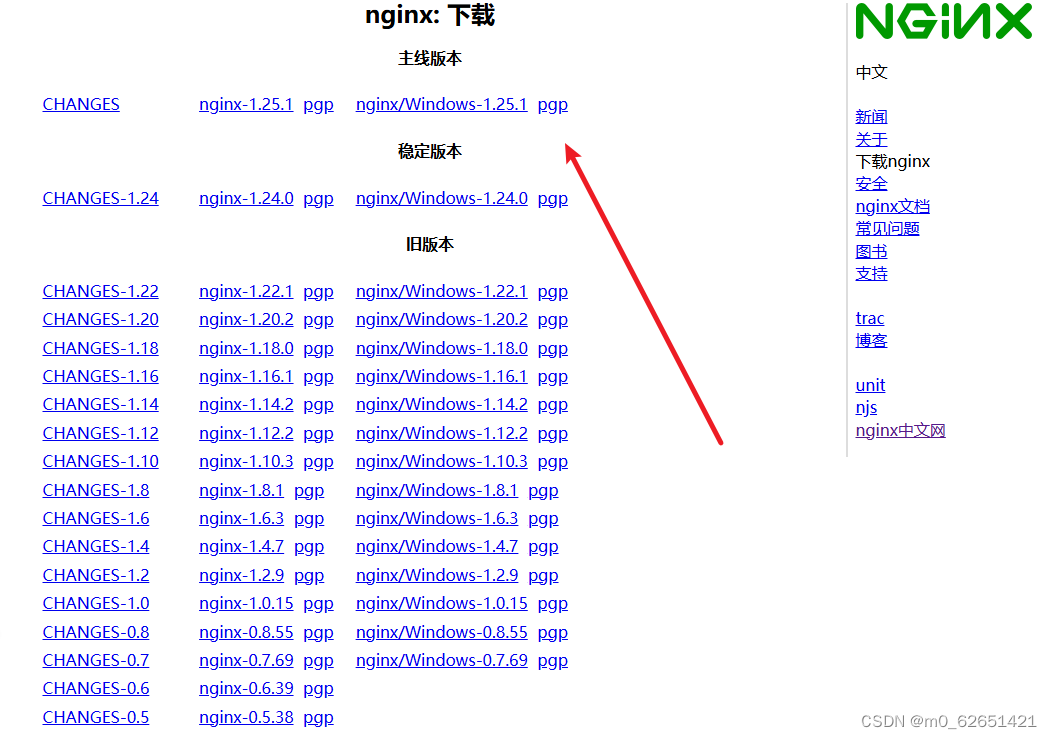
2. 解压文件到本地,尝试启动启动nginx;
2.1 在nginx安装目录的绝对路径的框框内输入 cmd ,在窗口输入 start nginx,然后回车,就可以启动nginx了。
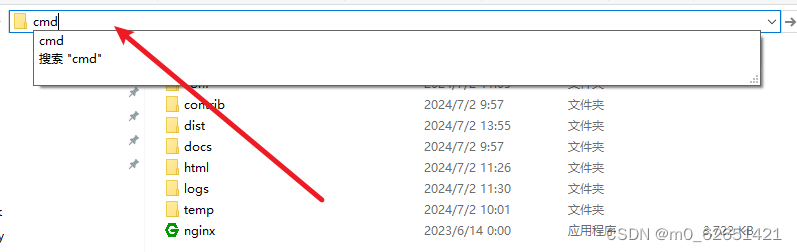
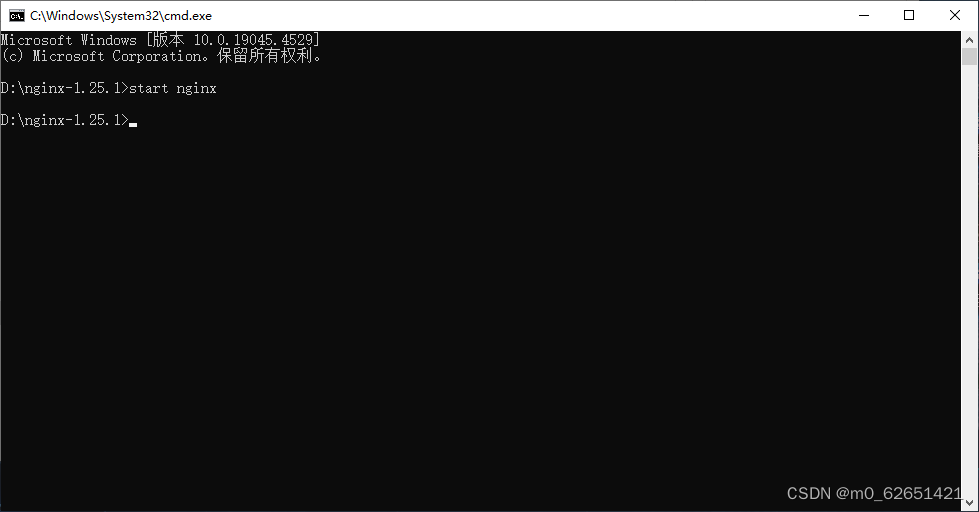
2.2 在浏览器地址栏输入 localhost:80 ,然后再回车(80端口号可以省略,就算输入了也不显示)
看到这个页面就说明启动成功拉!
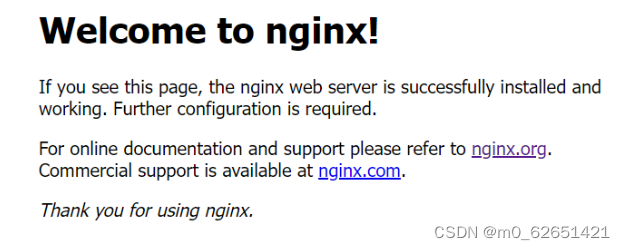
3.导入dist文件(打包后的文件),配置 nginx.conf;
3.1导入dist文件到 nginx文件根目录;
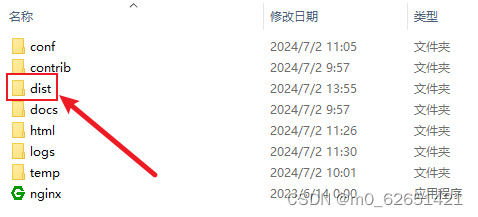
3.2 点击conf文件,打开nginx.conf 修改配置;
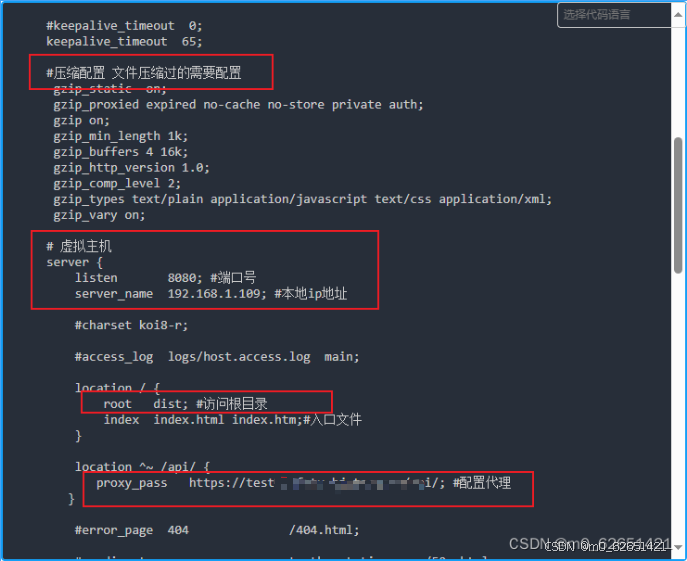
3.3 重启nginx
窗口输入 nginx -s reload;
浏览器输入 配置的ip地址+端口号 就可以看到你部署的项目了!
默认配置
#user nobody;worker_processes 1;#error_log logs/error.log;#error_log logs/error.log notice;#error_log logs/error.log info;#pid logs/nginx.pid;events { worker_connections 1024;}http { include mime.types; default_type application/octet-stream; #log_format main '$remote_addr - $remote_user [$time_local] "$request" ' # '$status $body_bytes_sent "$http_referer" ' # '"$http_user_agent" "$http_x_forwarded_for"'; #access_log logs/access.log main; sendfile on; #tcp_nopush on; #keepalive_timeout 0; keepalive_timeout 65; #压缩配置 文件压缩过的需要配置 gzip_static on; gzip_proxied expired no-cache no-store private auth; gzip on; gzip_min_length 1k; gzip_buffers 4 16k; gzip_http_version 1.0; gzip_comp_level 2; gzip_types text/plain application/javascript text/css application/xml; gzip_vary on; # 虚拟主机 server { listen 8080; #端口号 server_name 192.168.1.109; #本地ip地址 #charset koi8-r; #access_log logs/host.access.log main; location / { root dist; #访问根目录 index index.html index.htm;#入口文件 } location ^~ /api/ { proxy_pass https://test-safety.hj-tec.com/api/; #配置代理 } #error_page 404 /404.html; # redirect server error pages to the static page /50x.html # error_page 500 502 503 504 /50x.html; location = /50x.html { root html; } # proxy the PHP scripts to Apache listening on 127.0.0.1:80 # #location ~ \.php$ { # proxy_pass http://127.0.0.1; #} # pass the PHP scripts to FastCGI server listening on 127.0.0.1:9000 # #location ~ \.php$ { # root html; # fastcgi_pass 127.0.0.1:9000; # fastcgi_index index.php; # fastcgi_param SCRIPT_FILENAME /scripts$fastcgi_script_name; # include fastcgi_params; #} # deny access to .htaccess files, if Apache's document root # concurs with nginx's one # #location ~ /\.ht { # deny all; #} } # another virtual host using mix of IP-, name-, and port-based configuration # #server { # listen 8000; # listen somename:8080; # server_name somename alias another.alias; # location / { # root html; # index index.html index.htm; # } #} # HTTPS server # #server { # listen 443 ssl; # server_name localhost; # ssl_certificate cert.pem; # ssl_certificate_key cert.key; # ssl_session_cache shared:SSL:1m; # ssl_session_timeout 5m; # ssl_ciphers HIGH:!aNULL:!MD5; # ssl_prefer_server_ciphers on; # location / { # root html; # index index.html index.htm; # } #}}基本命令
nginx -t 检查配置文件是否有语法错误nginx -s reload 热加载,重新加载配置文件nginx -s stop 快速关闭nginx -s quit 等待工作进程处理完成后关闭**若查看出错日志发现修改的配置未起效(引用该博客)
1 tasklist /fi “imagename eq nginx.exe” 查看nginx的线程2 使用 nginx.exe -s quit 安全退出nginx3 使用 taskkill /IM nginx.exe /F 命令关闭后台所有nginx线程4 重新 start nginx.exe