2024年4月18日,meta开源了Llama 3大模型[1],虽然只有8B[2]和70B[3]两个版本,但Llama 3表现出来的强大能力还是让AI大模型界为之震撼了一番,本人亲测Llama3-70B版本的推理能力十分接近于OpenAI的GPT-4[4],何况还有一个400B的超大模型还在路上,据说再过几个月能发布。
Github上人气巨火的本地大模型部署和运行工具项目Ollama[5]也在第一时间宣布了对Llama3的支持[6]:

近期除了学习Rust[7],还有就在研究如何将LLM应用于产品中。以前走微调的路径行不通,最近的RAG(Retrieval-Augmented Generation)和Agent路径则让我看到一丝曙光。不过实施这两个路径的前提是一个强大的LLM,而开源的meta Llama系列LLM则是不二之选。
在这篇文章中,我就先来体验一下如何基于Ollama安装和运行Meta Llama3-8B大模型,并通过兼容Ollama API的OpenWebUI[8]建立对大模型的Web图形化访问方式。
1. 安装Ollama
Ollama是一个由Go实现的、可以在本地丝滑地安装和运行各种开源大模型的工具,支持目前国内外很多主流的开源大模型,比如Llama、Mistral[9]、Gemma[10]、DBRX[11]、Qwen[12]、phi[13]、vicuna[14]、yi[15]、falcon[16]等。其支持的全量模型列表可以在Ollama library[17]查看。
Ollama的安装采用了“curl | sh”,我们可以一键将其下载并安装到本地:
$curl -fsSL https://ollama.com/install.sh | sh>>> Downloading ollama...######################################################################## 100.0%>>> Installing ollama to /usr/local/bin...>>> Creating ollama user...>>> Adding ollama user to video group...>>> Adding current user to ollama group...>>> Creating ollama systemd service...>>> Enabling and starting ollama service...Created symlink from /etc/systemd/system/default.target.wants/ollama.service to /etc/systemd/system/ollama.service.>>> The Ollama API is now available at 127.0.0.1:11434.>>> Install complete. Run "ollama" from the command line.WARNING: No NVIDIA/AMD GPU detected. Ollama will run in CPU-only mode.我们看到Ollama下载后启动了一个ollama systemd service,这个服务就是Ollama的核心API服务,它常驻内存。通过systemctl可以确认一下该服务的运行状态:
$systemctl status ollama● ollama.service - Ollama Service Loaded: loaded (/etc/systemd/system/ollama.service; enabled; vendor preset: disabled) Active: active (running) since 一 2024-04-22 17:51:18 CST; 11h ago Main PID: 9576 (ollama) Tasks: 22 Memory: 463.5M CGroup: /system.slice/ollama.service └─9576 /usr/local/bin/ollama serve另外我对Ollama的systemd unit文件做了一些改动,我修改了一下Environment的值,增加了"OLLAMA_HOST=0.0.0.0",这样便于后续在容器中运行的OpenWebUI可以访问到Ollama API服务:
# cat /etc/systemd/system/ollama.service[Unit]Description=Ollama ServiceAfter=network-online.target[Service]ExecStart=/usr/local/bin/ollama serveUser=ollamaGroup=ollamaRestart=alwaysRestartSec=3Environment="PATH=/root/.cargo/bin:/usr/local/cmake/bin:/usr/local/bin:.:/root/.bin/go1.21.4/bin:/root/go/bin:/usr/local/sbin:/usr/local/bin:/usr/sbin:/usr/bin:/root/bin" "OLLAMA_HOST=0.0.0.0"[Install]WantedBy=default.target修改后执行下面命令使之生效:
$systemctl daemon-reload$systemctl restart ollama2. 下载和运行大模型
Ollama支持一键下载和运行模型。我手里有一个16/32G的云虚机,但没有GPU,因此这里我使用的是Llama3-8B指令微调后的用于chat/diaglogue的模型[18],我们只需要通过下面命令便可以快速下载并运行该模型(4bit量化的):
$ollama run llama3pulling manifestpulling 00e1317cbf74... 0% ▕ ▏ 0 B/4.7 GB pulling 00e1317cbf74... 7% ▕█ ▏ 331 MB/4.7 GB 34 MB/s 2m3s^Cpulling manifestpulling manifestpulling manifestpulling manifestpulling 00e1317cbf74... 61% ▕█████████ ▏ 2.8 GB/4.7 GB 21 MB/s 1m23s^C... ...下载和执行成功后,该命令行便会等待你的问题输入,我们随便输入一个关于Go的问题,下面是输出结果:
$ollama run llama3>>> could you tell me something about golang language?Go!Here are some interesting facts and features about the Go programming language:**What is Go?**Go, also known as Golang, is a statically typed, compiled, and designed to be concurrent and garbage-collected language. Itwas developed by Google in 2009.**Key Features:**1. **Concurrency**: Go has built-in concurrency support through goroutines (lightweight threads) and channels (communicationmechanisms). This makes it easy to write concurrent programs.2. **Garbage Collection**: Go has a automatic garbage collector, which frees developers from worrying about memorymanagement.3. **Static Typing**: Go is statically typed, meaning that the type system checks the types of variables at compile time,preventing type-related errors at runtime.4. **Simple Syntax**: Go's syntax is designed to be simple and easy to read. It has a minimalistic approach to programminglanguage design.... ...推理速度大约在5~6个token吧,尚可接受,但这个过程是相当耗CPU:

除了通过命令行方式与Ollama API服务交互之外,我们还可以用Ollama的restful API:
$curl http://localhost:11434/api/generate -d '{> "model": "llama3",> "prompt":"Why is the sky blue?"> }'{"model":"llama3","created_at":"2024-04-22T07:02:36.394785618Z","response":"The","done":false}{"model":"llama3","created_at":"2024-04-22T07:02:36.564938841Z","response":" color","done":false}{"model":"llama3","created_at":"2024-04-22T07:02:36.745215652Z","response":" of","done":false}{"model":"llama3","created_at":"2024-04-22T07:02:36.926111842Z","response":" the","done":false}{"model":"llama3","created_at":"2024-04-22T07:02:37.107460031Z","response":" sky","done":false}{"model":"llama3","created_at":"2024-04-22T07:02:37.287201658Z","response":" can","done":false}{"model":"llama3","created_at":"2024-04-22T07:02:37.468517901Z","response":" vary","done":false}{"model":"llama3","created_at":"2024-04-22T07:02:37.649011829Z","response":" depending","done":false}{"model":"llama3","created_at":"2024-04-22T07:02:37.789353456Z","response":" on","done":false}{"model":"llama3","created_at":"2024-04-22T07:02:37.969236546Z","response":" the","done":false}{"model":"llama3","created_at":"2024-04-22T07:02:38.15172159Z","response":" time","done":false}{"model":"llama3","created_at":"2024-04-22T07:02:38.333323271Z","response":" of","done":false}{"model":"llama3","created_at":"2024-04-22T07:02:38.514564929Z","response":" day","done":false}{"model":"llama3","created_at":"2024-04-22T07:02:38.693824676Z","response":",","done":false}... ...不过我日常使用大模型最为广泛的方式还是通过Web UI进行交互。目前有很多支持Ollama API的Web & Desktop项目,这里我们选取Open WebUI[19],它的前身就是Ollama WebUI。
3. 安装和使用Open WebUI与大模型交互
最快体验Open WebUI的方式当然是使用容器安装,不过官方镜像站点ghcr.io/open-webui/open-webui:main下载太慢,我找了一个位于Docker Hub上的个人mirror镜像,下面是在本地安装Open WebUI的命令:
$docker run -d -p 13000:8080 --add-host=host.docker.internal:host-gateway -v open-webui:/app/backend/data -e OLLAMA_BASE_URL=http://host.docker.internal:11434 --name open-webui --restart always dyrnq/open-webui:main容器启动后,我们在host上访问13000端口即可打开Open WebUI页面:

首个注册的用户,将会被Open WebUI认为是admin用户!注册登录后,我们就可以进入首页:
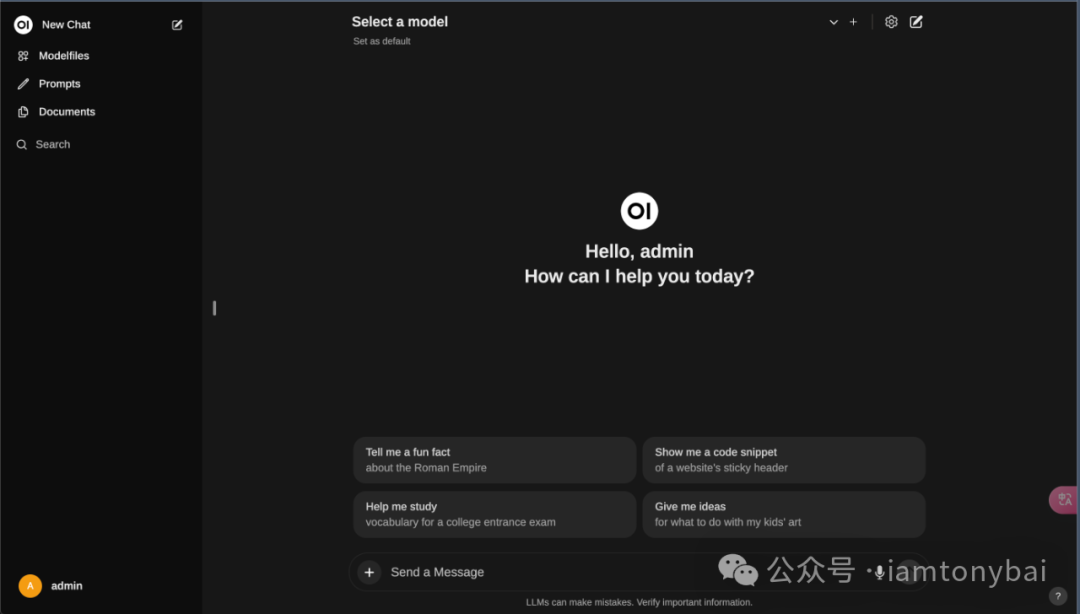
选择model后,我们便可以输入问题,并与Ollama部署的Llama3模型对话了:
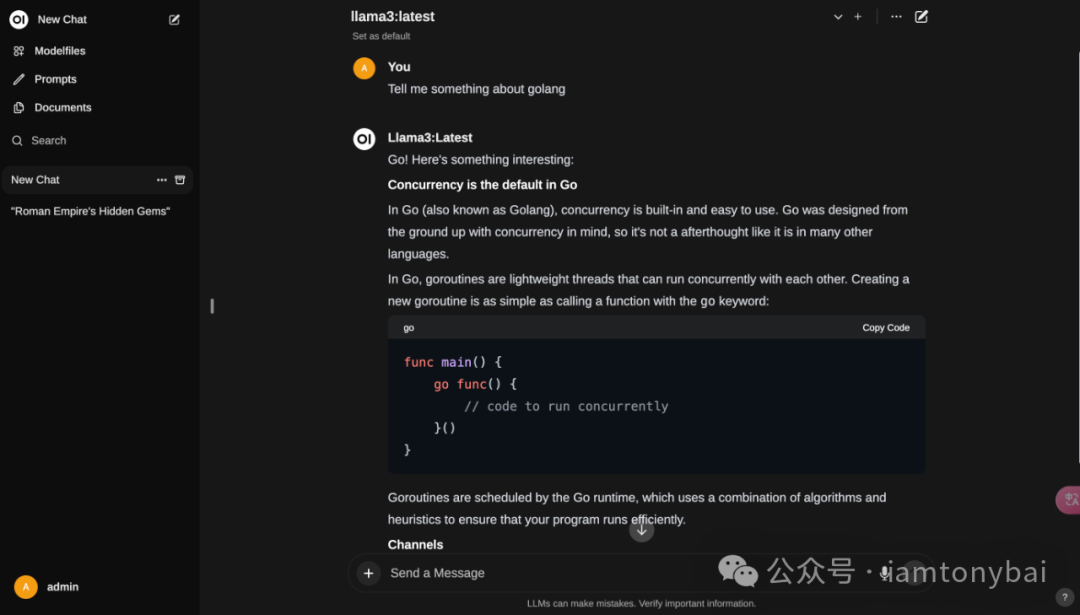
注:如果Open WebUI运行不正常,可以通过查看openwebui的容器日志来辅助诊断问题。
Open WebUI的功能还有很多,大家可以自行慢慢挖掘:)。
4. 小结
在本文中,我介绍了Meta开源的Llama 3大模型以及Ollama和OpenWebUI的使用。Llama 3是一个强大的AI大模型,实测接近于OpenAI的GPT-4,并且还有一个更强大的400B模型即将发布。Ollama是一个用于本地部署和运行大模型的工具,支持多个国内外开源模型,包括Llama在内。我详细介绍了如何安装和运行Ollama,并使用Ollama下载和运行Llama3-8B模型。展示了通过命令行和REST API与Ollama进行交互,以及模型的推理速度和CPU消耗。此外,我还提到了OpenWebUI,一种兼容Ollama API的Web图形化访问方式。通过Ollama和OpenWebUI,大家可以方便地在CPU上使用Meta Llama3-8B大模型进行推理任务,并获得满意的结果。
后续,我将进一步研究如何将Llama3应用于产品中,并探索RAG(Retrieval-Augmented Generation)和Agent技术的潜力。这两种路径可以为基于Llama3的大模型应用开发带来新的可能性。
Gopher部落知识星球[20]在2024年将继续致力于打造一个高品质的Go语言学习和交流平台。我们将继续提供优质的Go技术文章首发和阅读体验。同时,我们也会加强代码质量和最佳实践的分享,包括如何编写简洁、可读、可测试的Go代码。此外,我们还会加强星友之间的交流和互动。欢迎大家踊跃提问,分享心得,讨论技术。我会在第一时间进行解答和交流。我衷心希望Gopher部落可以成为大家学习、进步、交流的港湾。让我相聚在Gopher部落,享受coding的快乐! 欢迎大家踊跃加入!




著名云主机服务厂商DigitalOcean发布最新的主机计划,入门级Droplet配置升级为:1 core CPU、1G内存、25G高速SSD,价格5$/月。有使用DigitalOcean需求的朋友,可以打开这个链接地址[21]:https://m.do.co/c/bff6eed92687 开启你的DO主机之路。
Gopher Daily(Gopher每日新闻) - https://gopherdaily.tonybai.com
我的联系方式:
微博(暂不可用):https://weibo.com/bigwhite20xx
微博2:https://weibo.com/u/6484441286
博客:tonybai.com
github: https://github.com/bigwhite
Gopher Daily归档 - https://github.com/bigwhite/gopherdaily
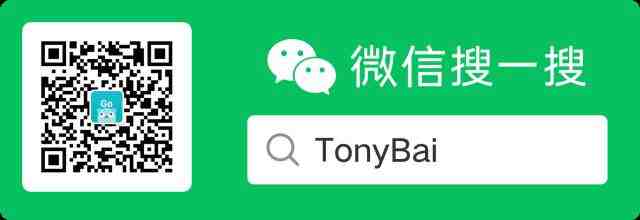
商务合作方式:撰稿、出书、培训、在线课程、合伙创业、咨询、广告合作。
参考资料
[1]
meta开源了Llama 3大模型: https://ai.meta.com/blog/meta-llama-3/
[2]8B: https://huggingface.co/meta-llama/Meta-Llama-3-8B
[3]70B: https://huggingface.co/meta-llama/Meta-Llama-3-70B
[4]OpenAI的GPT-4: https://openai.com/research/gpt-4
[5]Ollama: https://github.com/ollama/ollama
[6]第一时间宣布了对Llama3的支持: https://ollama.com/blog/llama3
[7]学习Rust: https://tonybai.com/2024/04/22/gopher-rust-first-lesson-all-about-rust/
[8]OpenWebUI: https://github.com/open-webui/open-webui
[9]Mistral: https://mistral.ai/
[10]Gemma: https://ai.google.dev/gemma
[11]DBRX: https://www.databricks.com/blog/introducing-dbrx-new-state-art-open-llm
[12]Qwen: https://github.com/QwenLM/Qwen
[13]phi: https://huggingface.co/microsoft/phi-2
[14]vicuna: https://lmsys.org/blog/2023-03-30-vicuna/
[15]yi: https://github.com/01-ai/Yi
[16]falcon: https://huggingface.co/blog/falcon
[17]Ollama library: https://ollama.com/library
[18]Llama3-8B指令微调后的用于chat/diaglogue的模型: https://ollama.com/library/llama3
[19]Open WebUI: https://github.com/open-webui/open-webui
[20]Gopher部落知识星球: https://public.zsxq.com/groups/51284458844544
[21]链接地址: https://m.do.co/c/bff6eed92687