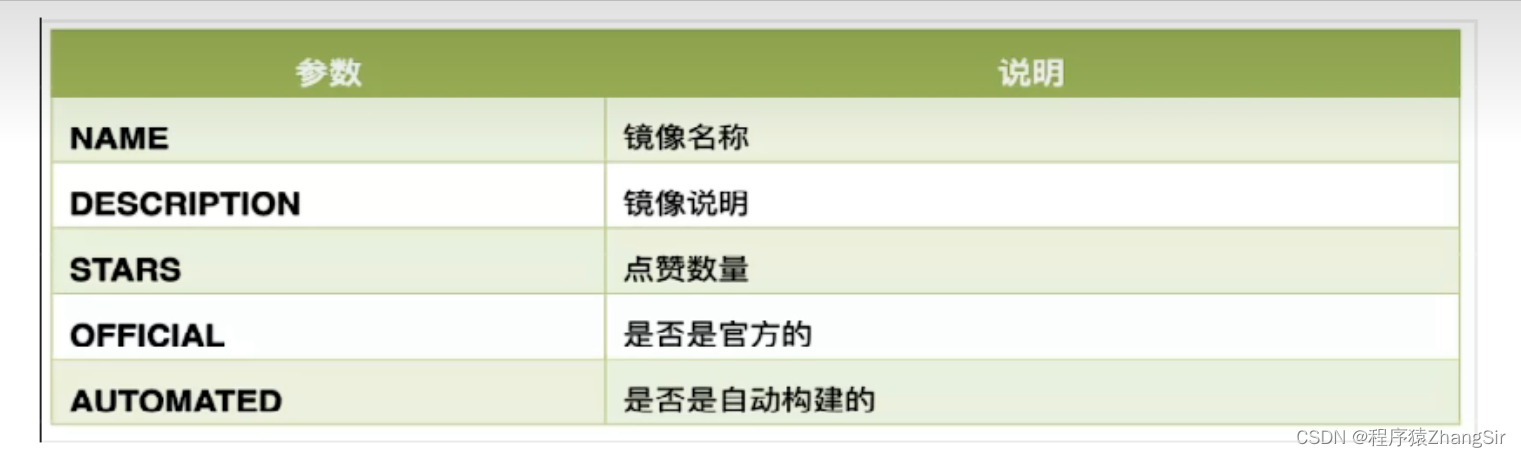目录
1. Docker镜像相关命令(重点掌握)
1.1 docker pull 镜像名称 [:tag] 拉取镜像
1.2 docker search 镜向名称 (查询某个镜像)
1.3 docker images 列出当前主机上所有镜像
1.4 docker rmi 镜像ID 删除镜像
1.5 docker system df 查看所有镜像容器所占空间
2. Docker 虚悬镜像是什么?
3. 启动Docker
4. 查看Docker运行状态
5. 重启Docker
6. 停止Dokcer
7. 配置开机启动docker
8. 查看 docker 所有命令
1. Docker镜像相关命令(重点掌握)
1.1 docker pull 镜像名称 [:tag] 拉取镜像
可以看到我在后面加上了[:tag],这个是版本号的意思,因为同一个镜像也许会有多种不同的版本,如果你加,默认就是给你拉取 latest最新版的,这一点要记住哦!
如下所示,我拉取 redis 镜像,它默认就是下载的最新的。
[root@localhost docker]# docker pull redisUsing default tag: latestlatest: Pulling from library/redisa378f10b3218: Pull complete b266cd8112a6: Pull complete 7ba86e6448de: Pull complete 3aeb7c9e9a5f: Pull complete de3be2a98bda: Pull complete 4f4fb700ef54: Pull complete 98e18d21aa3b: Pull complete Digest: sha256:1f1bd4adf5dabf173b235ba373faef55f3ad53394791d1473763bf5a2181780dStatus: Downloaded newer image for redis:latestdocker.io/library/redis:latest
1.2 docker search 镜向名称 (查询某个镜像)
如下,我运行此命令查询 nginx 镜像都有哪些,返回了一大堆
[root@localhost ~]# docker search nginxNAME DESCRIPTION STARS OFFICIAL AUTOMATEDnginx Official build of Nginx. 19145 [OK] unit Official build of NGINX Unit: Universal Web … 15 [OK] nginxinc/nginx-unprivileged Unprivileged NGINX Dockerfiles 127 nginx/nginx-ingress NGINX and NGINX Plus Ingress Controllers fo… 82 nginx/nginx-prometheus-exporter NGINX Prometheus Exporter for NGINX and NGIN… 33 nginxinc/nginx-s3-gateway Authenticating and caching gateway based on … 2 nginx/unit This repository is retired, use the Docker o… 64 nginx/nginx-ingress-operator NGINX Ingress Operator for NGINX and NGINX P… 1 nginxinc/amplify-agent NGINX Amplify Agent docker repository 1 nginx/nginx-quic-qns NGINX QUIC interop 1 nginxinc/ingress-demo Ingress Demo 4 nginxproxy/nginx-proxy Automated Nginx reverse proxy for docker con… 115 nginxproxy/acme-companion Automated ACME SSL certificate generation fo… 125 bitnami/nginx Bitnami nginx Docker Image 176 [OK]bitnami/nginx-ingress-controller Bitnami Docker Image for NGINX Ingress Contr… 30 [OK]ubuntu/nginx Nginx, a high-performance reverse proxy & we… 102 nginxinc/nginmesh_proxy_debug 0 nginxproxy/docker-gen Generate files from docker container meta-da… 12 nginxinc/mra-fakes3 0 kasmweb/nginx An Nginx image based off nginx:alpine and in… 6 rancher/nginx-ingress-controller 11 nginxinc/ngx-rust-tool 0 nginxinc/mra_python_base 0 nginxinc/nginmesh_proxy_init 0如果有同学觉得比较多,我们可以在 search 后面加后缀 --limit N 显示几个,如下 --limit 5 表示显示排行榜前5个。
[root@localhost ~]# docker search --limit 5 redisNAME DESCRIPTION STARS OFFICIAL AUTOMATEDredis Redis is an open source key-value store that… 12425 [OK] redislabs/redisearch Redis With the RedisSearch module pre-loaded… 59 redislabs/redisinsight RedisInsight - The GUI for Redis 91 redis/redis-stack-server redis-stack-server installs a Redis server w… 57 redislabs/rebloom A probablistic datatypes module for Redis 24 [OK]最上面的NAME,DESCRIPT,STARTS,OFFICIAL,AUTOMATED是参数,这些参数的含义如下图中所示,一般情况下选择第一个镜像就可以了,第一个通常是官方镜像。
1.3 docker images 列出当前主机上所有镜像
刚才我已经拉取了一个 redis 镜像,下面我们使用这个命令查看一下,可以看到已经查询到了
TAG:镜像版本;
IMAGE ID:镜像ID;
SIZE:镜像大小;
[root@localhost docker]# docker imagesREPOSITORY TAG IMAGE ID CREATED SIZEredis latest e579380d4317 6 days ago 138MB1.4 docker rmi 镜像ID 删除镜像
我将刚才拉取下来的 redis 镜像再删除,然后 docker images 重新查看,可以看到,此时已经没有镜像了,redis 镜像已经没有了。
还有一点需要注意,后面的镜像ID可以写多个,表示删除多个。
[root@localhost docker]# docker rmi e579380d4317Untagged: redis:latestUntagged: redis@sha256:1f1bd4adf5dabf173b235ba373faef55f3ad53394791d1473763bf5a2181780dDeleted: sha256:e579380d43178bcee8c8b219063605f45e035238335db5d3b3e95c5e38145700Deleted: sha256:b1f68d2cfdde30e7bfe3002347c37bf6b872216fa8faaa612d06c9ec59668021Deleted: sha256:562c06f2b95aea14af2496f9d4b9206efd39680b547232a7d4077137eb615d04Deleted: sha256:28a572fe2e73a8bf90e92ed1a072c9227d019cdc202c2c88cd34c44f7ab45eeeDeleted: sha256:02b286a9390e2cd90268def73af145e1d09ac52aaa664d83bd0930373b2d62e2Deleted: sha256:3d1901f414d075be1012ec6ba638b0b2005c79d414f677e8317f3fb7a1cab474Deleted: sha256:3441e2762aa905a8939c32d5ac0d80e7f7222773fa1095825bfe9da360859be9Deleted: sha256:cb4596cc145400fb1f2aa56d41516b39a366ecdee7bf3f9191116444aacd8c90[root@localhost docker]# docker imagesREPOSITORY TAG IMAGE ID CREATED SIZE1.5 docker system df 查看所有镜像容器所占空间
上面我说到了 docker images 可以查看所有镜像,而 docker system df 则可以帮助我们查看所有镜像/容器/数据卷占用的空间(这里补充一句,各个镜像独立运行,相互隔离,每个运行的镜像就是一个容器)
刚才我拉取了三个镜像,如下所示,运行命令之后,docker 就会把容器,镜像,数据卷各自占用的比例列出,这里我一个都没有运行,全都只是拉取下来的景象,所以占比为100%
[root@localhost docker]# docker imagesREPOSITORY TAG IMAGE ID CREATED SIZEnginx latest 593aee2afb64 6 hours ago 187MBredis latest e579380d4317 6 days ago 138MBmysql latest ae2502152260 2 months ago 574MB[root@localhost docker]# [root@localhost docker]# docker system dfTYPE TOTAL ACTIVE SIZE RECLAIMABLEImages 3 0 823.7MB 823.7MB (100%)Containers 0 0 0B 0BLocal Volumes 0 0 0B 0BBuild Cache 0 0 0B 0B
2. Docker 虚悬镜像是什么?
这也算是一个小的面试题,通过上面的学习,我们学会了使用 docker images 查看当前所有已有的docker 镜像。
但有些时候,查询出来的镜像的名字和版本都是none,只有镜像ID和大小,如下图。也就是说这个镜像我们不知道它是什么东西,不能确定,这种镜像称之为虚悬镜像。

这种镜像通常没什么用,建议删除,有时候是因为镜像下载过程中出现了问题,有时候是因为构建镜像时出现了问题。
3. 启动Docker
systemctl start docker
如下,在 Linux 操作系统中,只要没有报错就代表启动成功
[zhangsir@localhost ~]$ systemctl start docker
4. 查看Docker运行状态
systemctl status docker
刚才启动成功,查看一下运行状态,如下所示,Active为running表示正在运行中
[root@localhost ~]# systemctl status docker● docker.service - Docker Application Container Engine Loaded: loaded (/usr/lib/systemd/system/docker.service; disabled; vendor preset: disabled) Active: active (running) since Wed 2023-10-25 11:33:51 CST; 6s ago Docs: https://docs.docker.com Main PID: 9895 (dockerd) Tasks: 7 Memory: 71.2M CGroup: /system.slice/docker.service └─9895 /usr/bin/dockerd -H fd:// --containerd=/run/containerd/containerd.sockOct 25 11:33:50 localhost.localdomain systemd[1]: Starting Docker Application Container Engine...Oct 25 11:33:50 localhost.localdomain dockerd[9895]: time="2023-10-25T11:33:50.961478252+08:00" level=info msg="Starting up"Oct 25 11:33:51 localhost.localdomain dockerd[9895]: time="2023-10-25T11:33:51.003124975+08:00" level=info msg="[graphdriver] using prior storage driver: overlay2"Oct 25 11:33:51 localhost.localdomain dockerd[9895]: time="2023-10-25T11:33:51.003454992+08:00" level=info msg="Loading containers: start."Oct 25 11:33:51 localhost.localdomain dockerd[9895]: time="2023-10-25T11:33:51.063846884+08:00" level=info msg="Default bridge (docker0) is assigned with an IP address 172.17.0.0/16. Daemon option --bip can be used to set a preferred IP address"Oct 25 11:33:51 localhost.localdomain dockerd[9895]: time="2023-10-25T11:33:51.086338615+08:00" level=info msg="Loading containers: done."Oct 25 11:33:51 localhost.localdomain dockerd[9895]: time="2023-10-25T11:33:51.109714791+08:00" level=info msg="Docker daemon" commit=a61e2b4 graphdriver=overlay2 version=24.0.5Oct 25 11:33:51 localhost.localdomain dockerd[9895]: time="2023-10-25T11:33:51.109756158+08:00" level=info msg="Daemon has completed initialization"Oct 25 11:33:51 localhost.localdomain dockerd[9895]: time="2023-10-25T11:33:51.129061470+08:00" level=info msg="API listen on /run/docker.sock"Oct 25 11:33:51 localhost.localdomain systemd[1]: Started Docker Application Container Engine.
5. 重启Docker
systemctl restart docker
重启 docker,命令与启动docker相似,加了一个前缀 "re",只要没有报错就代表重启成功,在查询一下状态,也显示正在运行中
[root@localhost ~]# systemctl restart docker[root@localhost ~]# [root@localhost ~]# systemctl status docker● docker.service - Docker Application Container Engine Loaded: loaded (/usr/lib/systemd/system/docker.service; disabled; vendor preset: disabled) Active: active (running) since Wed 2023-10-25 11:35:37 CST; 1min 21s ago Docs: https://docs.docker.com Main PID: 10094 (dockerd) Tasks: 7 Memory: 30.2M CGroup: /system.slice/docker.service └─10094 /usr/bin/dockerd -H fd:// --containerd=/run/containerd/containerd.sockOct 25 11:35:36 localhost.localdomain systemd[1]: Starting Docker Application Container Engine...Oct 25 11:35:37 localhost.localdomain dockerd[10094]: time="2023-10-25T11:35:37.065508073+08:00" level=info msg="Starting up"Oct 25 11:35:37 localhost.localdomain dockerd[10094]: time="2023-10-25T11:35:37.082201618+08:00" level=info msg="[graphdriver] using prior storage driver: overlay2"Oct 25 11:35:37 localhost.localdomain dockerd[10094]: time="2023-10-25T11:35:37.082323526+08:00" level=info msg="Loading containers: start."Oct 25 11:35:37 localhost.localdomain dockerd[10094]: time="2023-10-25T11:35:37.136339904+08:00" level=info msg="Default bridge (docker0) is assigned with an IP address 172.17.0.0/16. Daemon option --bip can be used to set a preferred IP address"Oct 25 11:35:37 localhost.localdomain dockerd[10094]: time="2023-10-25T11:35:37.153493234+08:00" level=info msg="Loading containers: done."Oct 25 11:35:37 localhost.localdomain dockerd[10094]: time="2023-10-25T11:35:37.161727804+08:00" level=info msg="Docker daemon" commit=a61e2b4 graphdriver=overlay2 version=24.0.5Oct 25 11:35:37 localhost.localdomain dockerd[10094]: time="2023-10-25T11:35:37.161762409+08:00" level=info msg="Daemon has completed initialization"Oct 25 11:35:37 localhost.localdomain dockerd[10094]: time="2023-10-25T11:35:37.175532811+08:00" level=info msg="API listen on /run/docker.sock"Oct 25 11:35:37 localhost.localdomain systemd[1]: Started Docker Application Container Engine.
6. 停止Dokcer
systemctl stop docker
在停止之后,它给了一个警告 "Stopping docker.service, but it can still be activated by:
docker.socket"
翻译过来就是 "停止docker.service,但它仍然可以由docker.socket激活"。
查看状态,此时docker已经停止,处于 dead 死亡状态。
[root@localhost ~]# systemctl stop dockerWarning: Stopping docker.service, but it can still be activated by: docker.socket[root@localhost ~]# systemctl status docker● docker.service - Docker Application Container Engine Loaded: loaded (/usr/lib/systemd/system/docker.service; disabled; vendor preset: disabled) Active: inactive (dead) since Wed 2023-10-25 11:38:17 CST; 1min 20s ago Docs: https://docs.docker.com Process: 10094 ExecStart=/usr/bin/dockerd -H fd:// --containerd=/run/containerd/containerd.sock (code=exited, status=0/SUCCESS) Main PID: 10094 (code=exited, status=0/SUCCESS)Oct 25 11:35:37 localhost.localdomain dockerd[10094]: time="2023-10-25T11:35:37.136339904+08:00" level=info msg="Default bridge (docker0) is assigned with an IP address 172.17.0.0/16. Daemon option --bip can be used to set a preferred IP address"Oct 25 11:35:37 localhost.localdomain dockerd[10094]: time="2023-10-25T11:35:37.153493234+08:00" level=info msg="Loading containers: done."Oct 25 11:35:37 localhost.localdomain dockerd[10094]: time="2023-10-25T11:35:37.161727804+08:00" level=info msg="Docker daemon" commit=a61e2b4 graphdriver=overlay2 version=24.0.5Oct 25 11:35:37 localhost.localdomain dockerd[10094]: time="2023-10-25T11:35:37.161762409+08:00" level=info msg="Daemon has completed initialization"Oct 25 11:35:37 localhost.localdomain dockerd[10094]: time="2023-10-25T11:35:37.175532811+08:00" level=info msg="API listen on /run/docker.sock"Oct 25 11:35:37 localhost.localdomain systemd[1]: Started Docker Application Container Engine.Oct 25 11:38:17 localhost.localdomain systemd[1]: Stopping Docker Application Container Engine...Oct 25 11:38:17 localhost.localdomain dockerd[10094]: time="2023-10-25T11:38:17.418003207+08:00" level=info msg="Processing signal 'terminated'"Oct 25 11:38:17 localhost.localdomain dockerd[10094]: time="2023-10-25T11:38:17.418822780+08:00" level=info msg="Daemon shutdown complete"Oct 25 11:38:17 localhost.localdomain systemd[1]: Stopped Docker Application Container Engine.
7. 配置开机启动docker
systemctl enable docker
运行这个命令之后,以后只要你启动了 Linux 服务器,Doker就会跟着启动,不需要每次都使用上面的启动命令
[root@localhost ~]# systemctl enable dockerCreated symlink from /etc/systemd/system/multi-user.target.wants/docker.service to /usr/lib/systemd/system/docker.service.
8. 查看 docker 所有命令
docker --help
运行该命令,docker会给我们返回所有可执行命令,后面还有它的英文解释,大多也都不常用,同学们可以用到哪个查哪个。
[root@localhost ~]# docker --helpUsage: docker [OPTIONS] COMMANDA self-sufficient runtime for containersCommon Commands: run Create and run a new container from an image exec Execute a command in a running container ps List containers build Build an image from a Dockerfile pull Download an image from a registry push Upload an image to a registry images List images login Log in to a registry logout Log out from a registry search Search Docker Hub for images version Show the Docker version information info Display system-wide informationManagement Commands: builder Manage builds buildx* Docker Buildx (Docker Inc., v0.11.2) compose* Docker Compose (Docker Inc., v2.20.2) container Manage containers context Manage contexts image Manage images manifest Manage Docker image manifests and manifest lists network Manage networks plugin Manage plugins system Manage Docker trust Manage trust on Docker images volume Manage volumesSwarm Commands: swarm Manage SwarmCommands: attach Attach local standard input, output, and error streams to a running container commit Create a new image from a container's changes cp Copy files/folders between a container and the local filesystem create Create a new container diff Inspect changes to files or directories on a container's filesystem events Get real time events from the server export Export a container's filesystem as a tar archive history Show the history of an image import Import the contents from a tarball to create a filesystem image inspect Return low-level information on Docker objects kill Kill one or more running containers load Load an image from a tar archive or STDIN logs Fetch the logs of a container pause Pause all processes within one or more containers port List port mappings or a specific mapping for the container rename Rename a container restart Restart one or more containers rm Remove one or more containers rmi Remove one or more images save Save one or more images to a tar archive (streamed to STDOUT by default) start Start one or more stopped containers stats Display a live stream of container(s) resource usage statistics stop Stop one or more running containers tag Create a tag TARGET_IMAGE that refers to SOURCE_IMAGE top Display the running processes of a container unpause Unpause all processes within one or more containers update Update configuration of one or more containers wait Block until one or more containers stop, then print their exit codesGlobal Options: --config string Location of client config files (default "/root/.docker") -c, --context string Name of the context to use to connect to the daemon (overrides DOCKER_HOST env var and default context set with "docker context use") -D, --debug Enable debug mode -H, --host list Daemon socket to connect to -l, --log-level string Set the logging level ("debug", "info", "warn", "error", "fatal") (default "info") --tls Use TLS; implied by --tlsverify --tlscacert string Trust certs signed only by this CA (default "/root/.docker/ca.pem") --tlscert string Path to TLS certificate file (default "/root/.docker/cert.pem") --tlskey string Path to TLS key file (default "/root/.docker/key.pem") --tlsverify Use TLS and verify the remote -v, --version Print version information and quitRun 'docker COMMAND --help' for more information on a command.For more help on how to use Docker, head to https://docs.docker.com/go/guides/